Standard sections
To add a standard section click the “+” icon under any section and select a template from the catalog.
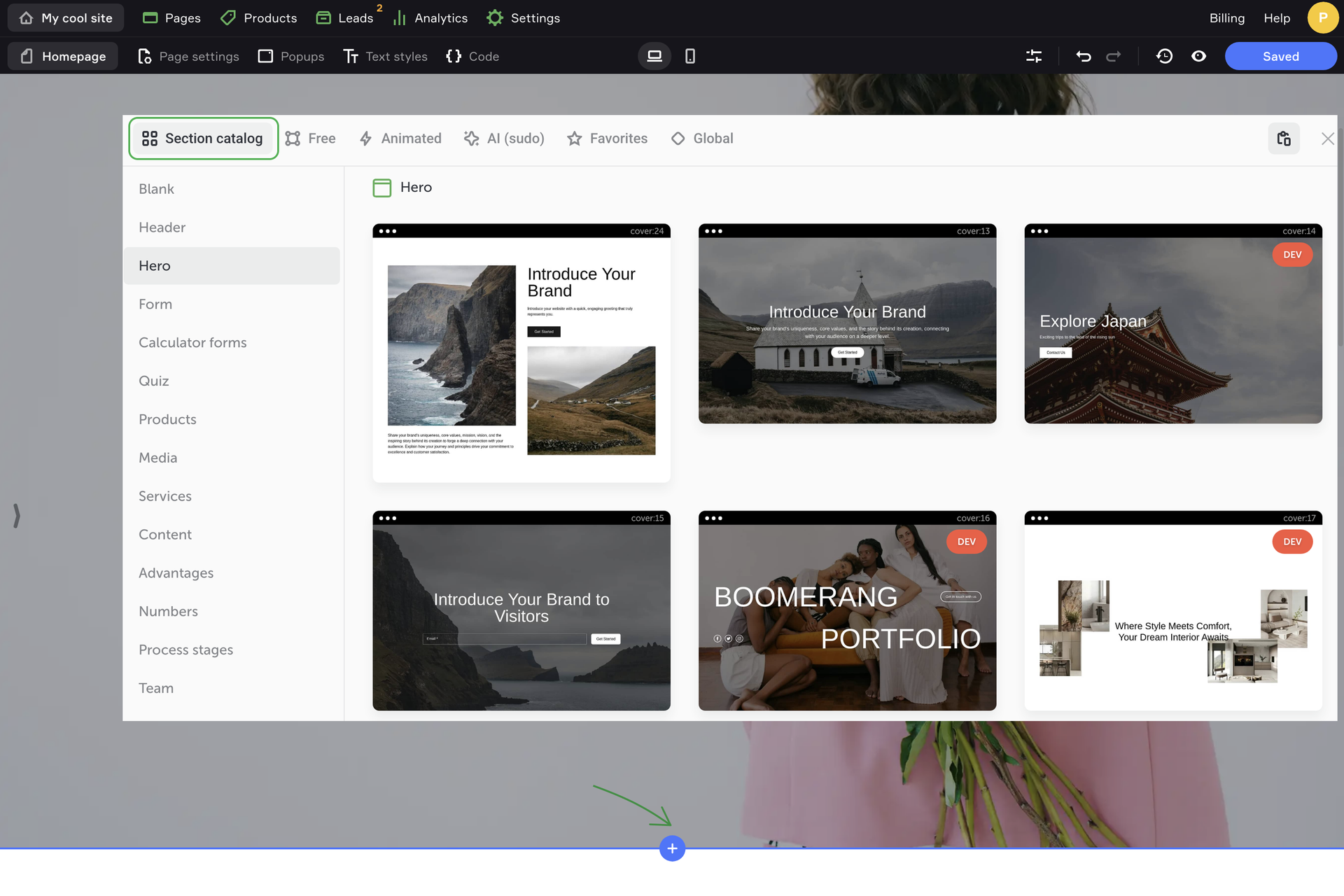
Section layout
In the top right corner of every section there is a settings panel that includes the layout, background, section order and additional settings of a particular section.
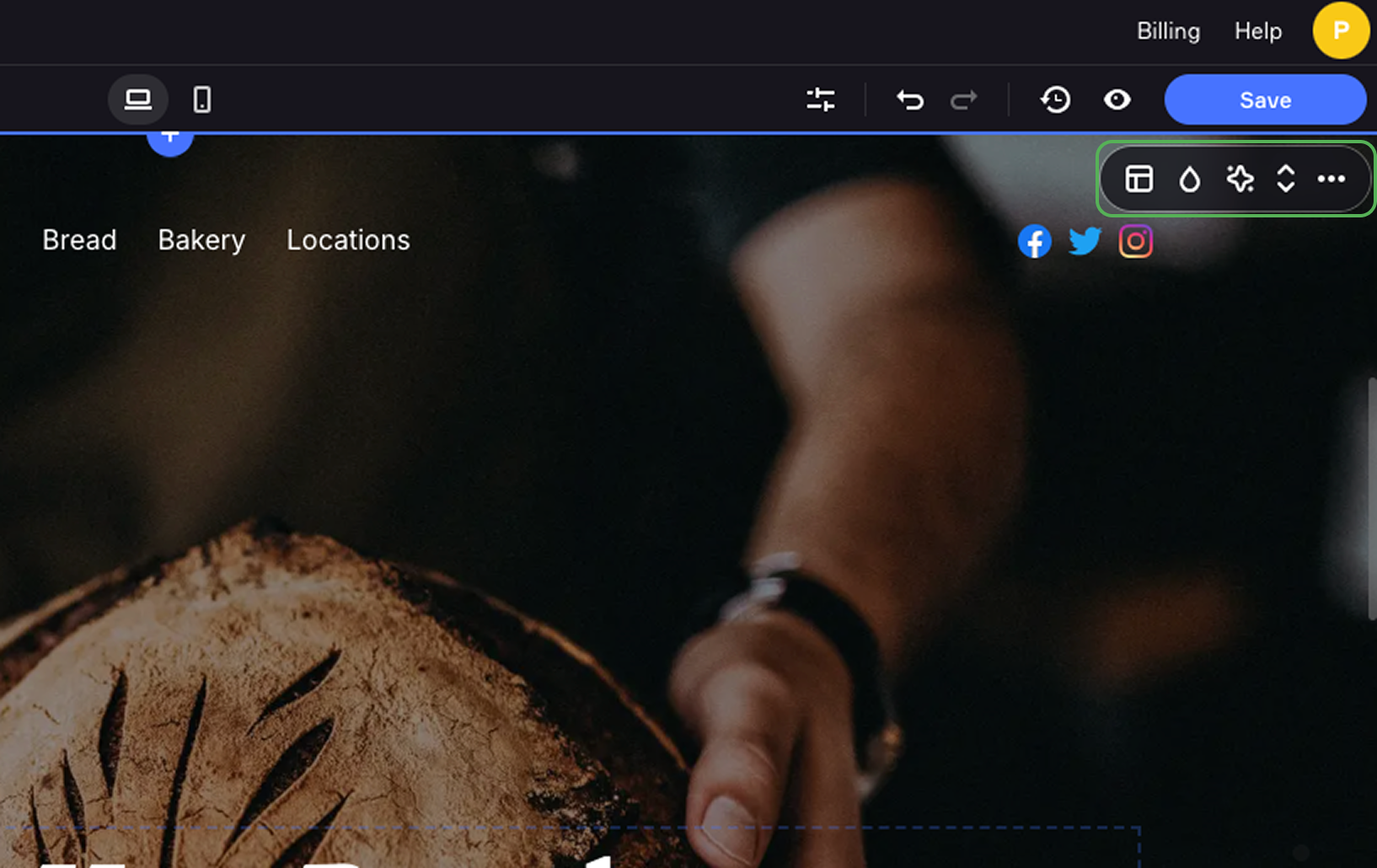
In the Layout settings, you can enable the full-screen mode of a section, set up its header, title and footer. You can set the number of columns in a row and spacing between them.
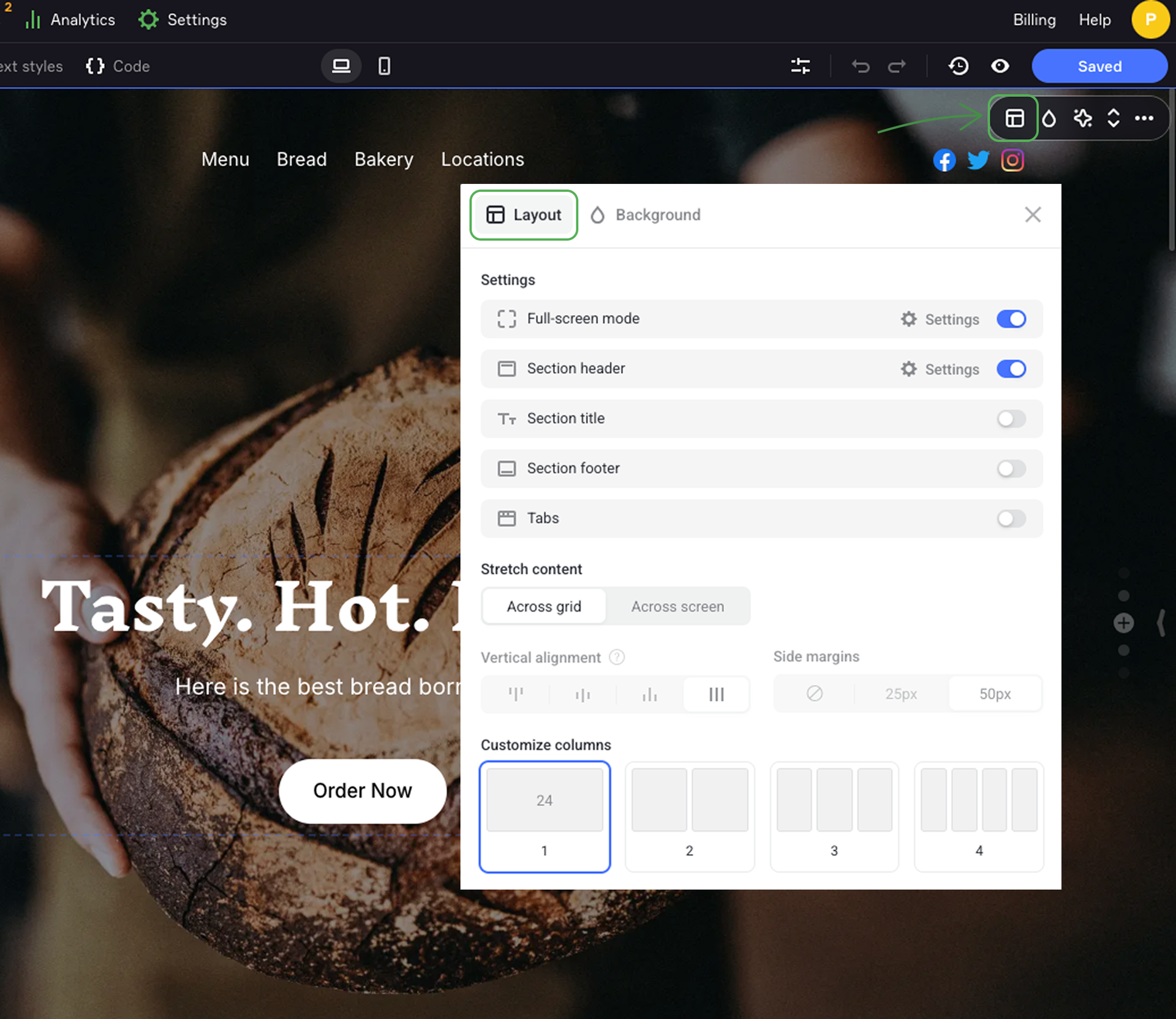
You can also turn on tabs in the section.
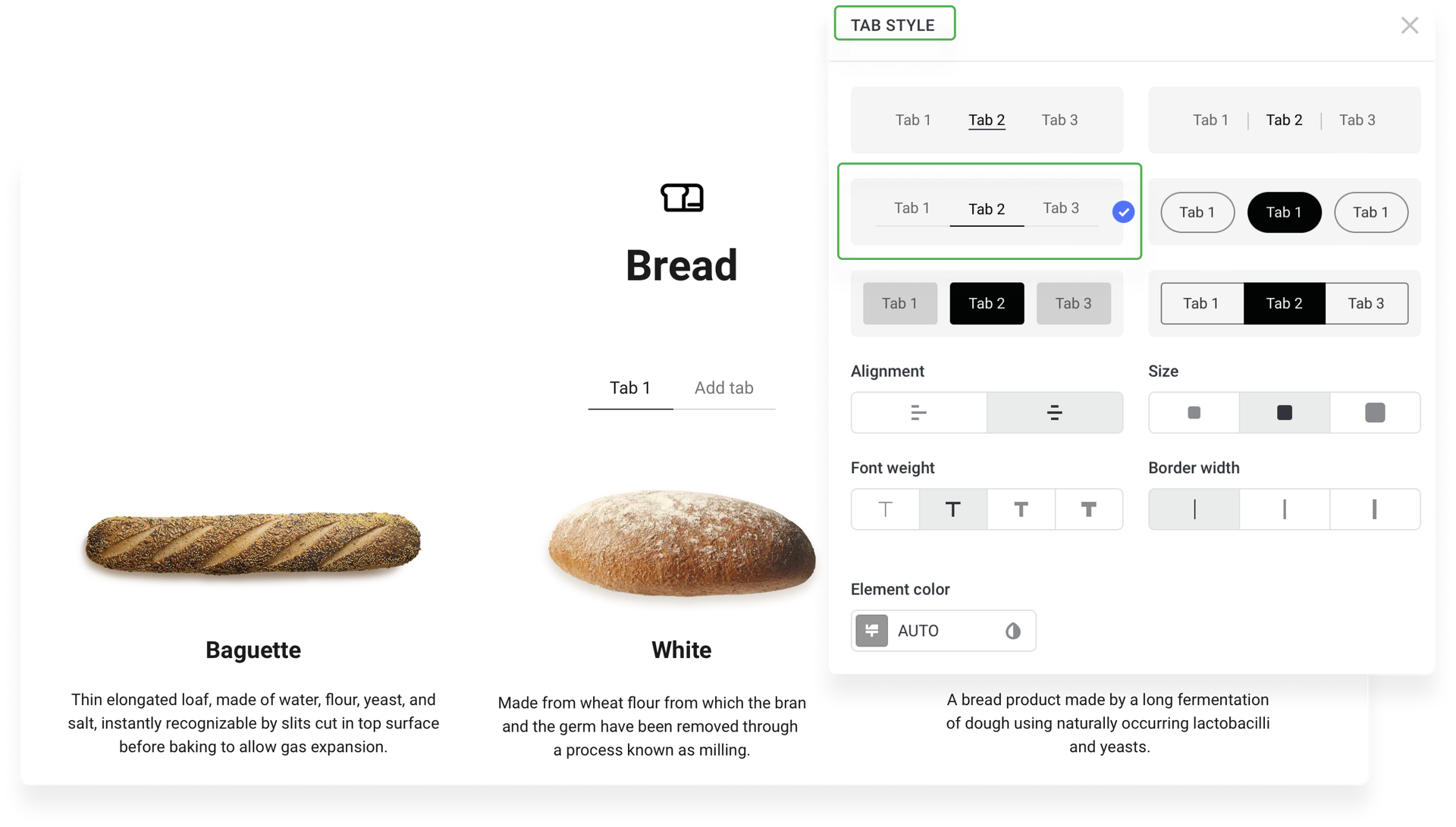
Section background
You can set up a particular background for each section. Color fill, images and videos can be used as the section background.

You can also upload your own image or use the integrated Unsplash photo gallery with free high-quality shots as a background image.
There are some additional settings for background images: overlay gradient or fading as well as several animation effects. Video additional options include uploading a thumbnail, fading, overlay gradient or parallax effect.
Section order
To change the order of sections, click the Move up or Move down arrows in the top right corner of the section.
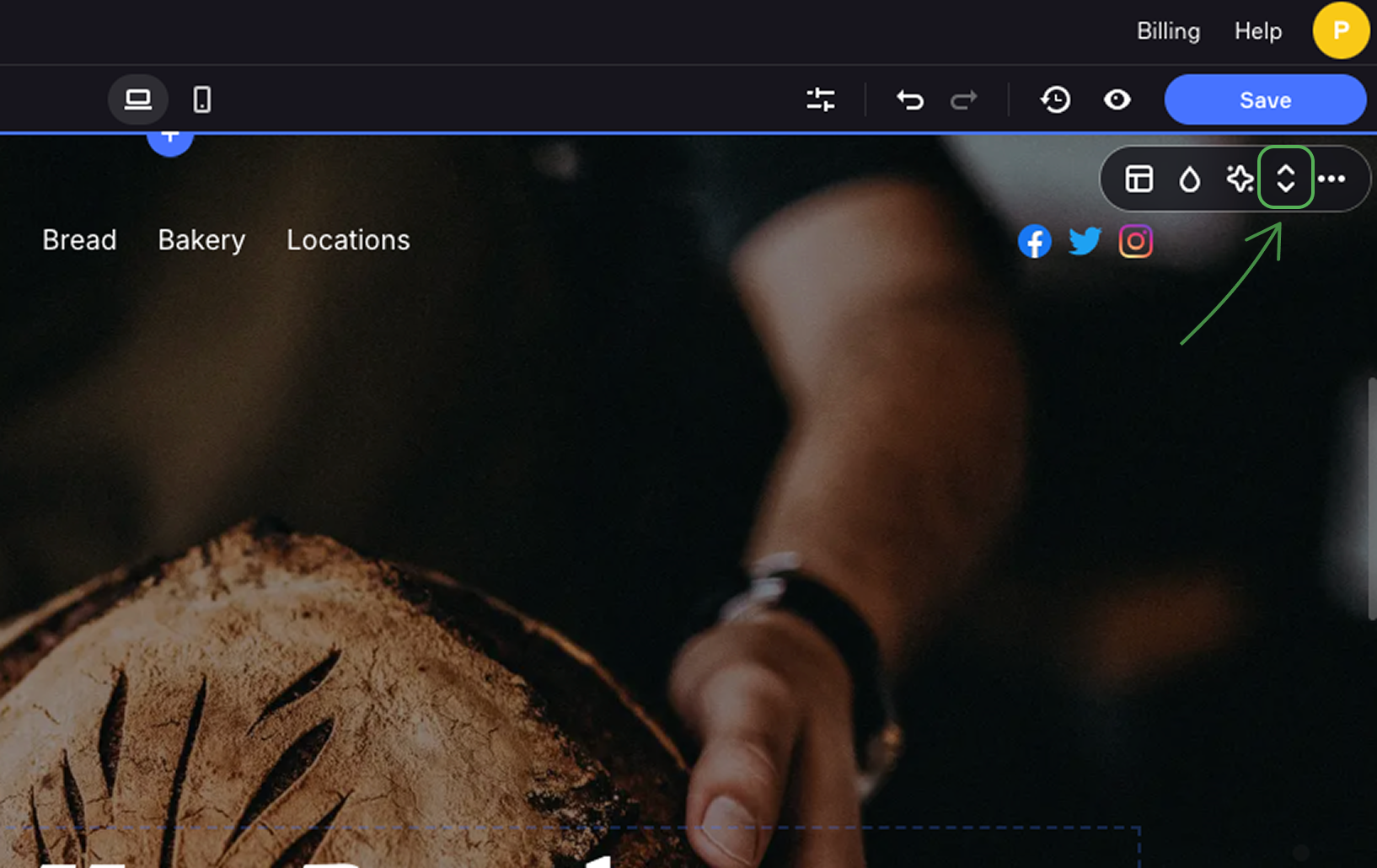
Additional settings
Click on the ellipsis icon to open the menu with additional settings.
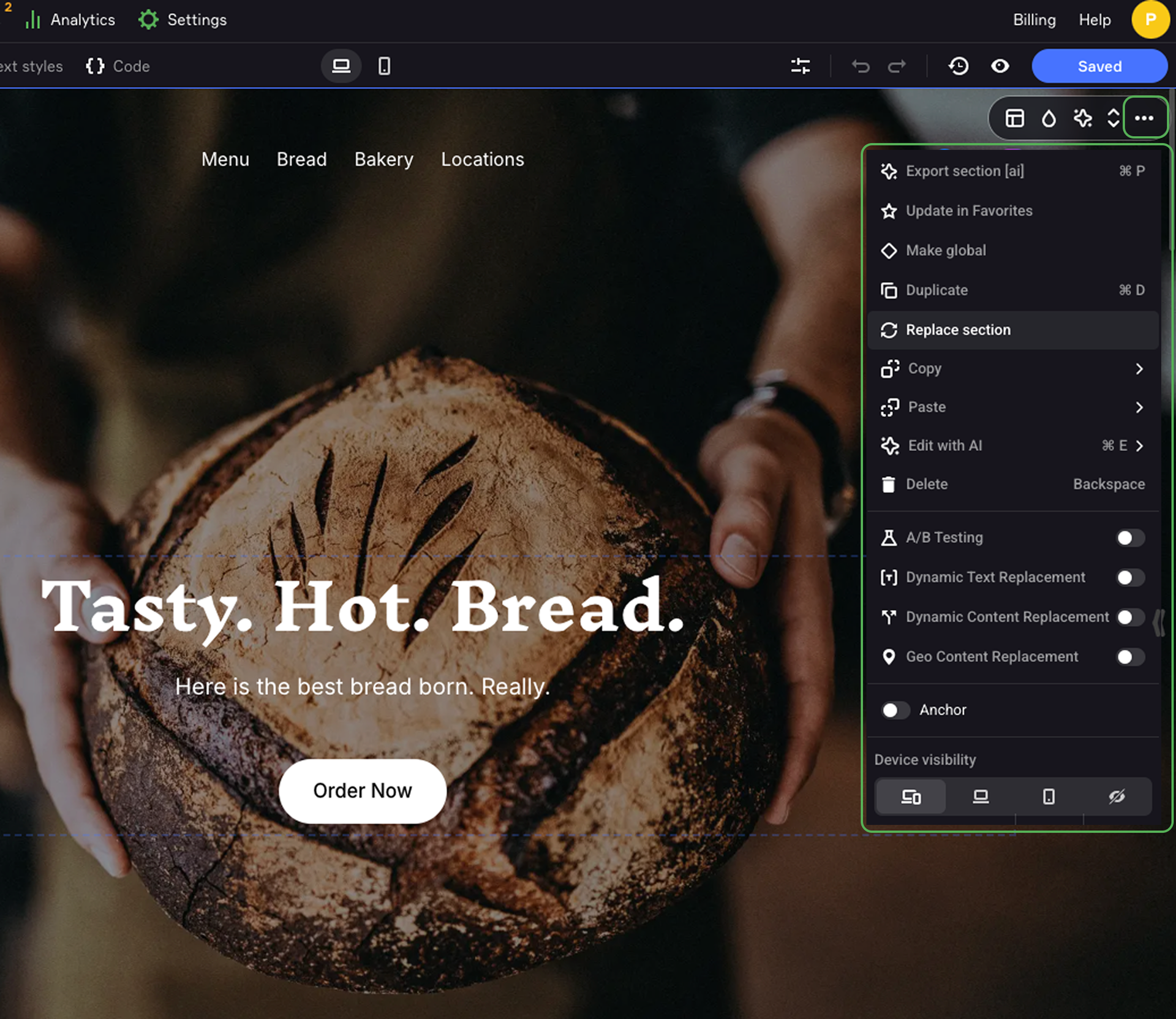
Click the Add to Favorites option to add any section to the Favorites. After that you can use it as a template on multiple pages of your site.
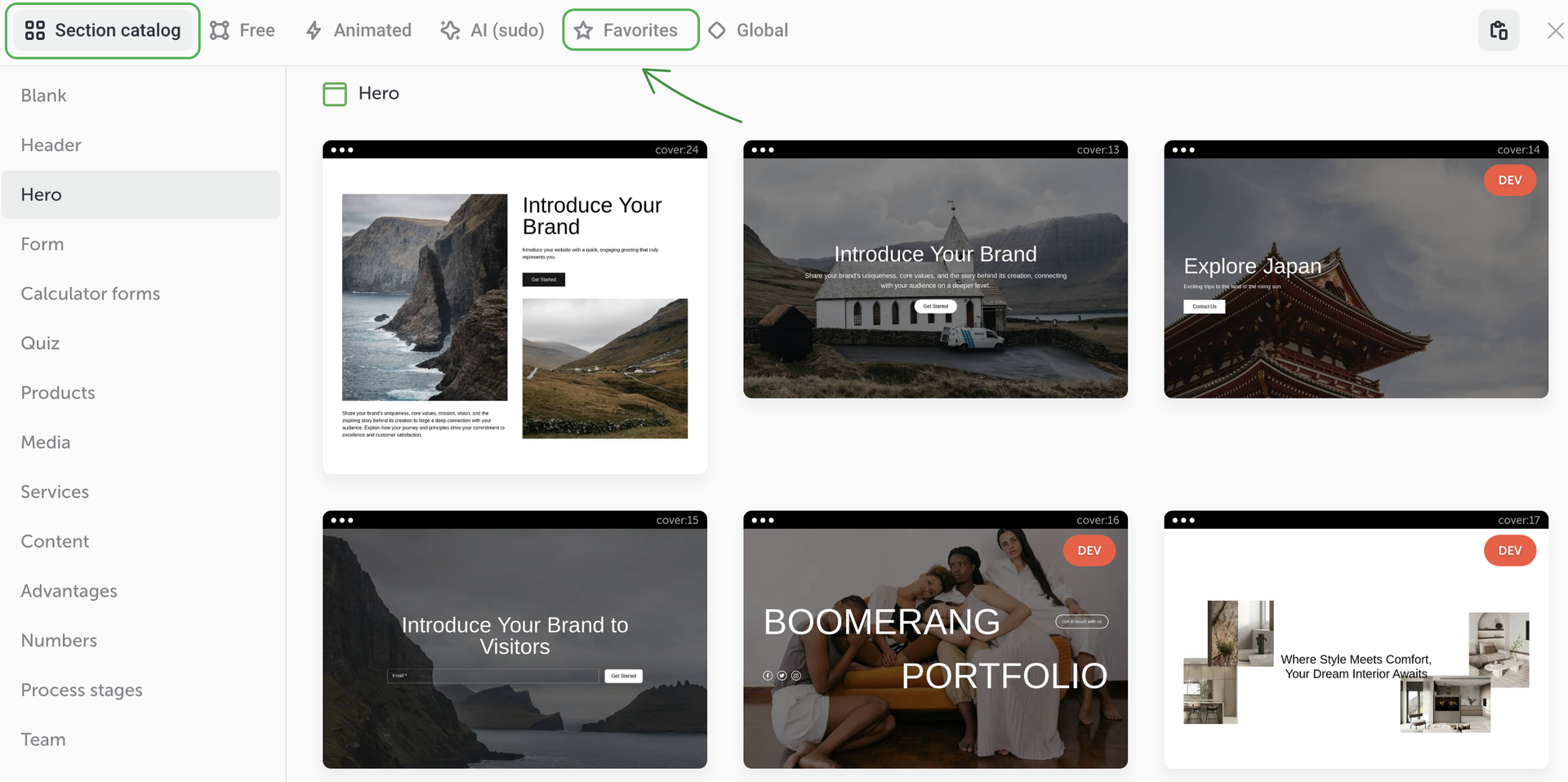
Make global allows you to use a section on multiple pages of your site. Any changes of one global section are automatically applied to its duplicates on other pages. This empowers you to introduce changes across the whole site with no need to modify each page separately.
Copy and Paste sections are done through the clipboard.
Replace section allows you to add a new section instead of the one on the page.
Delete sections that you don't need. You can easily restore it by clicking on the Undo arrow or by going to the previous version of your page in the page history.
A/B testing is a marketing research method that helps to find out how changes of a site affect the target actions of the visitors.
Dynamic content replacement is an option to create several versions of one section that changes depending on the user’s query.
Dynamic text replacement is an option used for targeted advertising: it allows to change the section title depending on the link your visitor has followed.
Geo content replacement is an option to create several versions of one section where the content changes depending on the user’s geographical location.
Anchor is a link that takes visitors to a specific section. For example, you want your customers to go right to your form or catalog, although these sections are placed in the middle or even at the bottom of the page, so you add an anchor link to this section.
To add an [anchor link, go to the additional settings of a section, turn on the Anchor toggle and name the section. The created anchor will look like mysite.com/#anchor where mysite.com/ is the required page and #anchor is the section name.
When naming anchors, use only small Latin or Cyrillic letters, numbers and underscore characters as spaces between the words.