Page settings
Your site can be made up of multiple pages, their number is unlimited. Every page has its individual settings.
To set up a page, go to the Pages tab, click on the “...” icon of a required page and select Settings.
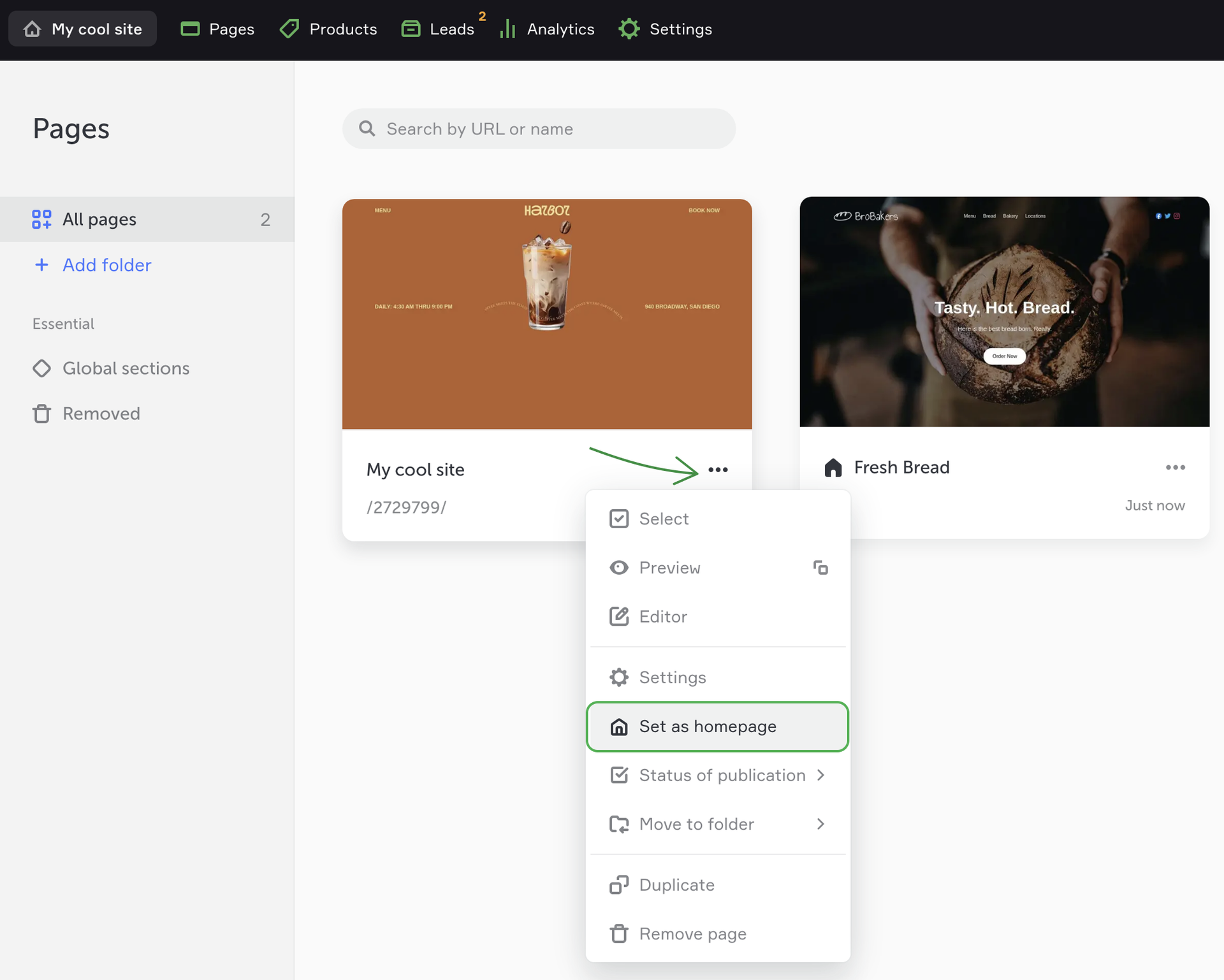
NOTEIf your site consists of several pages, here you can set any page as your homepage.
You can also open the Page settings right in the page editor.
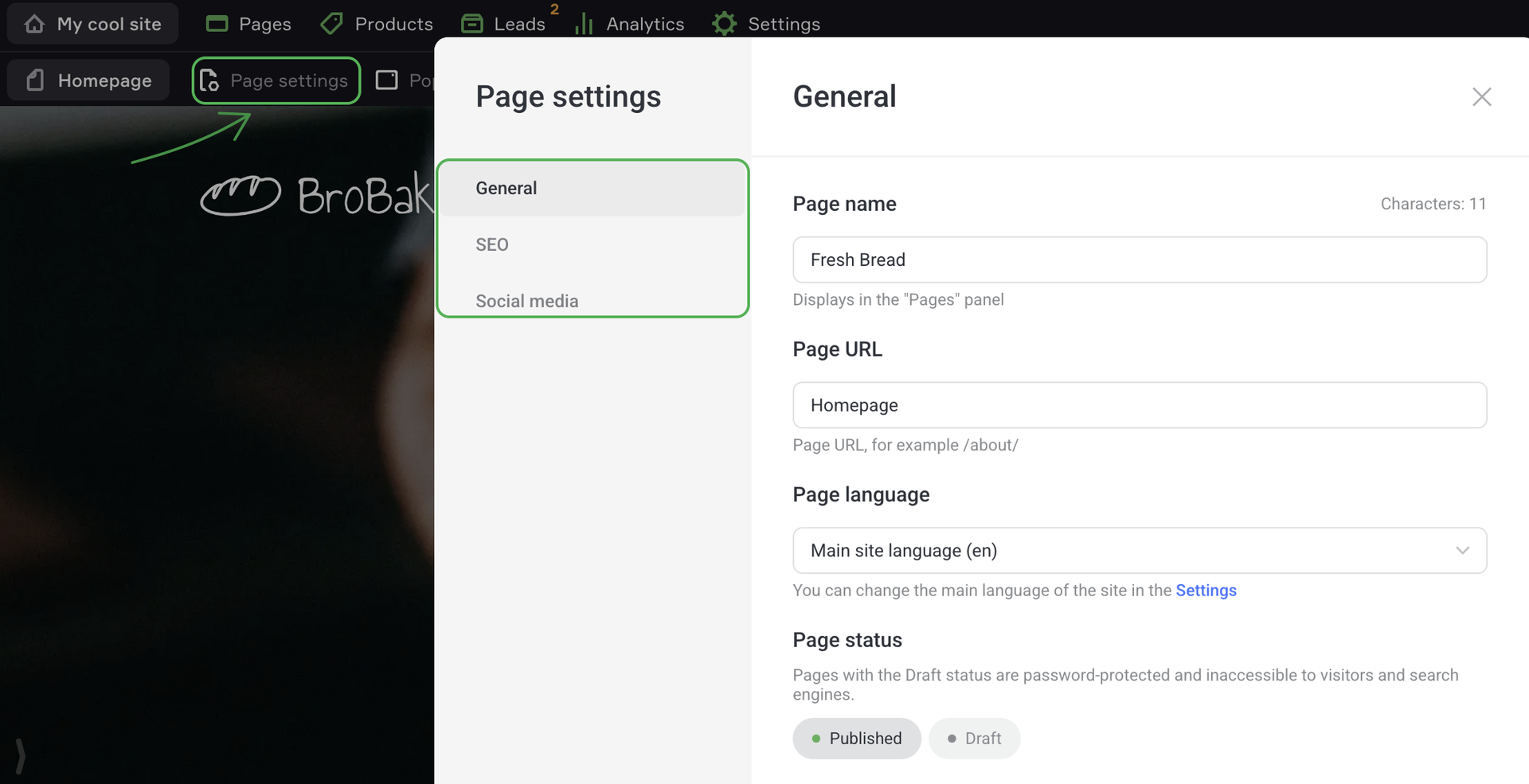
There are three sections here:
- General
- SEO
- Social media
To publish your site, you should only fill in the General settings, all other blocks are up to you.
General
Visitors see the Page title in the their browser tab and search results page.
Page URL is a unique address of each page that goes after the domain name, for example, mysite.com/menu or mysite.com/contacts.
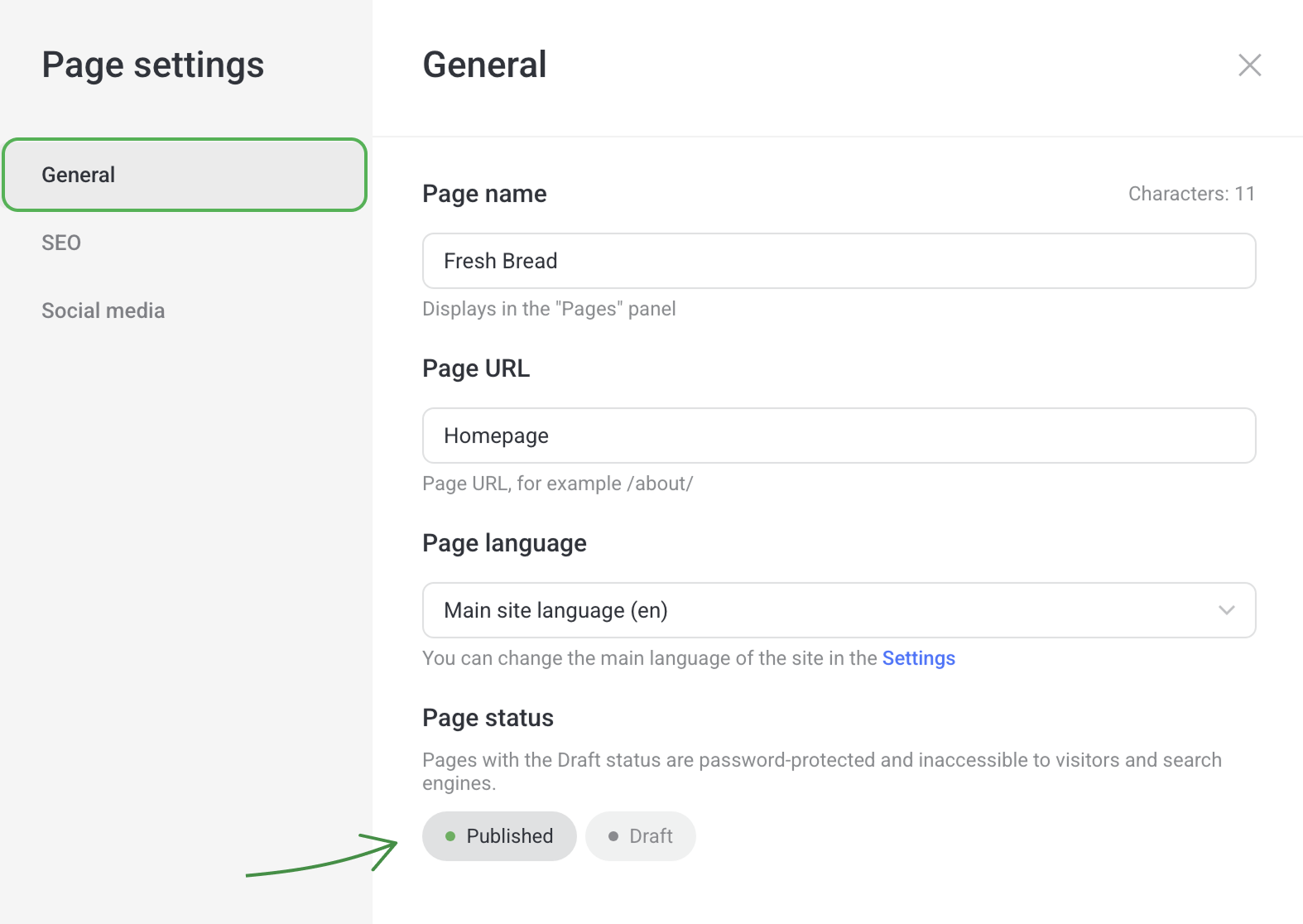
SEO
SEO meta description tells about your business in 15–20 words and appears in the search engine results page.
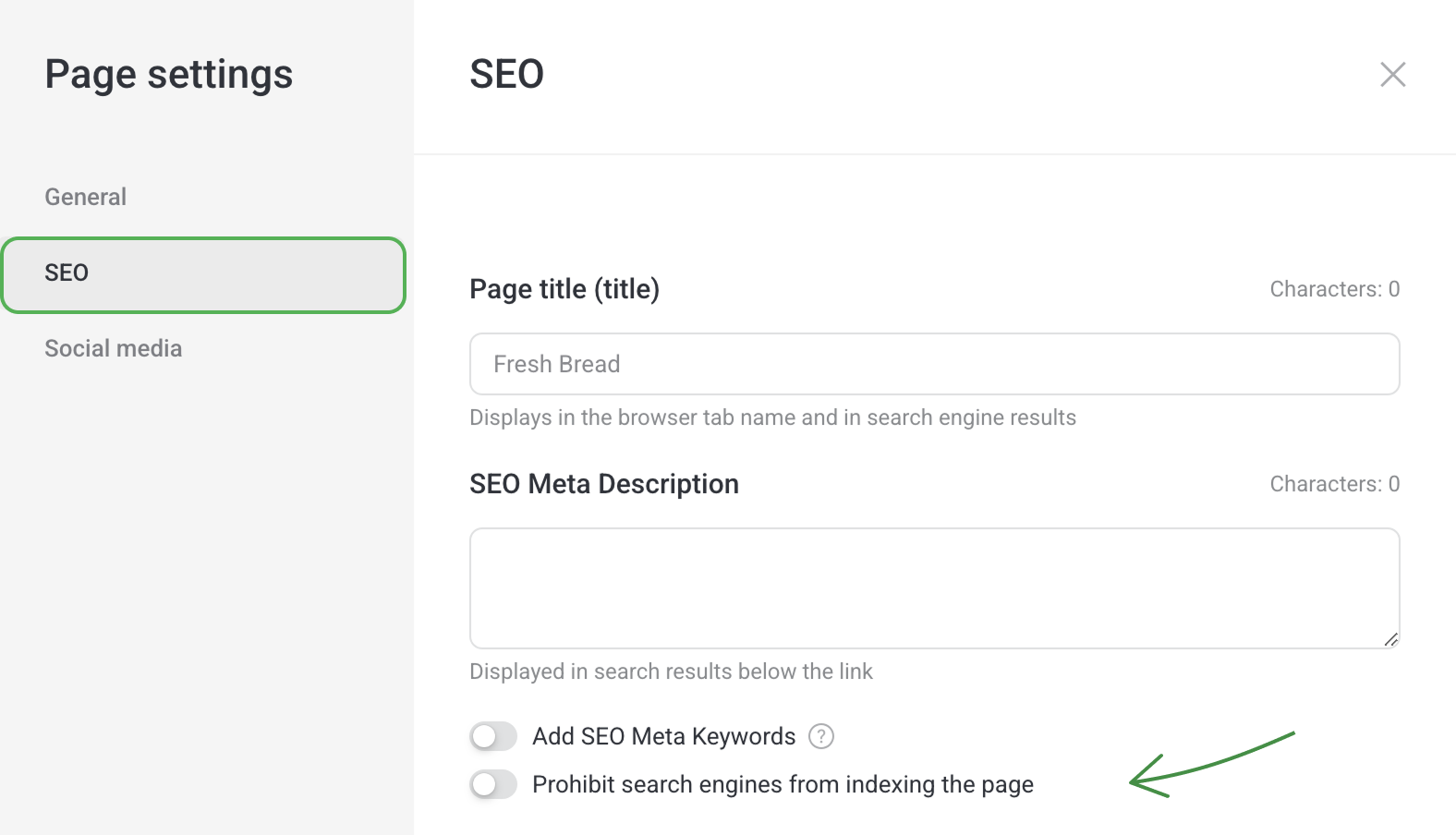
Enable the Add SEO meta keywords toggle to write words that describe the essence of your site, separate them with commas. These words don't appear in the search engine results page (SERP) but they help search engines to understand the content of your page and match it with the user’s search query.
Social media
Here you can set up the way a link to your page will look like: upload an image, give a title and a description. Users will see it by following the link.
By default, a screenshot of the above-the-fold content is automatically used as a thumbnail. You can upload your own image or choose one from a free stock-image Gallery.
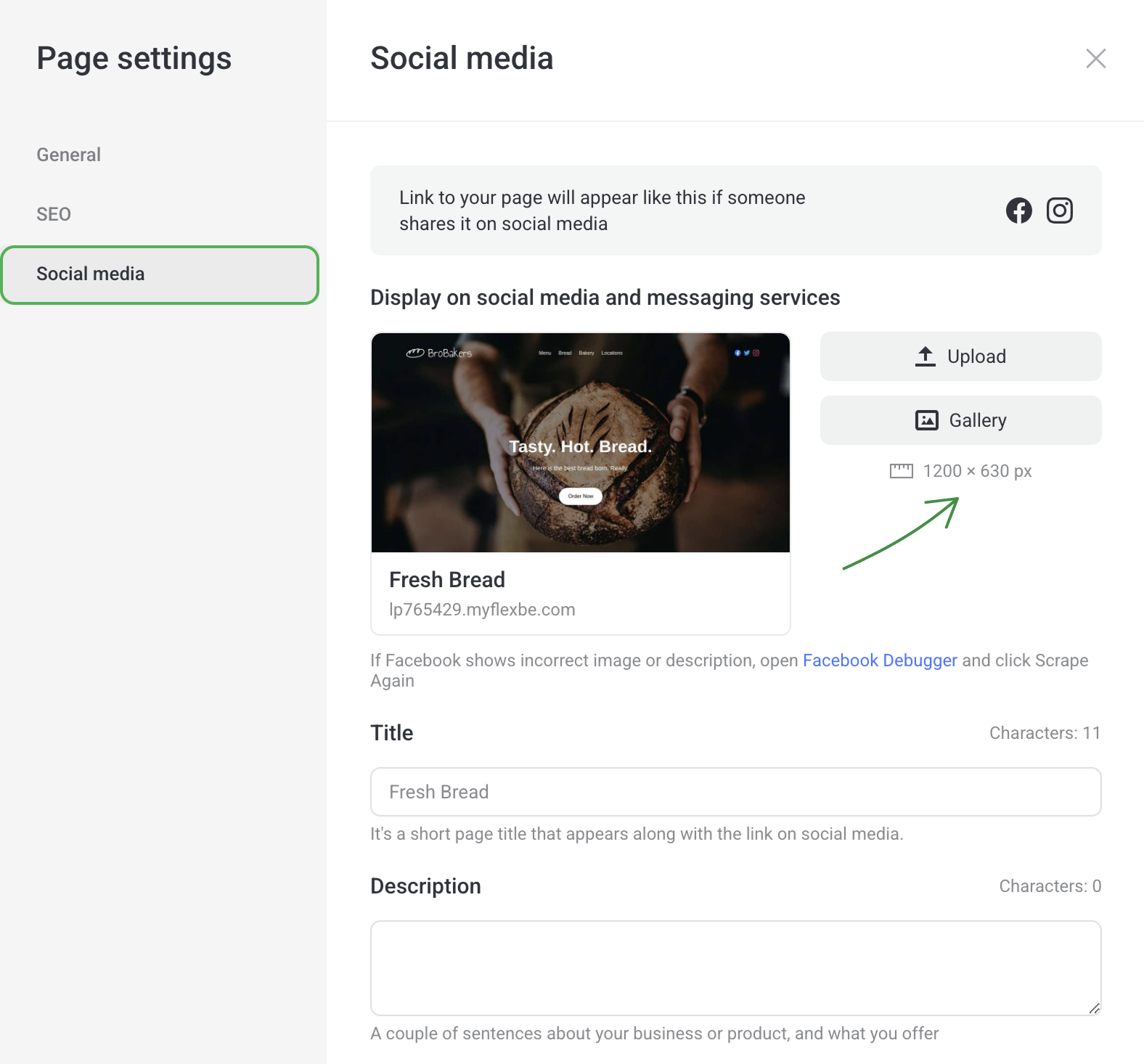
After filling out the blank fields, you can instantly see the way your snippet will look like.
Once the page setup is complete, move on to adding standard and free sections to create your site.