Quizzes
Quizzes are multistep interactive forms. They help collect leads and contact information. A quiz serves as a subtle marketing survey and allows to learn what customers think about your company. Quizzes also entertain visitors of your site.
Creating a quiz
There are several ways to create a quiz. First, click Add section and choose Quiz.
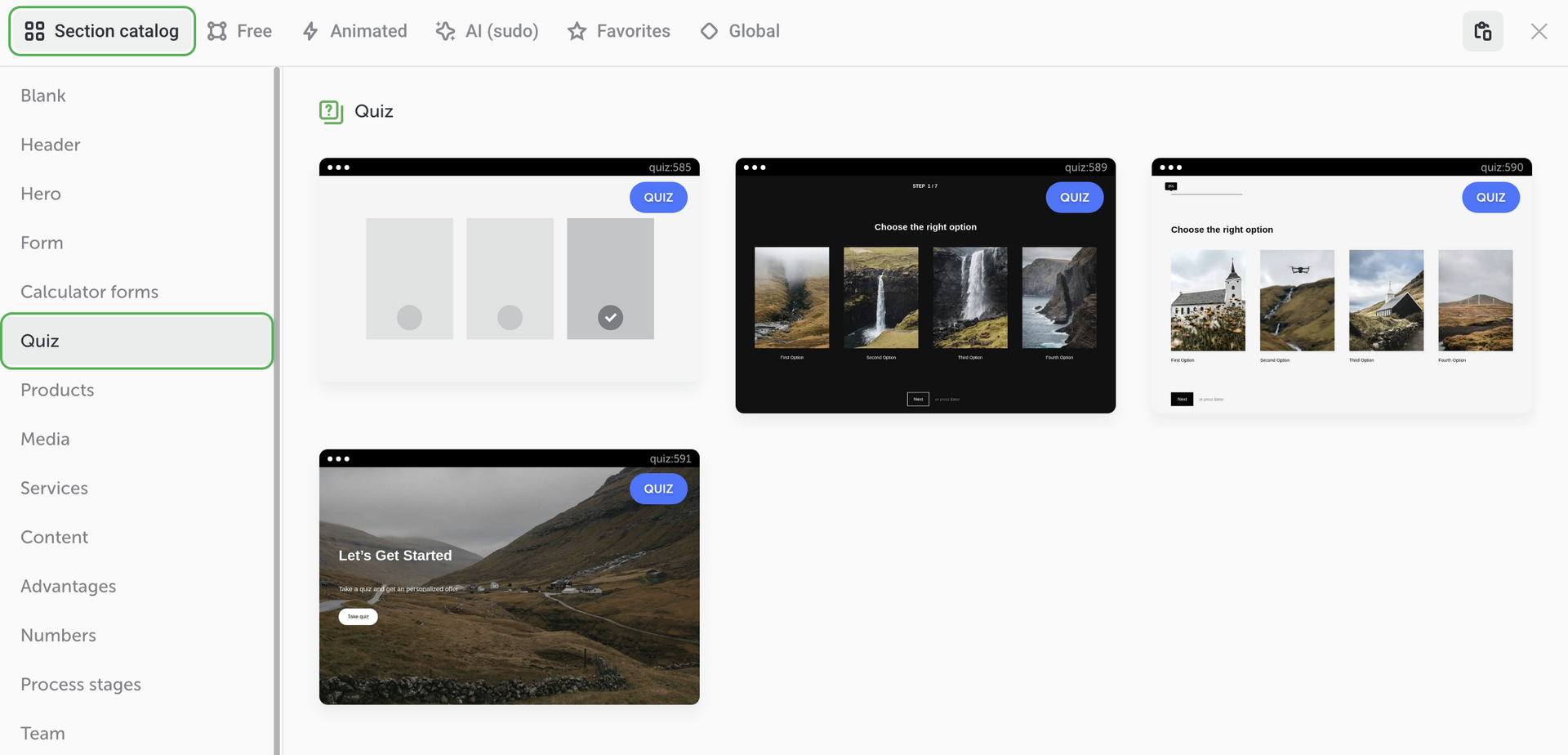
A quiz can also start in any section on the site. The most suitable sections to create such quizzes are found in the Forms tab; you can also use a Hero section if you want your quiz to start right above the fold.
Thirdly, you can also add a Button element to the place where you want to create a quiz. In the button settings, click Action on click and select Start quiz, then move to editing.
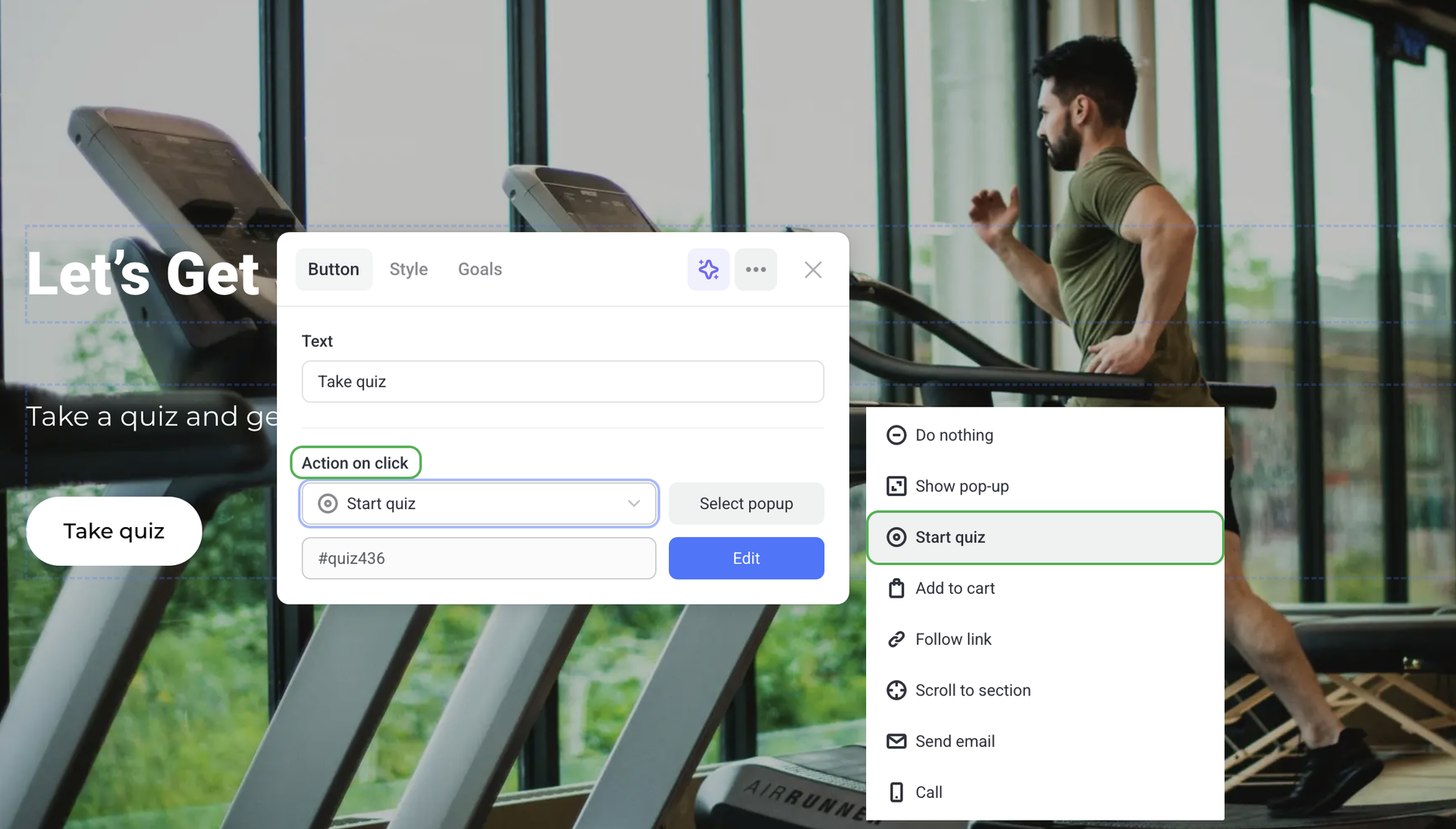
When quiz branching is used
Quiz branching means that one question has multiple answer options and further questions are asked with regard to the previous answers.
First, let’s have a look at a quiz without branching where the questions are the same for everyone and follow each other.
Three questions are created in the set order. All the visitors, who take this quiz, see and answer these three questions. The quiz looks like this:
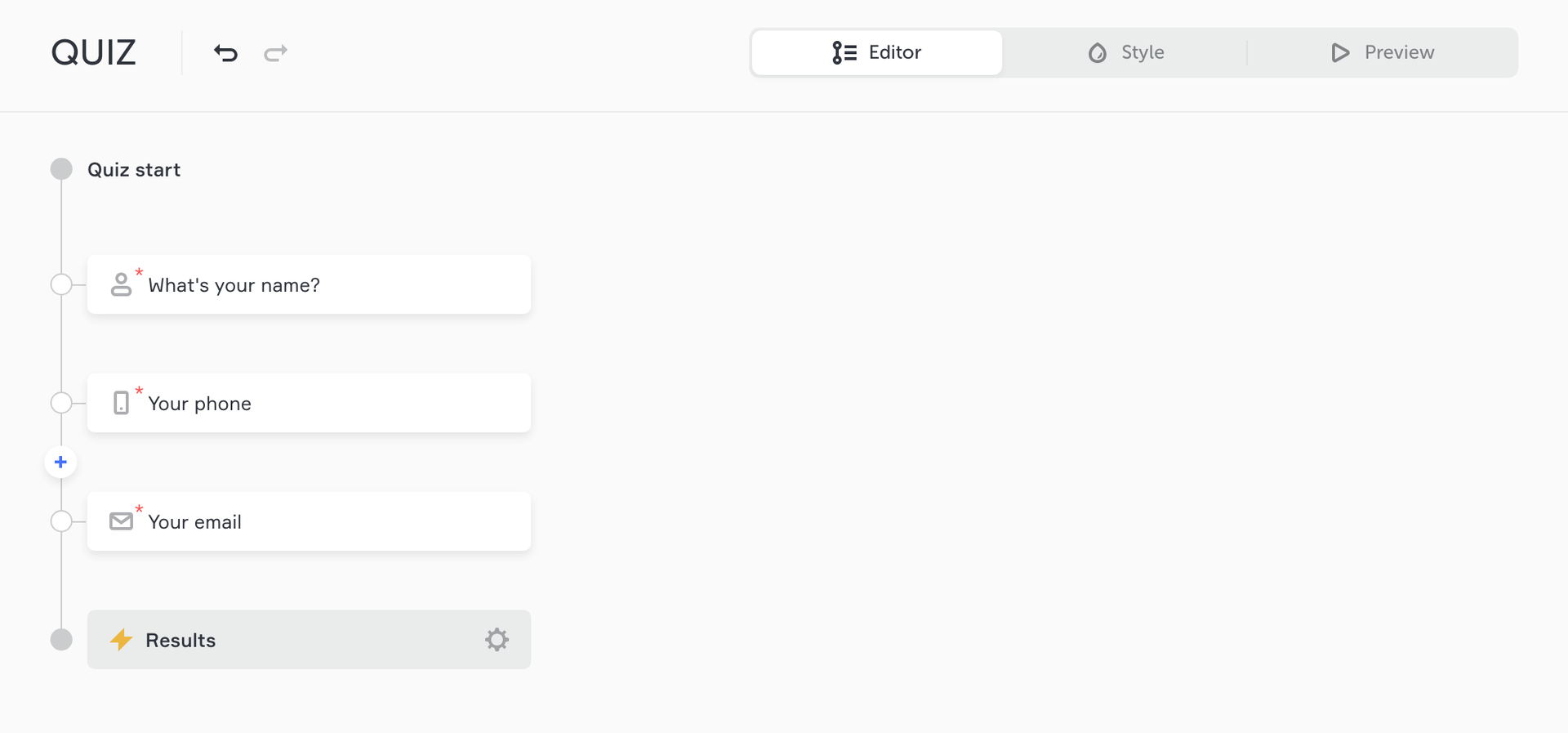
Branching comes in handy if you want to gather more personal data through your quiz. For example, a gym offers four programs. Already at the quiz stage you can learn the training goal of a visitor and suggest instructors with suitable qualifications and skills.
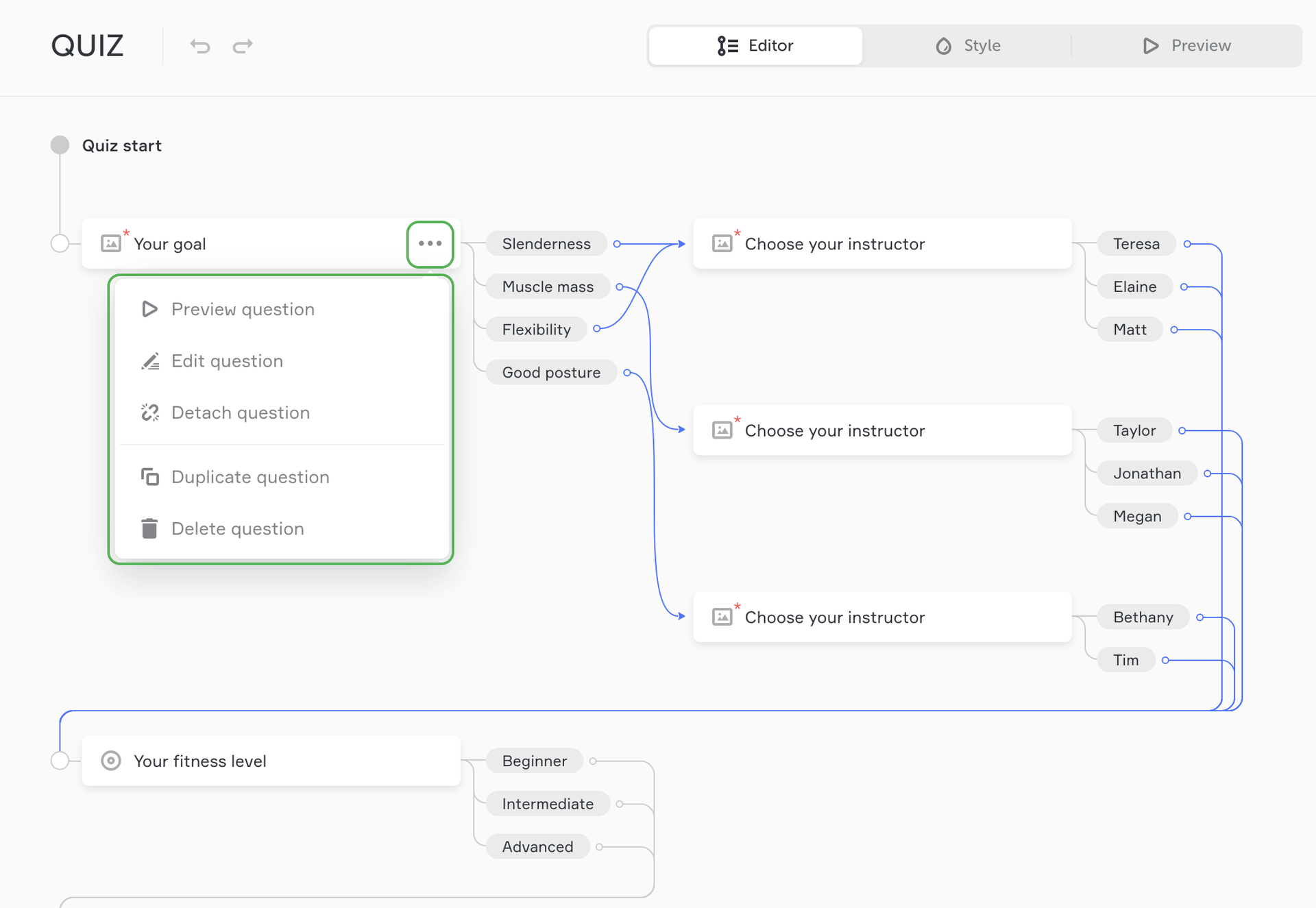
If a visitor chooses growing muscle mass as their goal, next they see a list of personal trainers who can help them reach reach it.
When you get a lead, you already know a lot about your potential customer (their goals, fitness level, preferred instructor and gym location, etc.), which lets you offer personalized solutions.
Question types
There are two types of questions: single- and multiple-choice questions.
- Single-choice questions have one possible answer: Contacts, Name, Email, Phone, Text, File, etc.
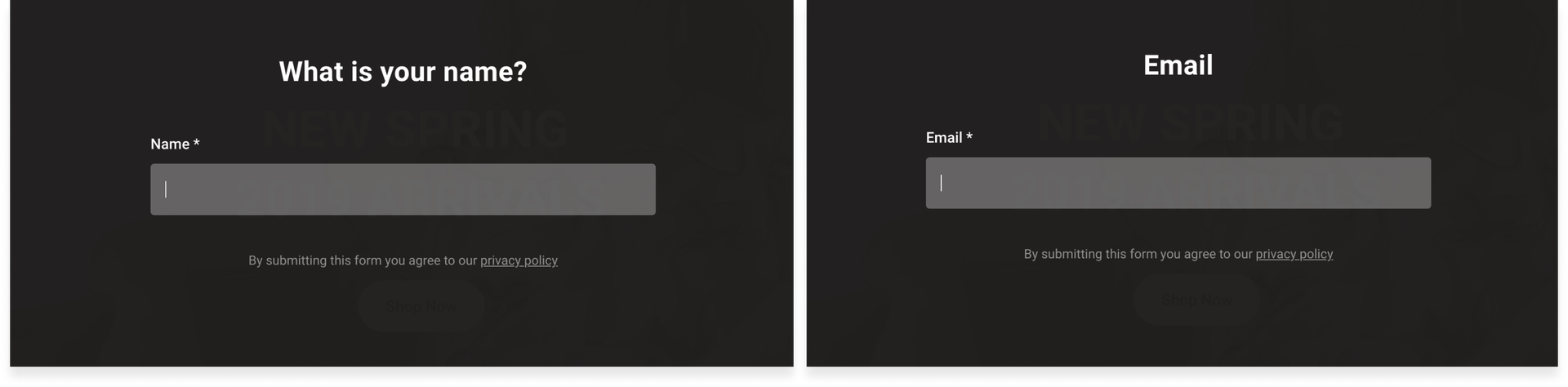
- Multiple-choice questions have several possible answers: Select, Checkbox, Radio, Image, etc.
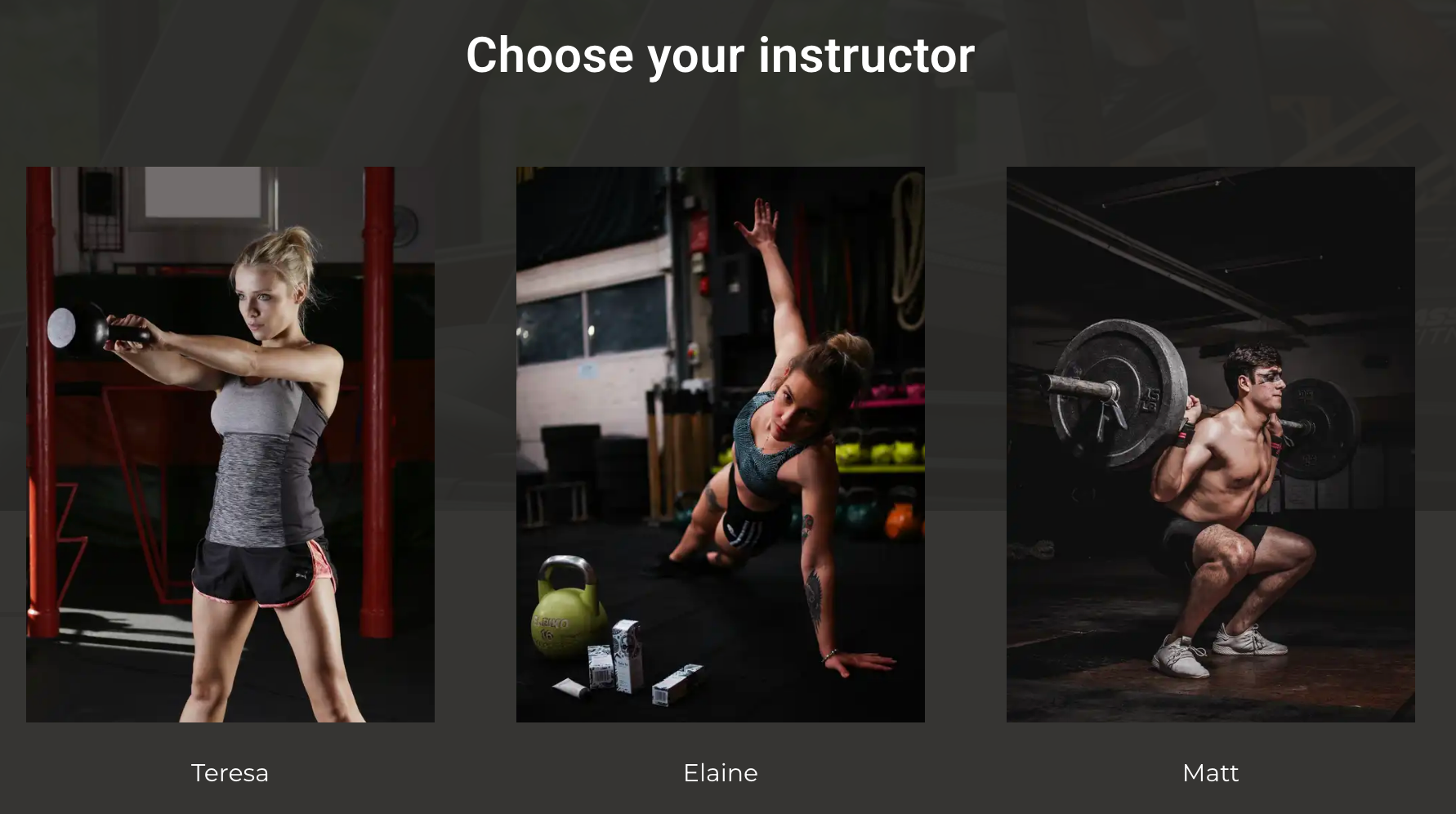
Root questions
There are root questions in the quiz. They are called so because other questions start branching from them, as new stems branch from the root. They are also called first-level questions because visitors see these questions regardless of what answer options they choose. The root questions are marked green on the image.
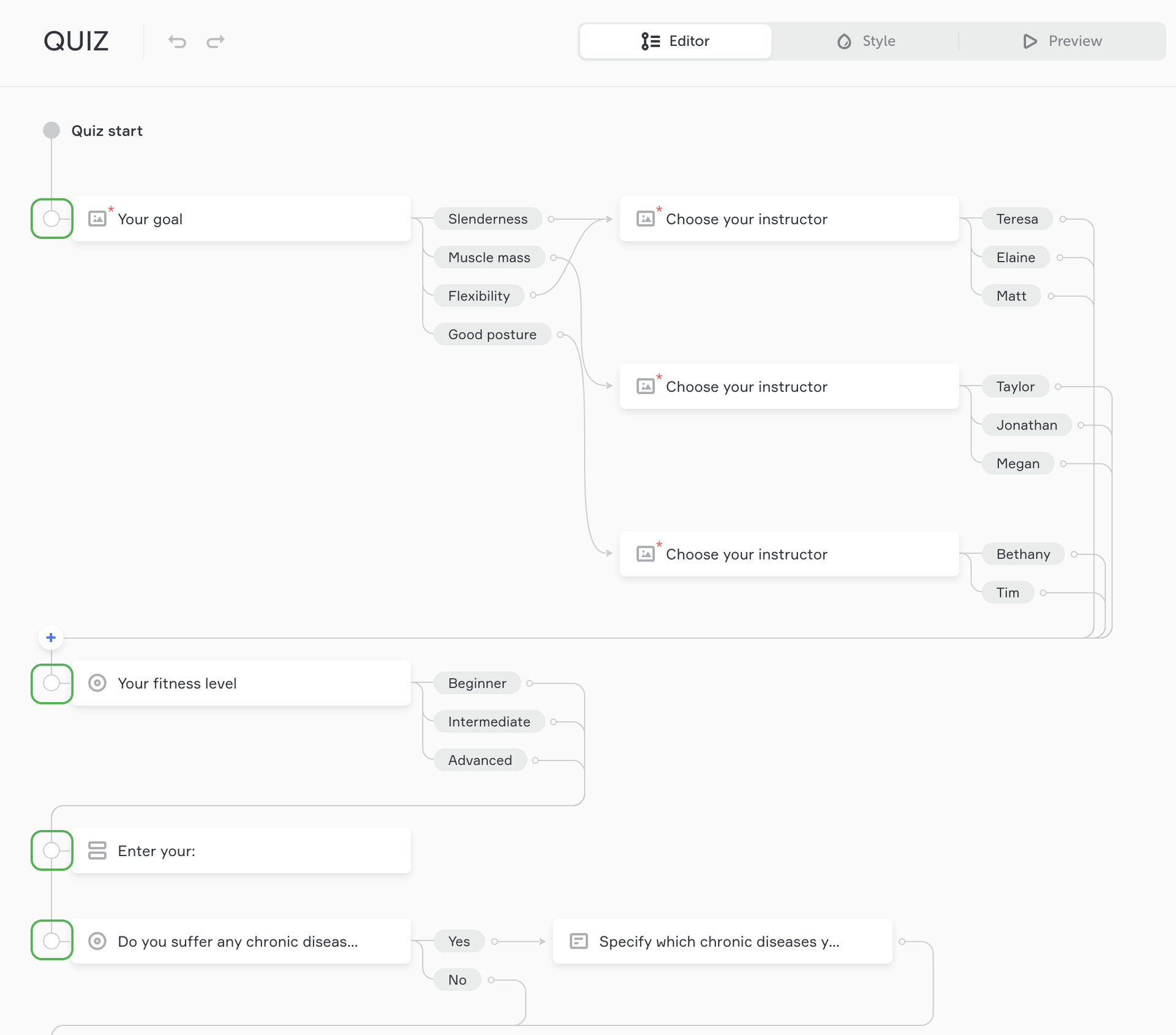
You can add branching of the root question only to multiple-choice questions. It's not possible to add branching to a single-choice root question, such as Name or Phone.
Results
There is built-in statistics in the quiz editor. Here you can view the conversion rate of the quiz, answer stats, the number of views for each question, what question have a high bounce rate, etc.
Quiz results are set up in the Results menu at the bottom. Learn how to add custom results for quizzes on Flexbe.