Adding, duplicating and deleting pages
Adding a page
To add a new page, go to the Pages tab and click Add page.
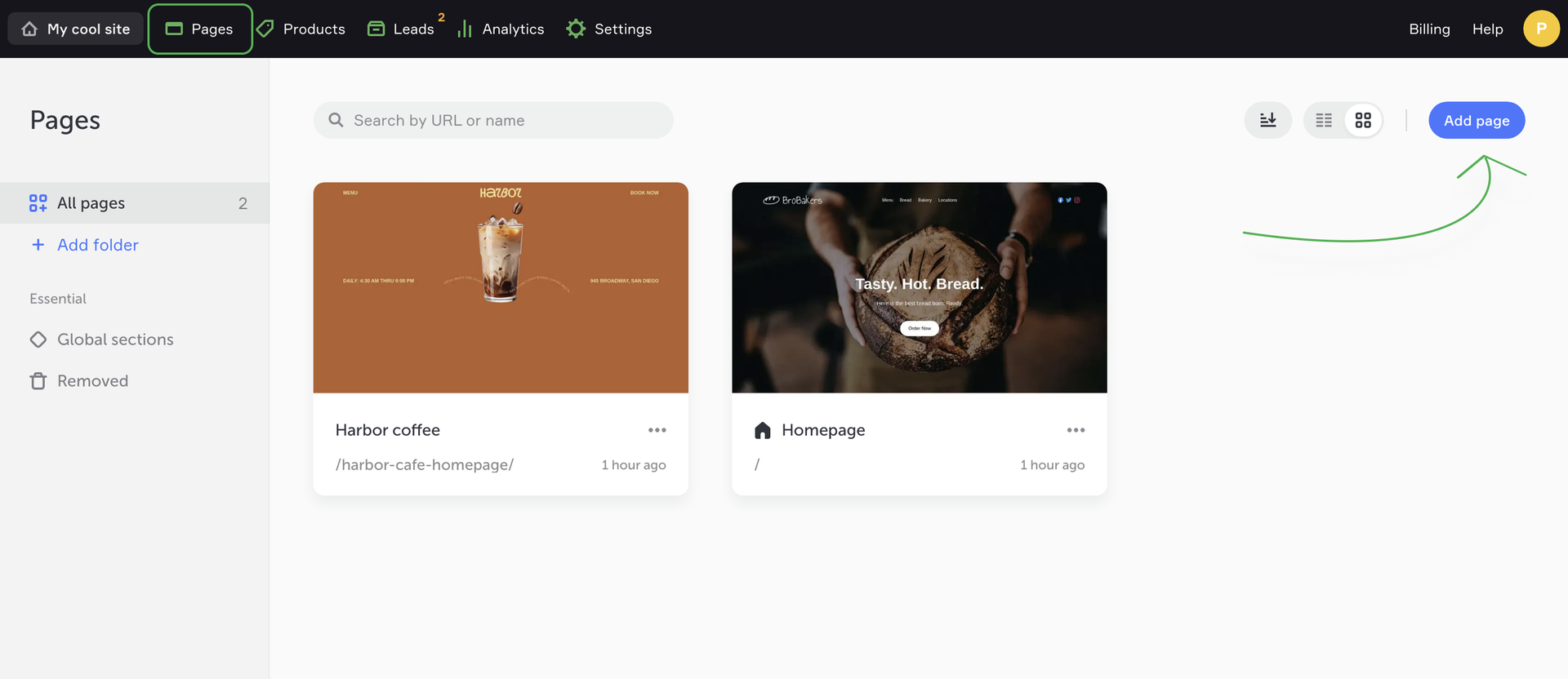
Select a suitable page and go to the page editor.
Duplicating a page
To duplicate a page, click Pages, then mouse over the required page and click the “…” button, then click Duplicate.
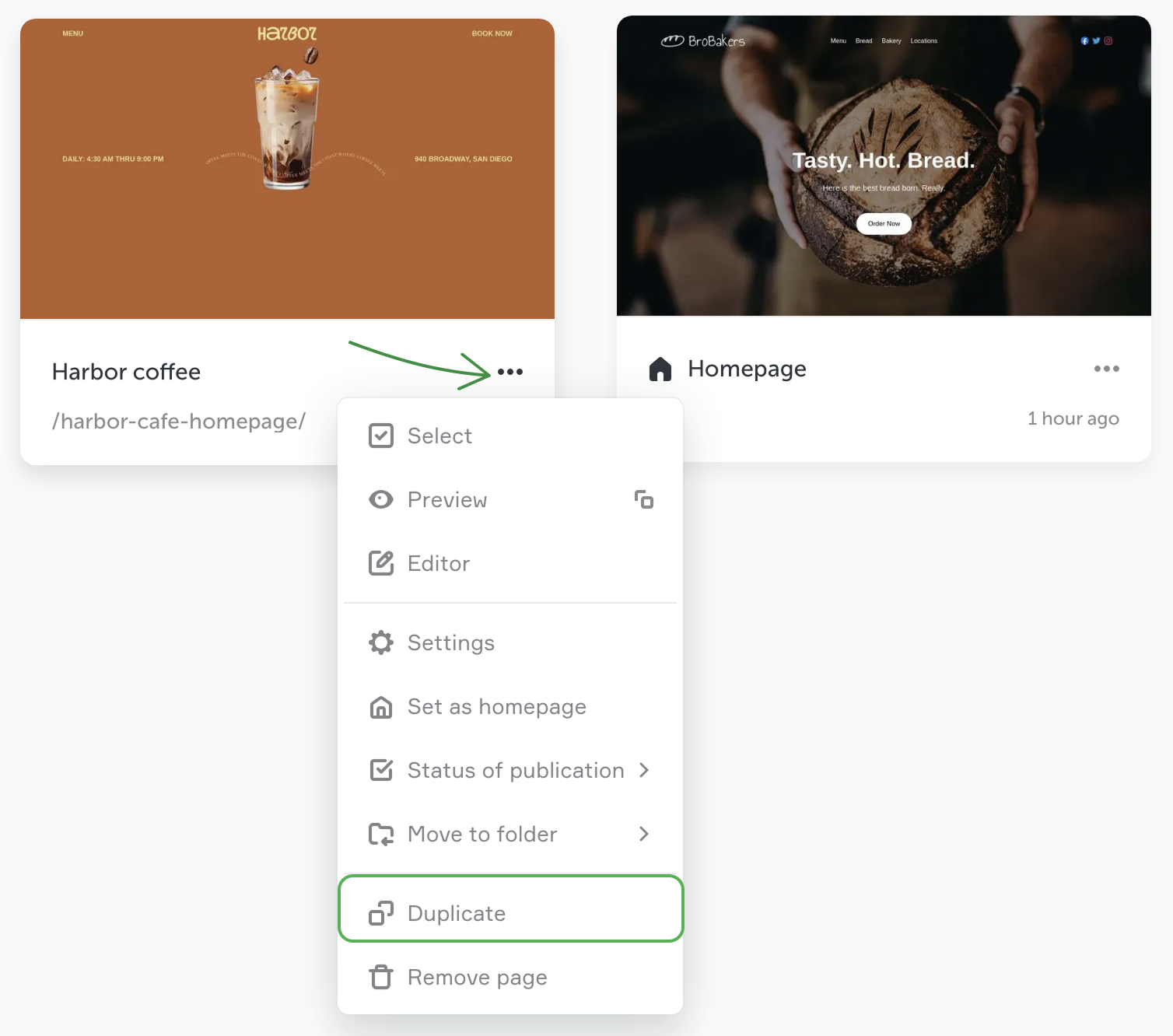
Click Choose site, to open the list of sites.
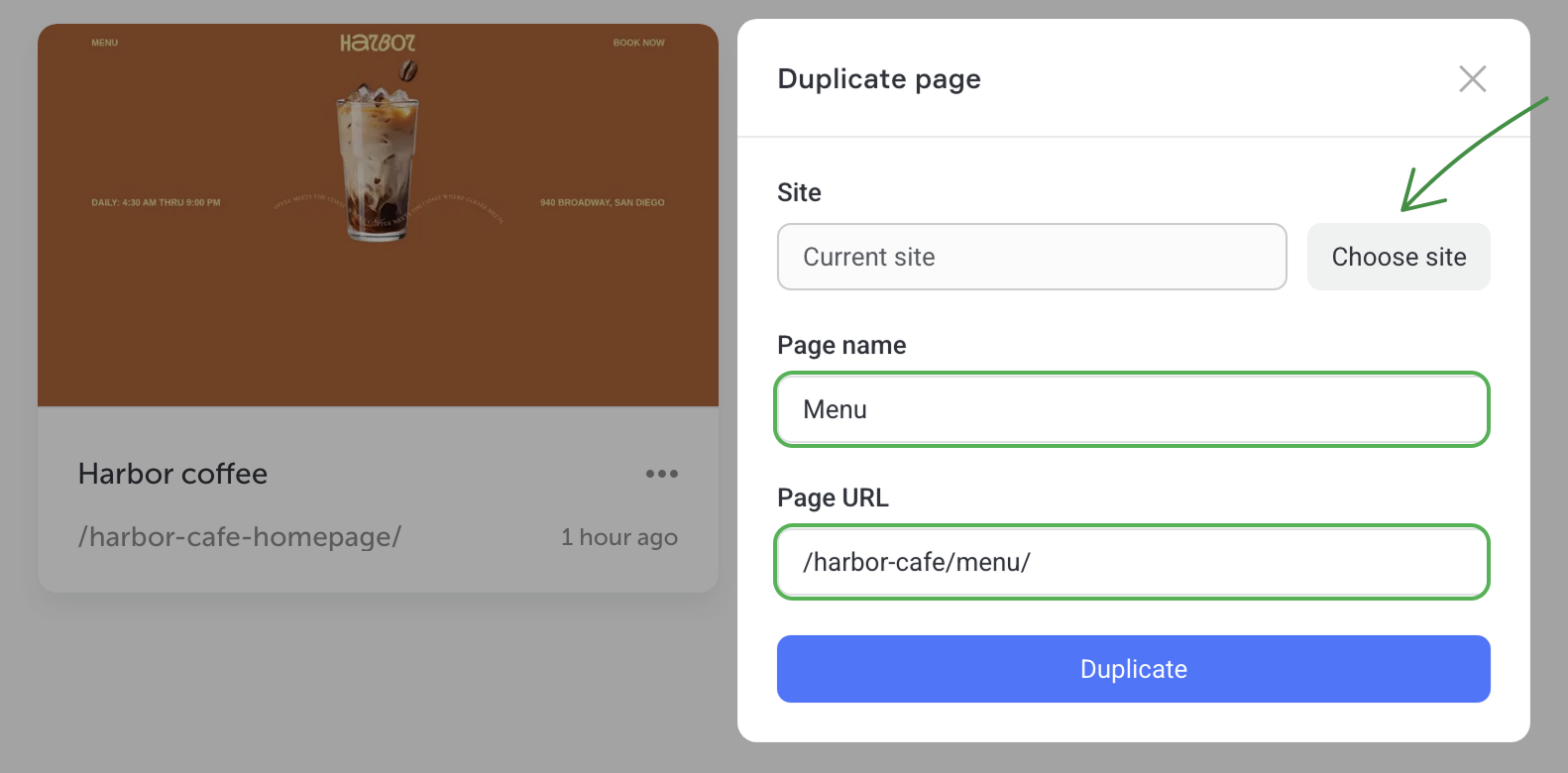
By default pages are duplicated within the current site, but you can also choose another site. To do that, select the site where you want to add the page copy, give a title and a URL of the new page, then click Duplicate.
After duplication the new page will open in the editor.
Deleting a page
To delete a page, go to Pages, then mouse over the required page, click the “…” button and select Remove page. Confirm deleting.
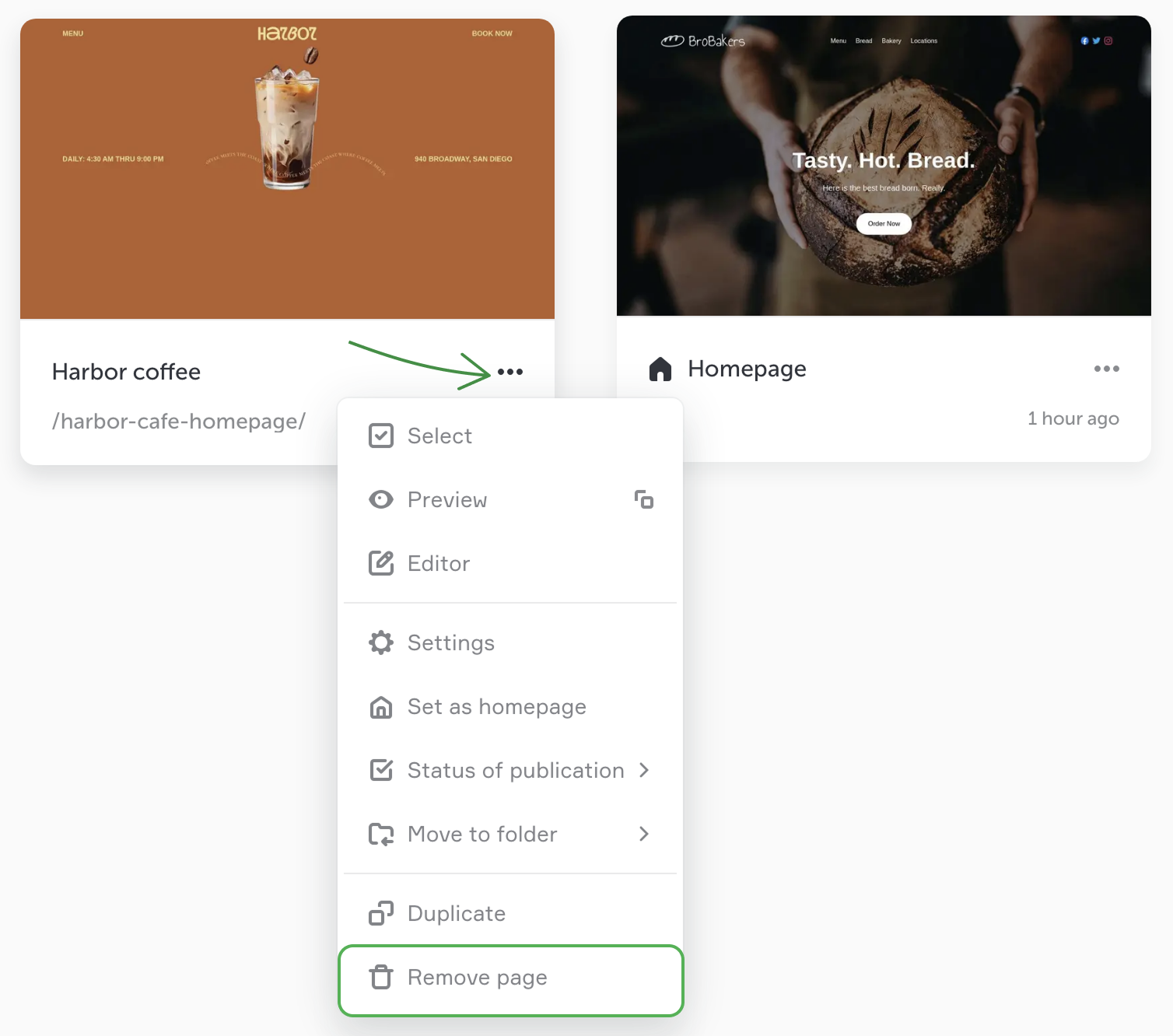
NOTEThe page will be removed to the trash bin and deleted in 30 days, with no chance of restoration.
Deleting a homepage
It is impossible to delete a homepage. If the need arises, you should reset your site's homepage first and then delete the page you don't need anymore.
To do that, click Set as homepage in the settings of another page.
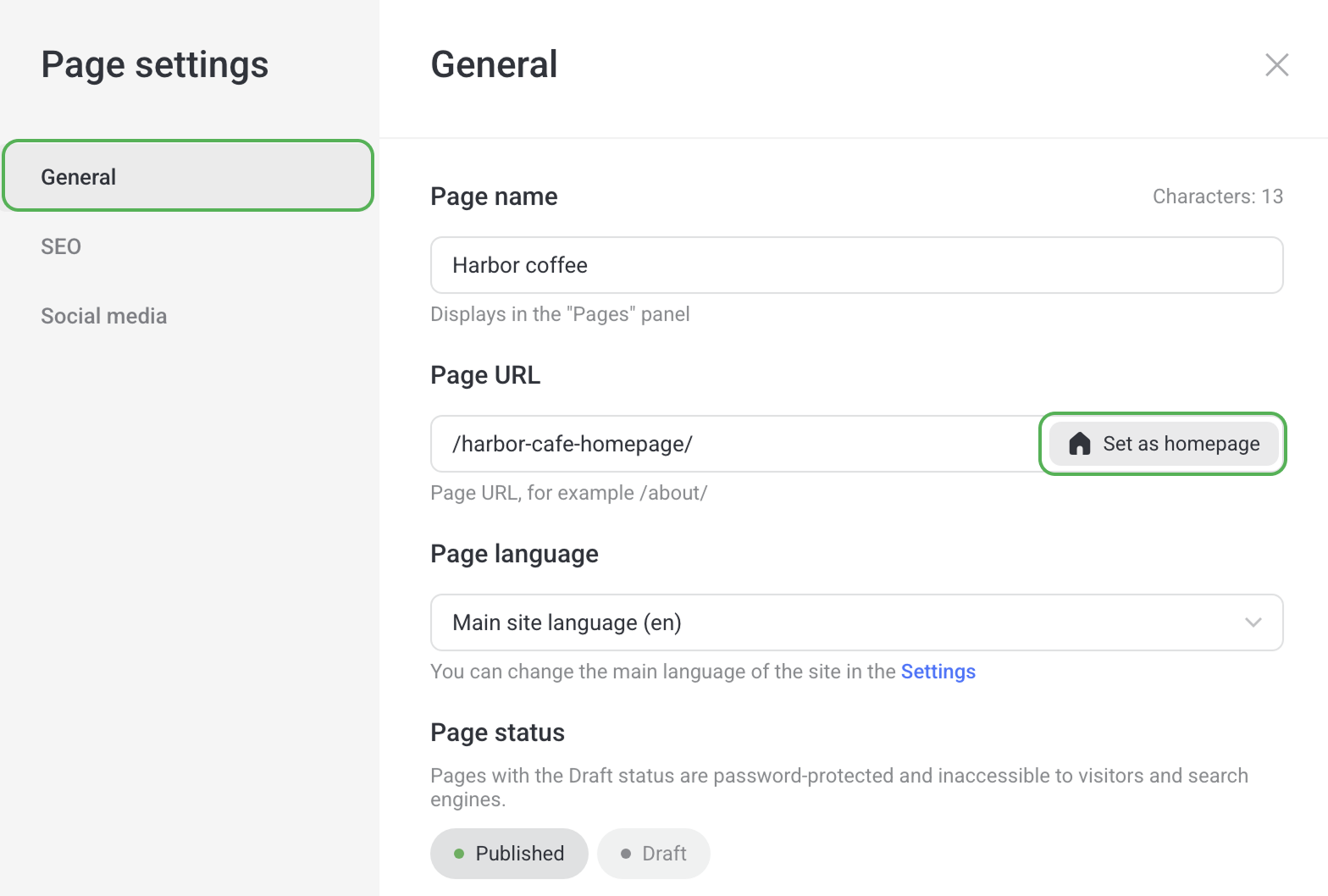
In the Pages menu, the “new” homepage will automatically take the first place on the list. Now you can delete the previous homepage.