Sites dashboard
What a site is
A site is one or several pages that are united under the common URL (domain or subdomain). You need a site to give your customers access to the information, products, and services that you offer.
Adding and deleting sites
To create a new site, go to the Sites and click Create site at the top right corner.
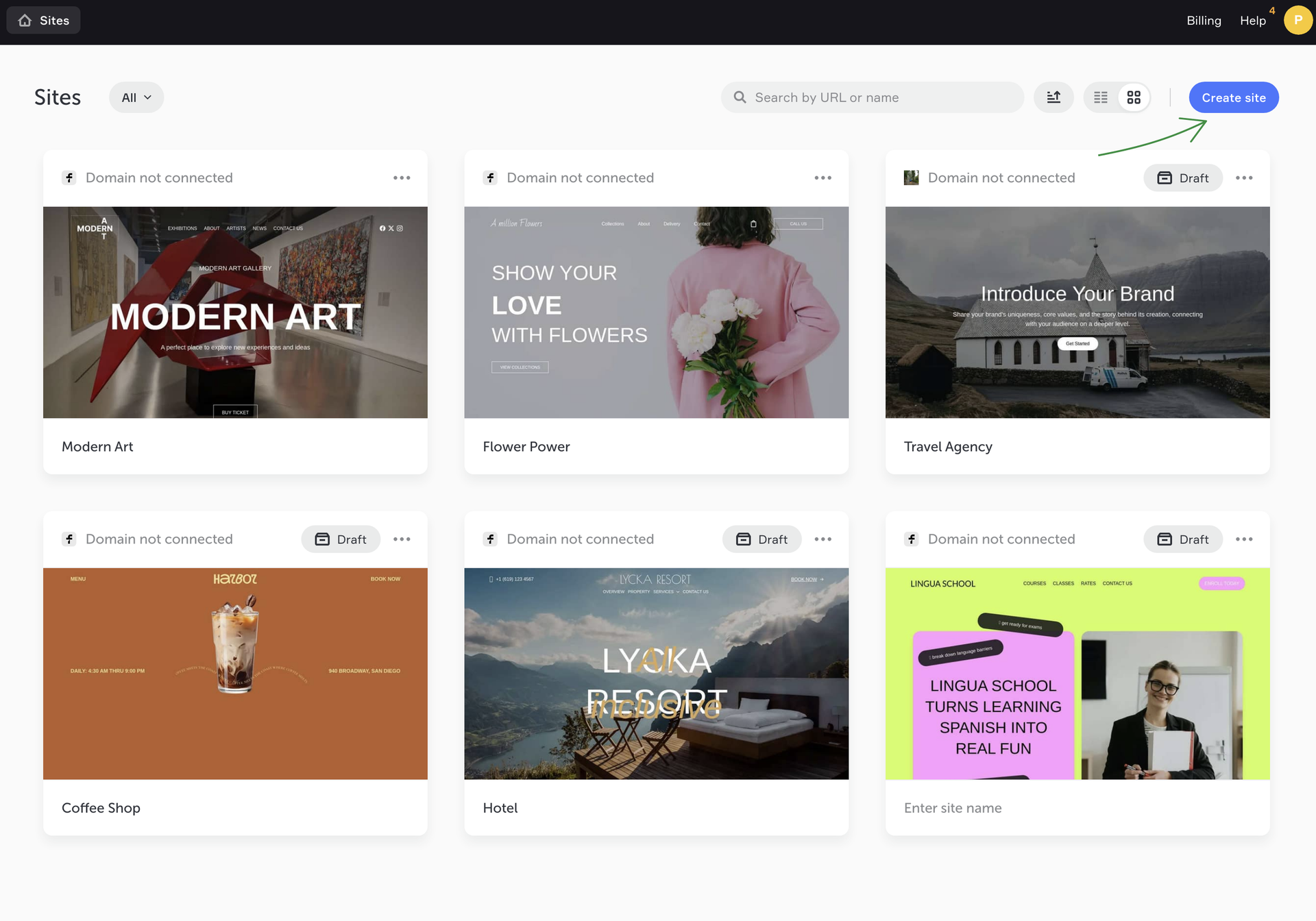
To delete a site, go to the Sites dashbaord, open the card of the required site and click Delete. Before deleting a site, you need to enter a code confirmation.
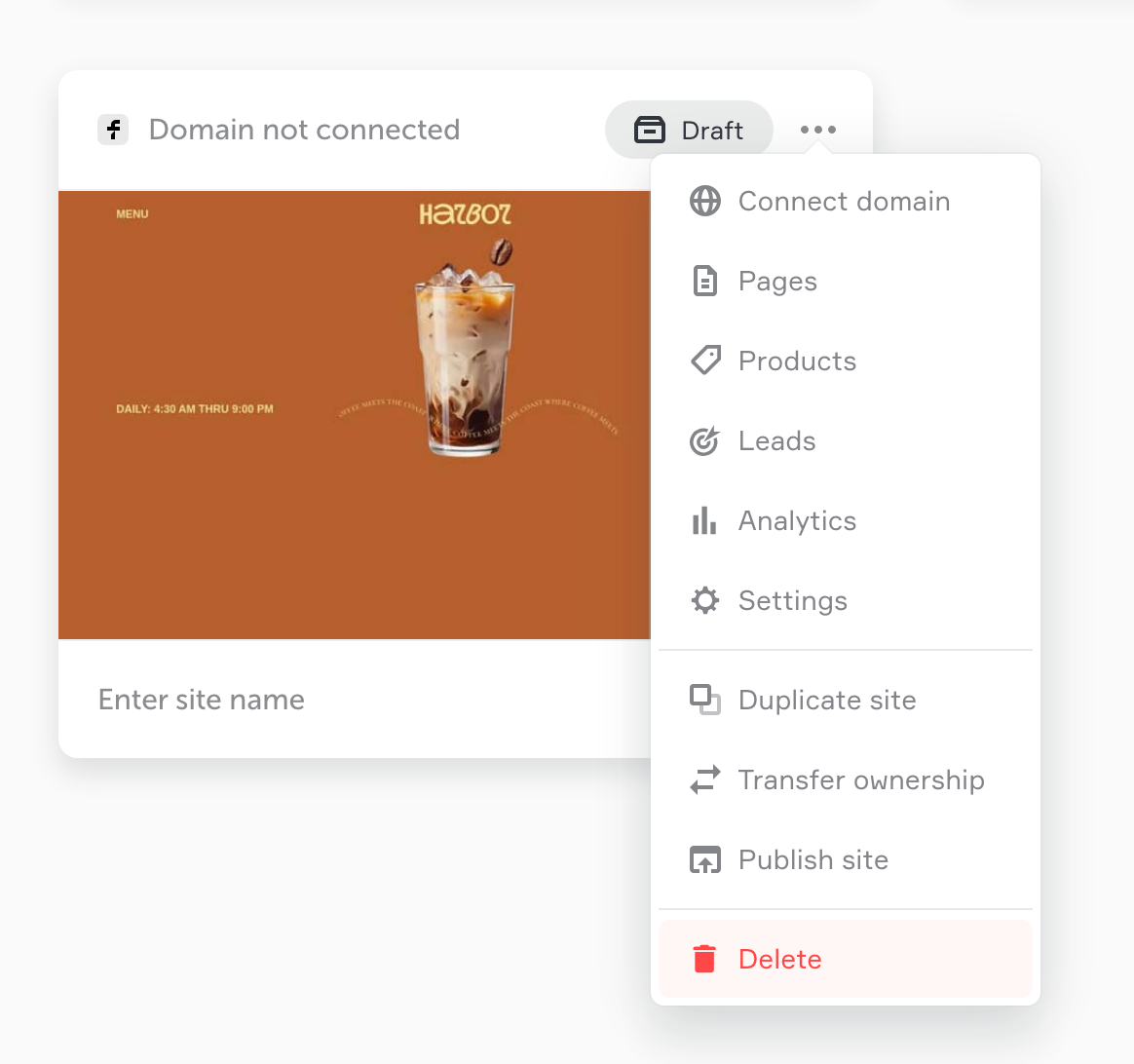
Number of sites on the account
The number of sites on the account is determined by the terms of the pay plan. For example, if you choose the Business plan, you can have 3 published sites at a time. The number of pages per site is unlimited on all plans.
If you have doubts, choose a plan that suits you most at the moment. You can change it any time on the Billing tab. No additional payments will be required immediately as the platform will automatically recalculate the paid balance according to the terms of your new plan.
Drafts and published sites
If you are still working on your site, you can mark it as Draft.
Drafts don't count toward the plan limit. You can edit drafts. To give access to a draft, copy the access code in the Settings → General → Site access.
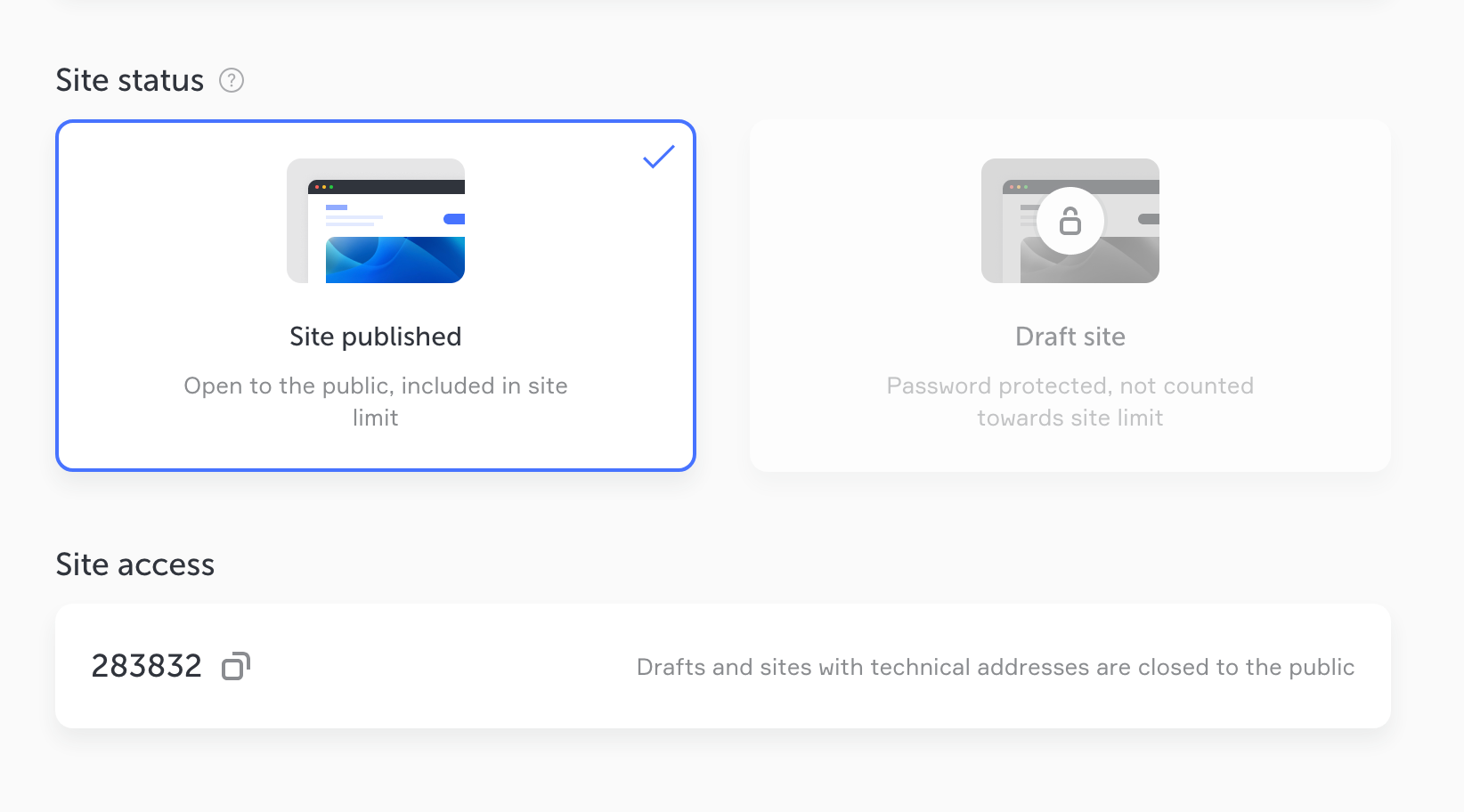
You can create up to 100 drafts on all plans. You can connect a domain to any draft or transfer a draft to another account. Drafts are not indexed by search engines.
To make any site into a draft, go to the site's card on the Sites tab.
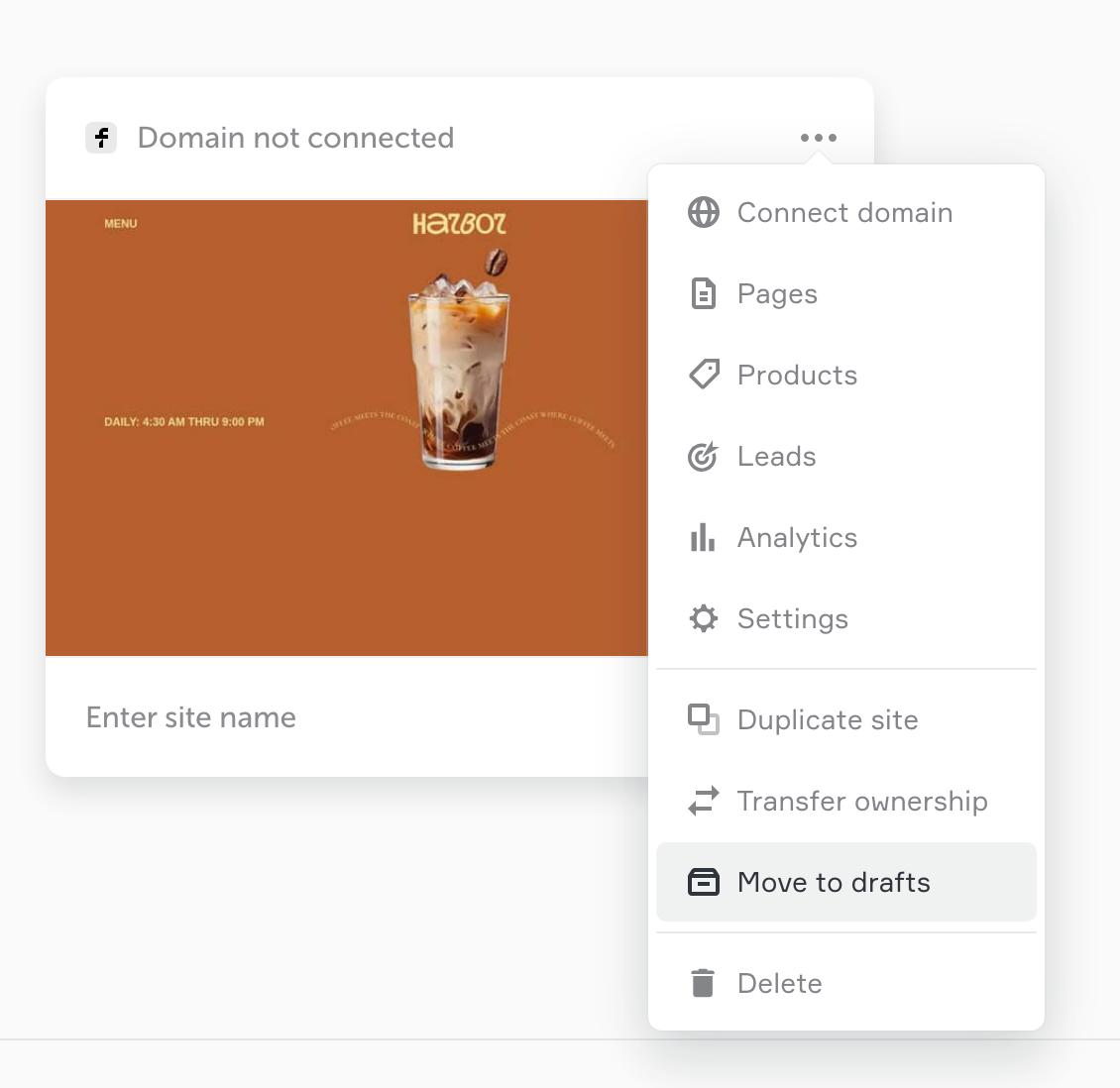
Once your site is ready and it has a connected domain, you can publish it.
Published sites contribute to the plan limit. You can access any published site with a link, the access code is not required. Published sites are indexed by search engines.
To make a site available for the public, go to the site's card and select Publish site.
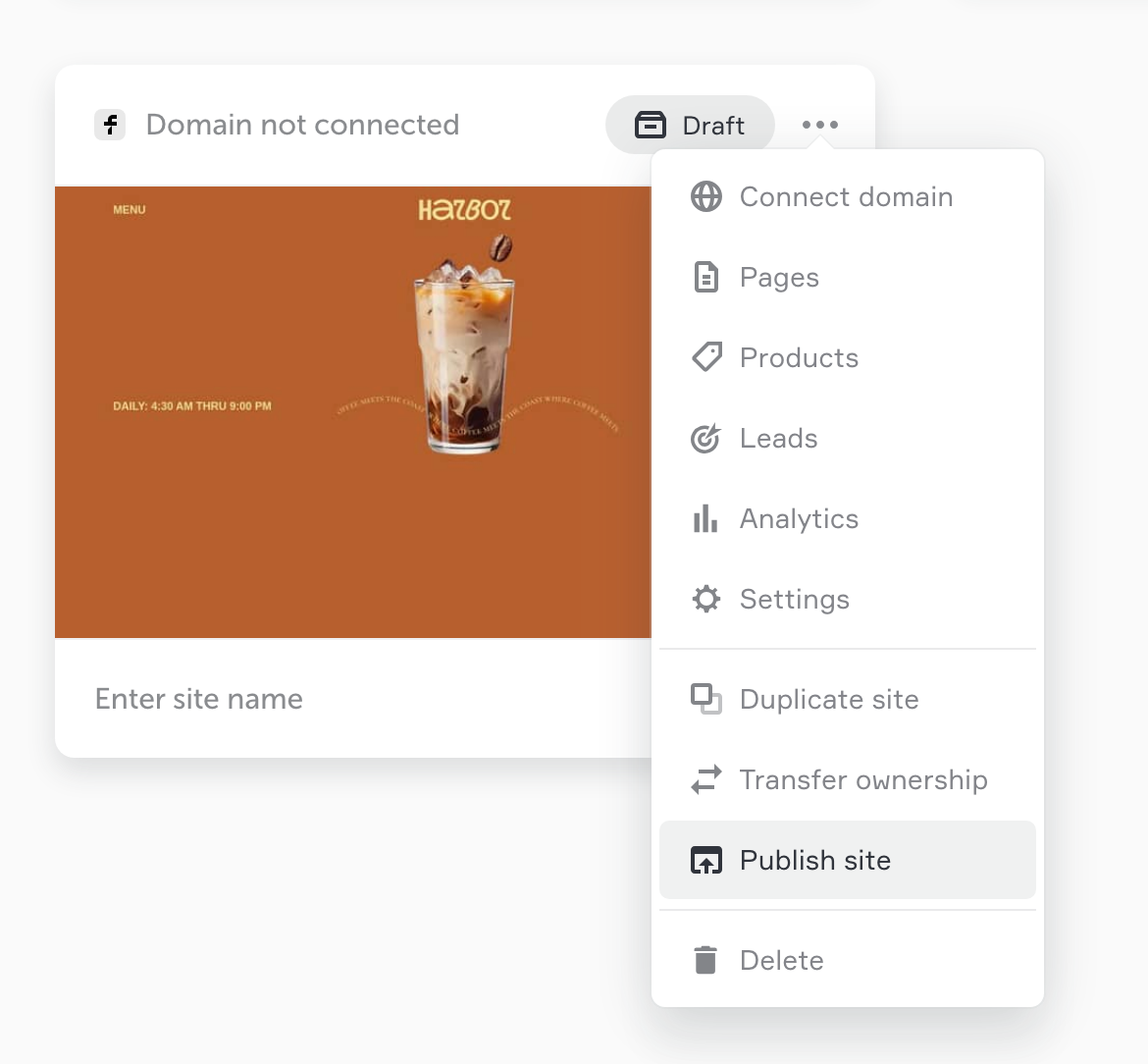
Transferring a site to another account
You can transfer any site to another Flexbe account. A site is transferred as a whole, with all its settings, pages and domain name.
To transfer a site, go to the site's card on the Sites dashboard and select Transfer site.
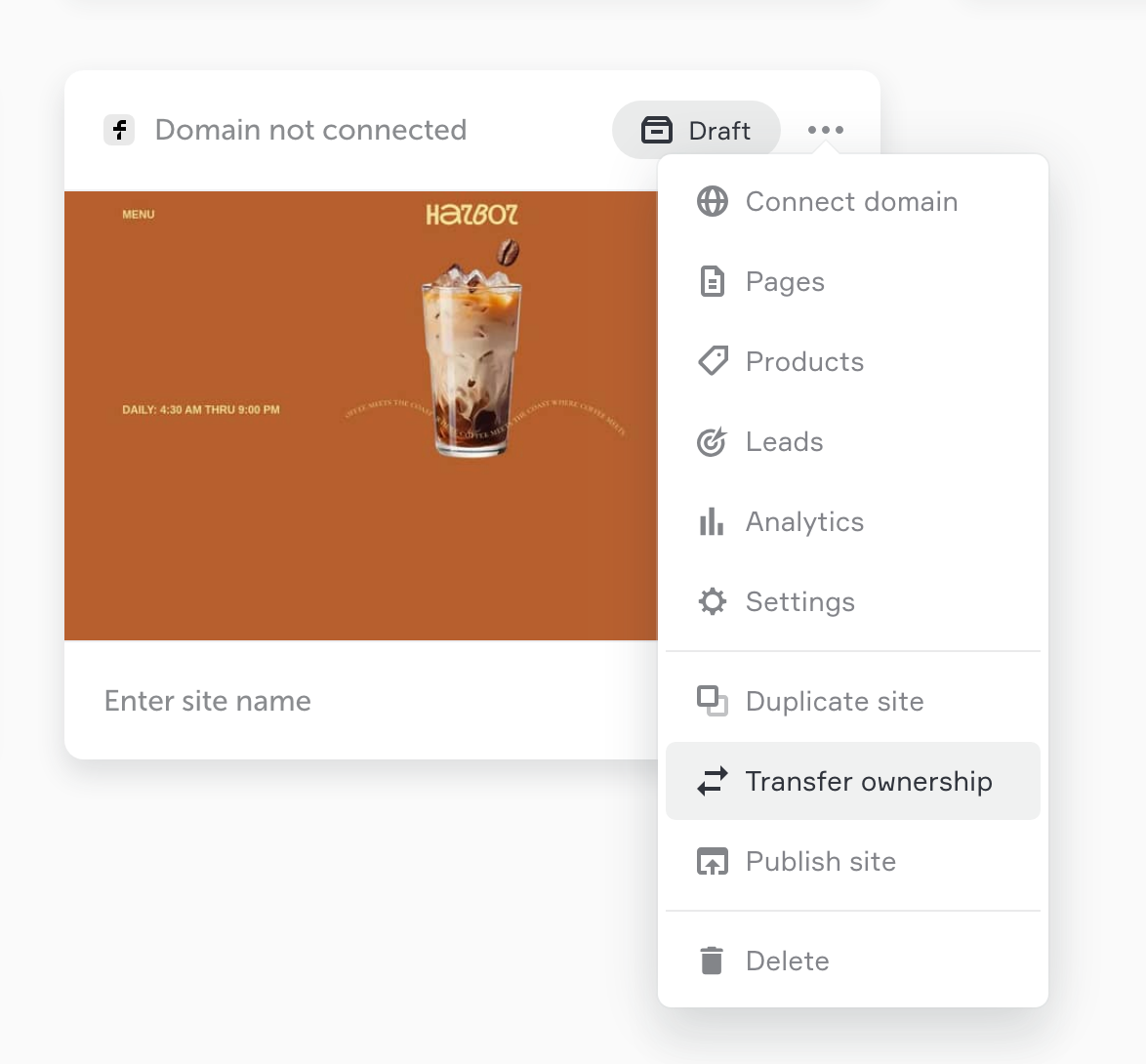
Enter the email address of the account where you want to transfer your site. The account owner will get an email with the link to follow in order to complete the transfer.
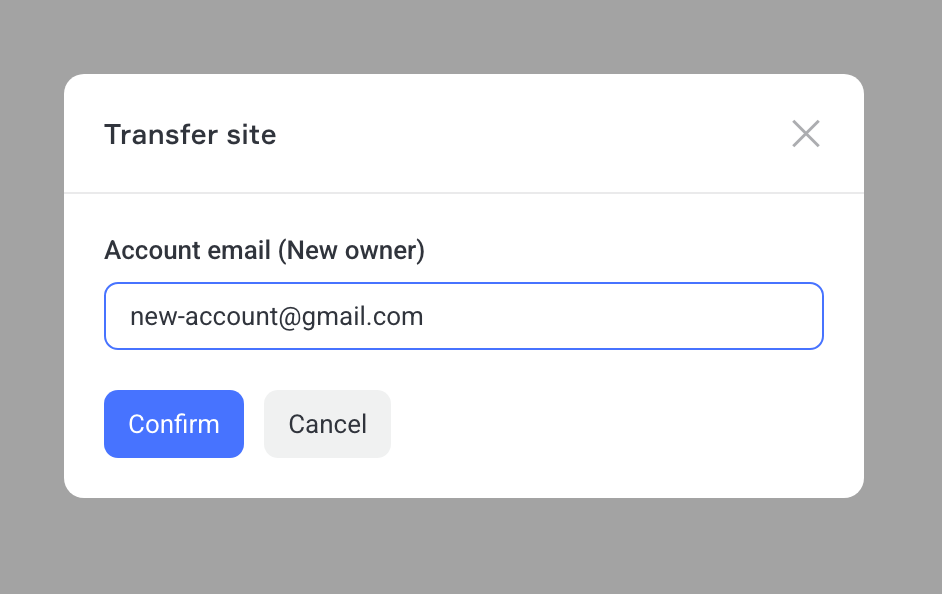
The transfer can also be completed on the Sites dashboard where the card of a trasnferred site appears with the Confirm transfer button.
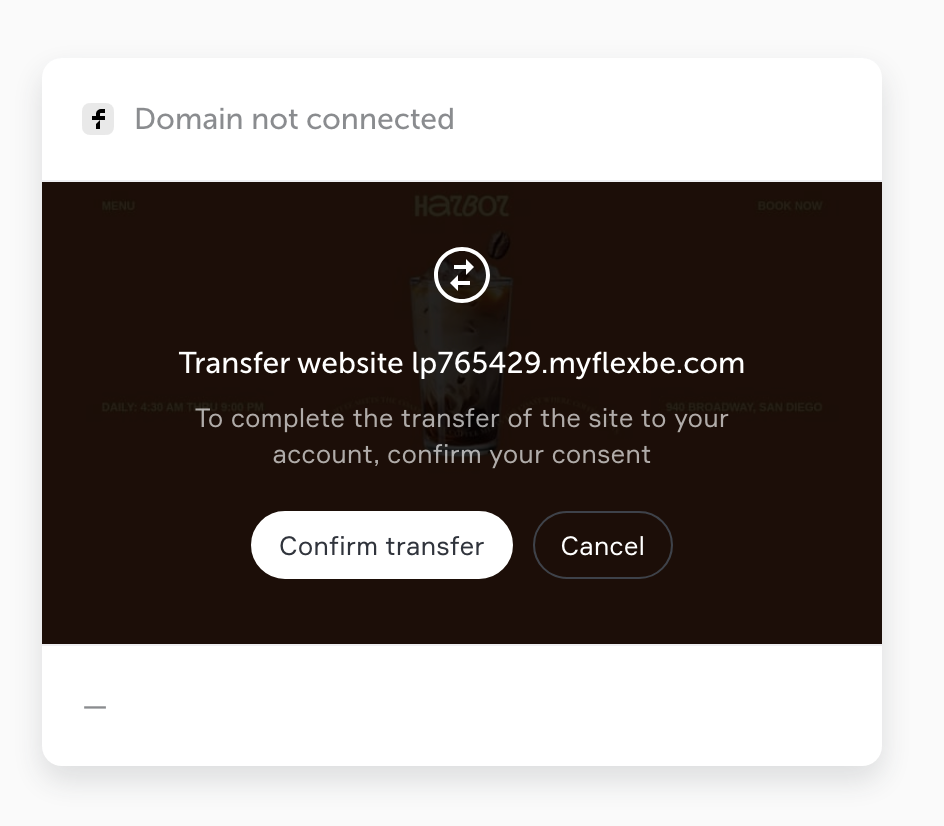
If a new site owner doesn't have a paid account, then the site is transferred as a Draft.
To publish a site, they'll need to select a paid plan.