Setting up your online store
To set up your online store, go to the Settings on the upper panel. On the sidebar to the left you see the Store, Shipping and Discounts tabs.
Store tab
Cart and order
The first toggle enables the automatic opening of the cart when a customer adds their first product.
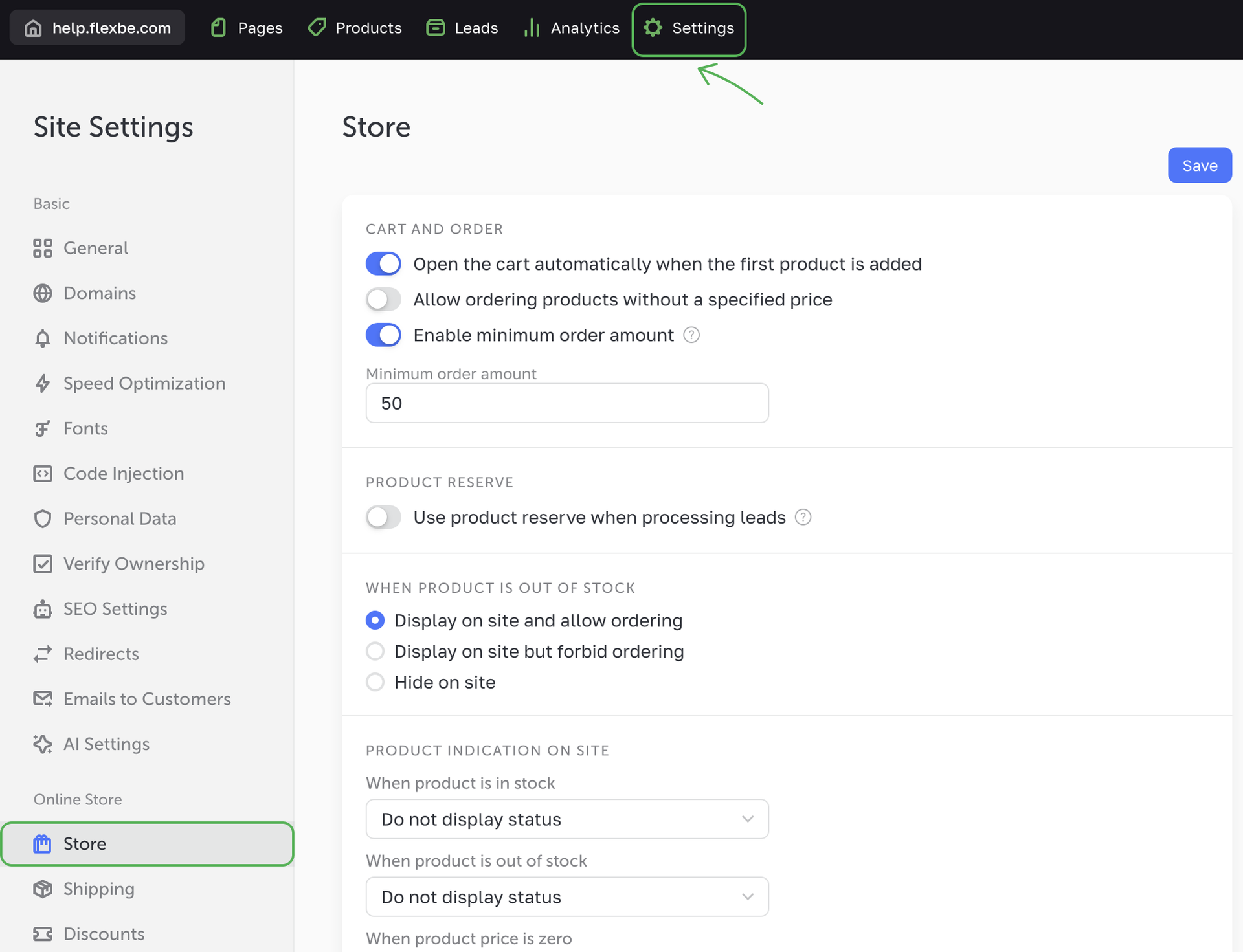
The third toggle activates the minimum order amount. Customers won't be able to place an order if the total order amount is less than the set amount. You can enter any number.
Product reserve
Reserving products means decreasing the stock quantity by the number of ordered product items. You can set up to reserve products automatically when orders are placed or fulfilled, or you can reserve products manually in the lead.
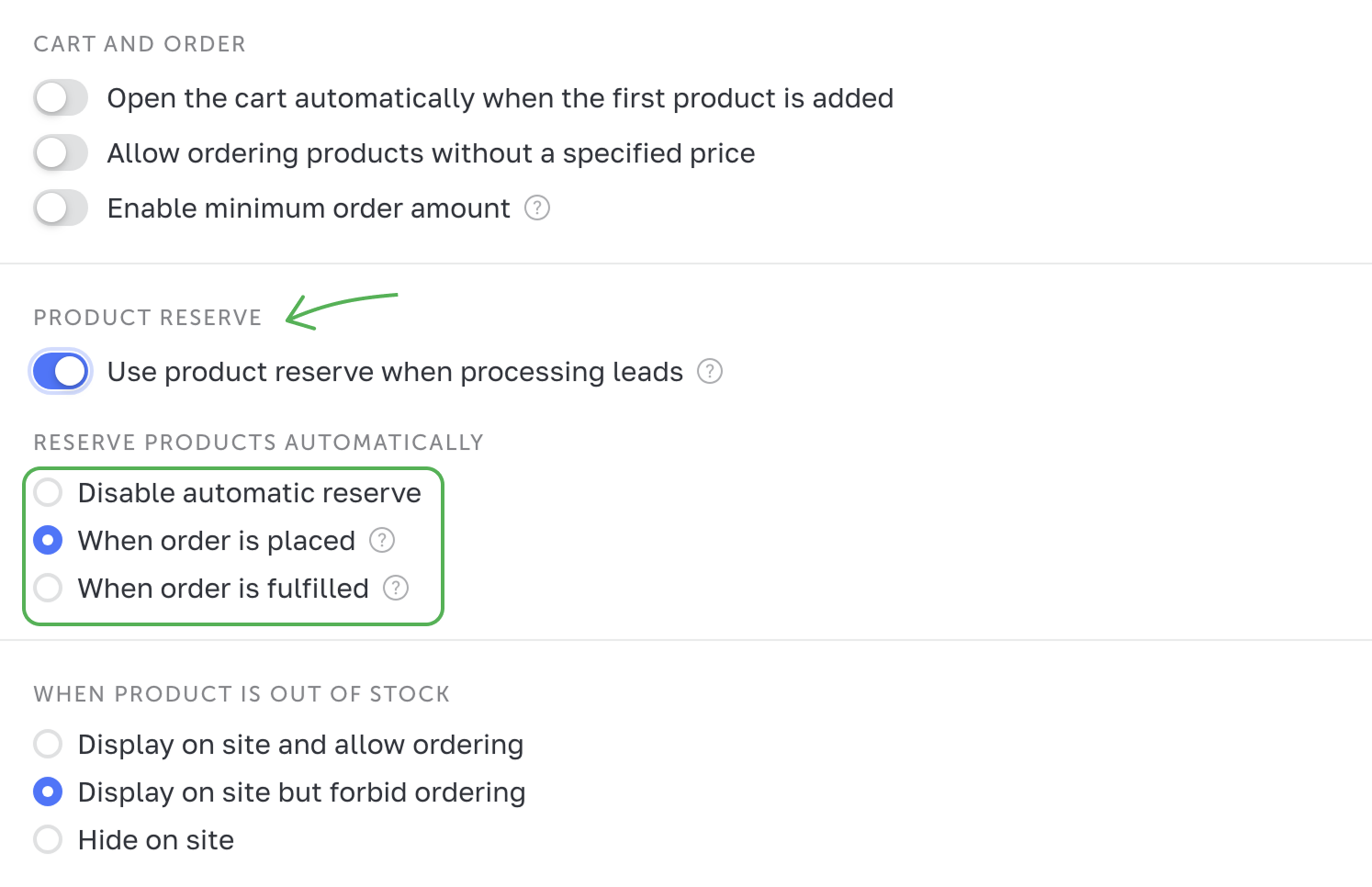
When a product is out of stock
Select what happens when any product is out of stock. If you allow ordering out-of-stock products, then such products can be labeled as In stock or Back order.
Product availability indication on site
Select the way the available and out-of-stock products will be displayed on the site.
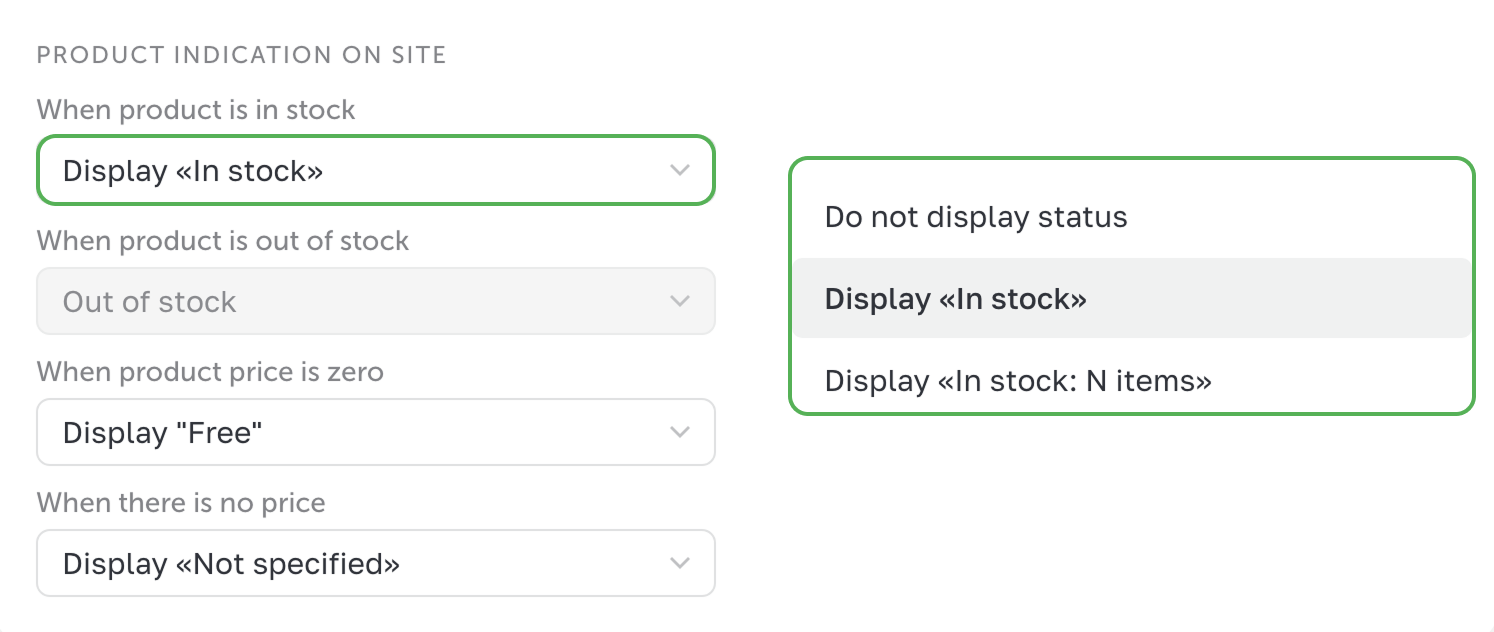
Shipping tab
In the Shipping tab, you can add and set up all the shipping methods you offer.
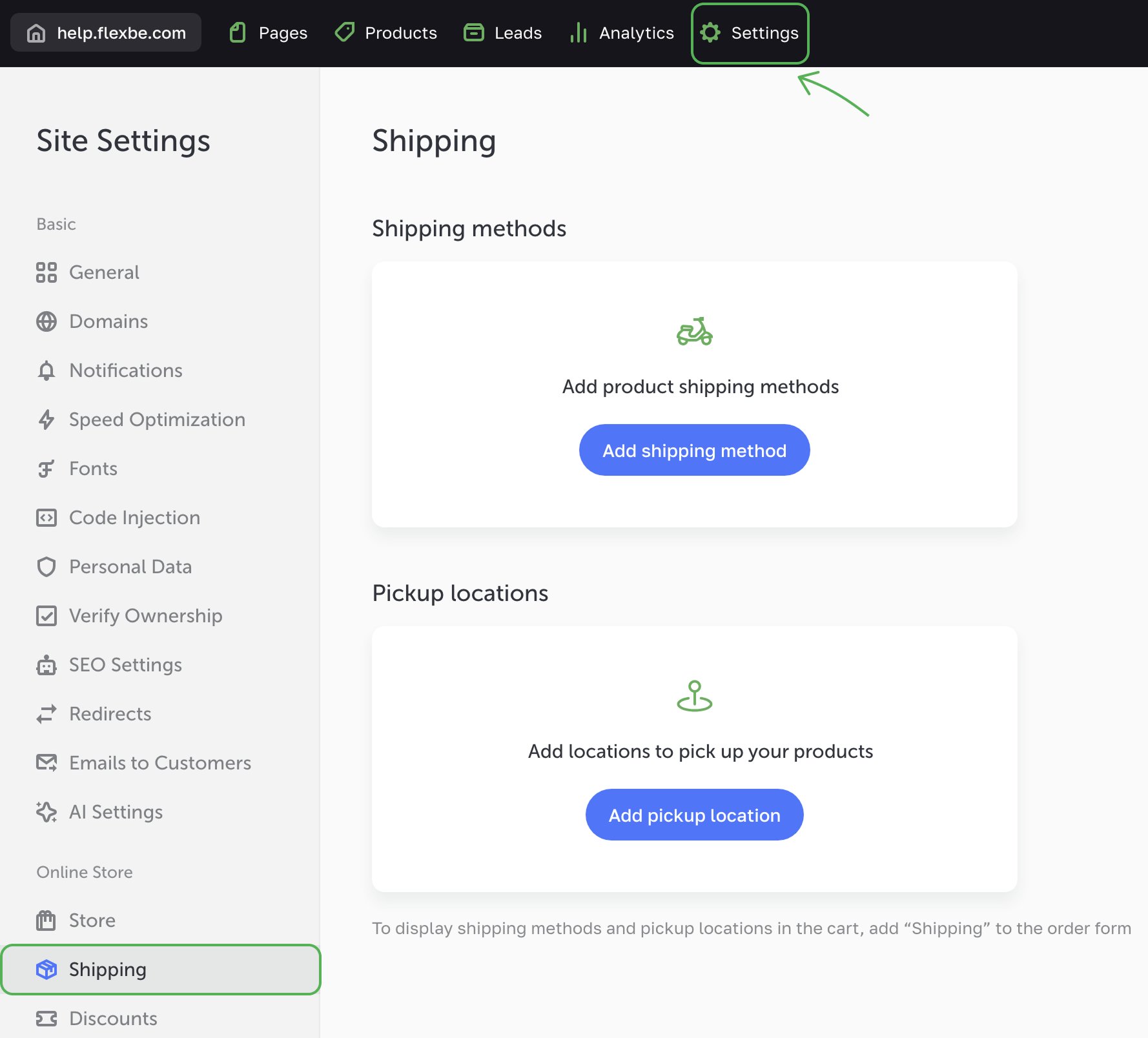
There are two options:
- Shipping methods
- Pickup locations
You can set up multiple shipping methods.
Shipping methods
Here you can set up various shipping methods: in-store pickup, local delivery, international shipping and many more.
For each method, you can add any combination of fields for your customers to give additional details that they might need.
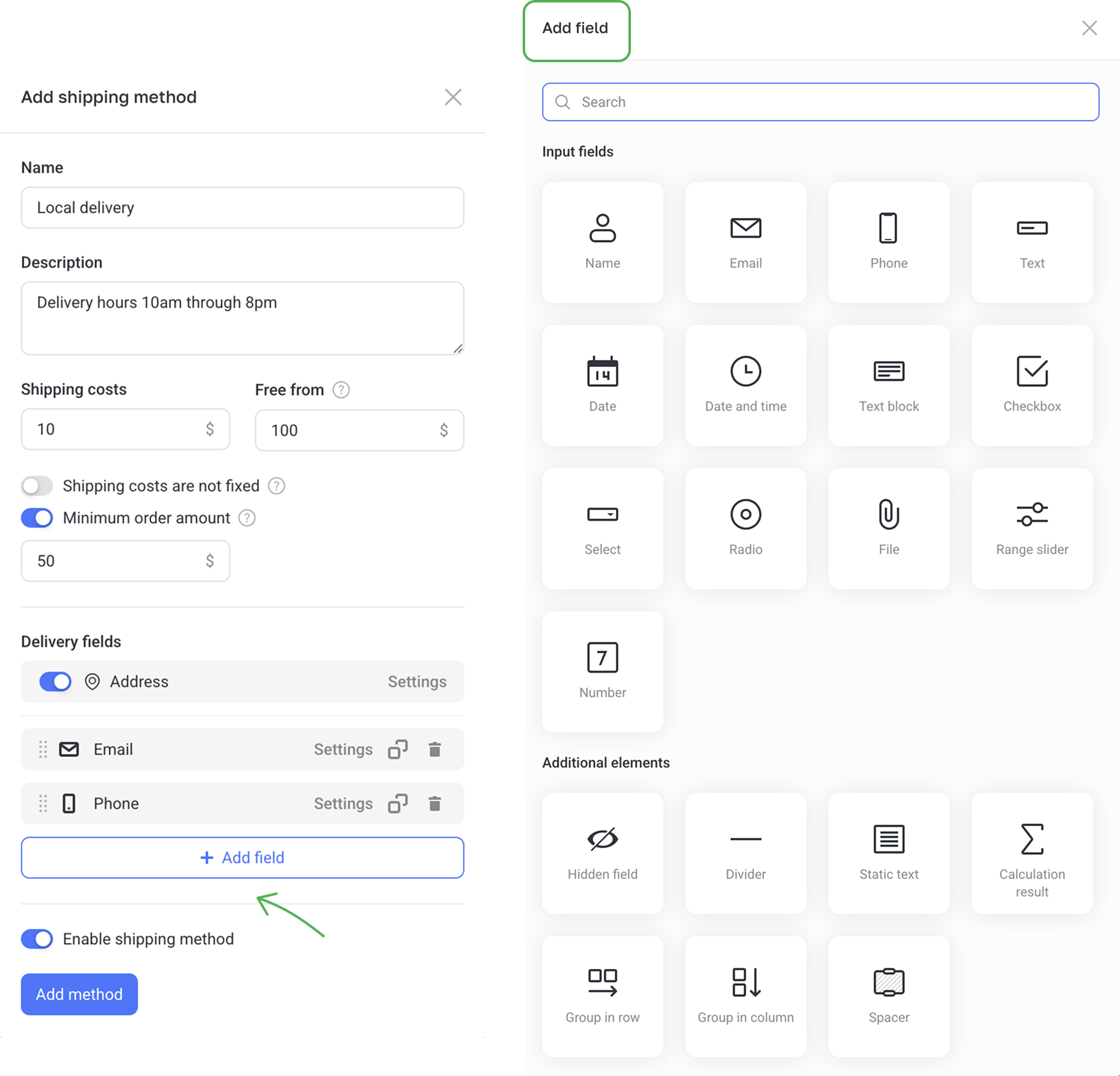
Pickup locations
Enter the method details such as the store hours and location address. The Shipping cost and Free from fields are optional, you can leave them blank.
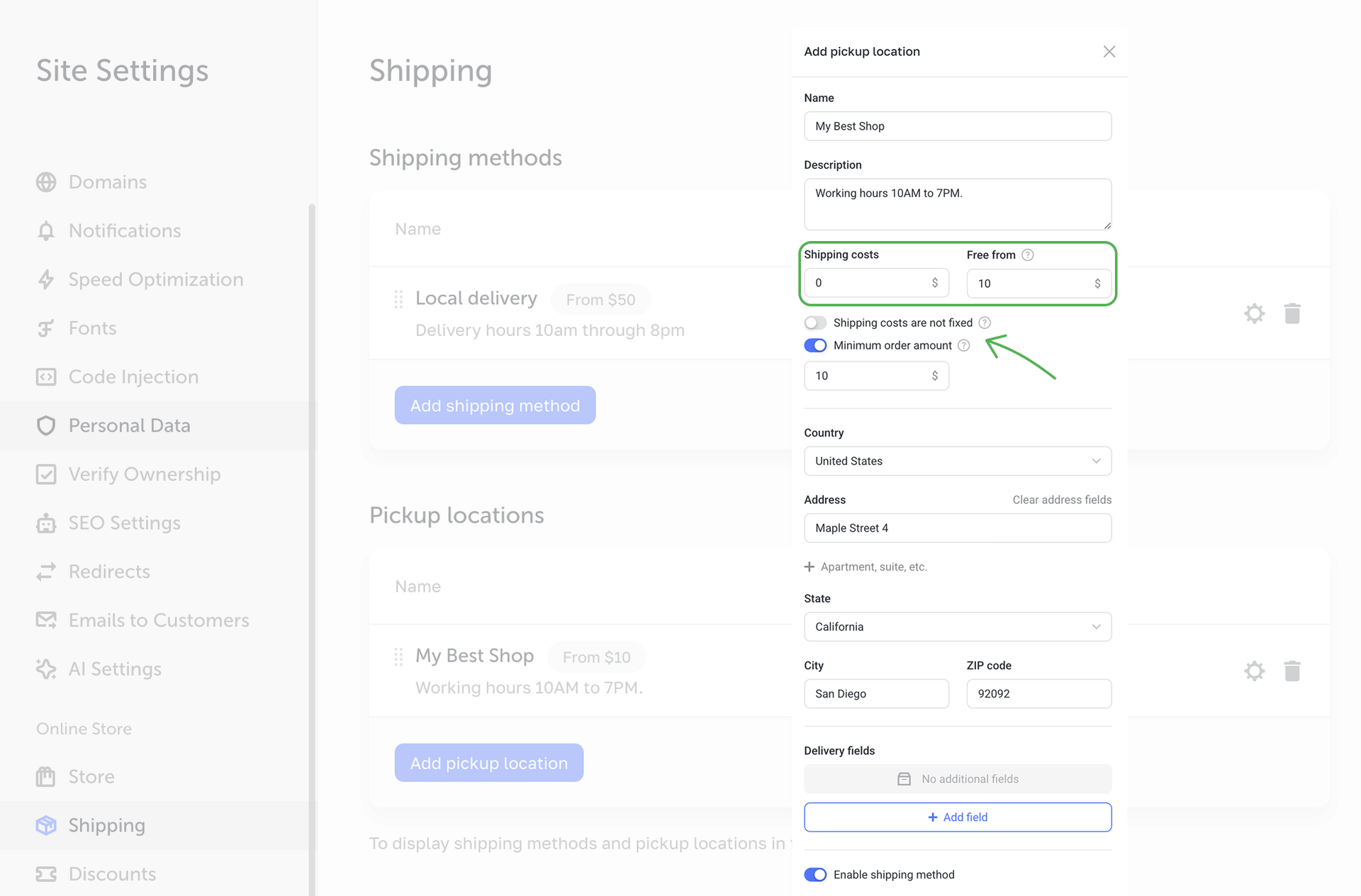
NOTETo display available shipping methods, add the Shipping field to your order form in the cart.