Redirects
What a redirect is
Redirects are used to automatically route visitors from one page of a site to another. When a web server receives a request for an old URL (for example, /old-page/), it responds with a new URL (/new-page/).
When to use a redirect
Redirects come in handy when you want to change the URL of a page or delete one. To automatically route traffic to your new page, set up redirecting.
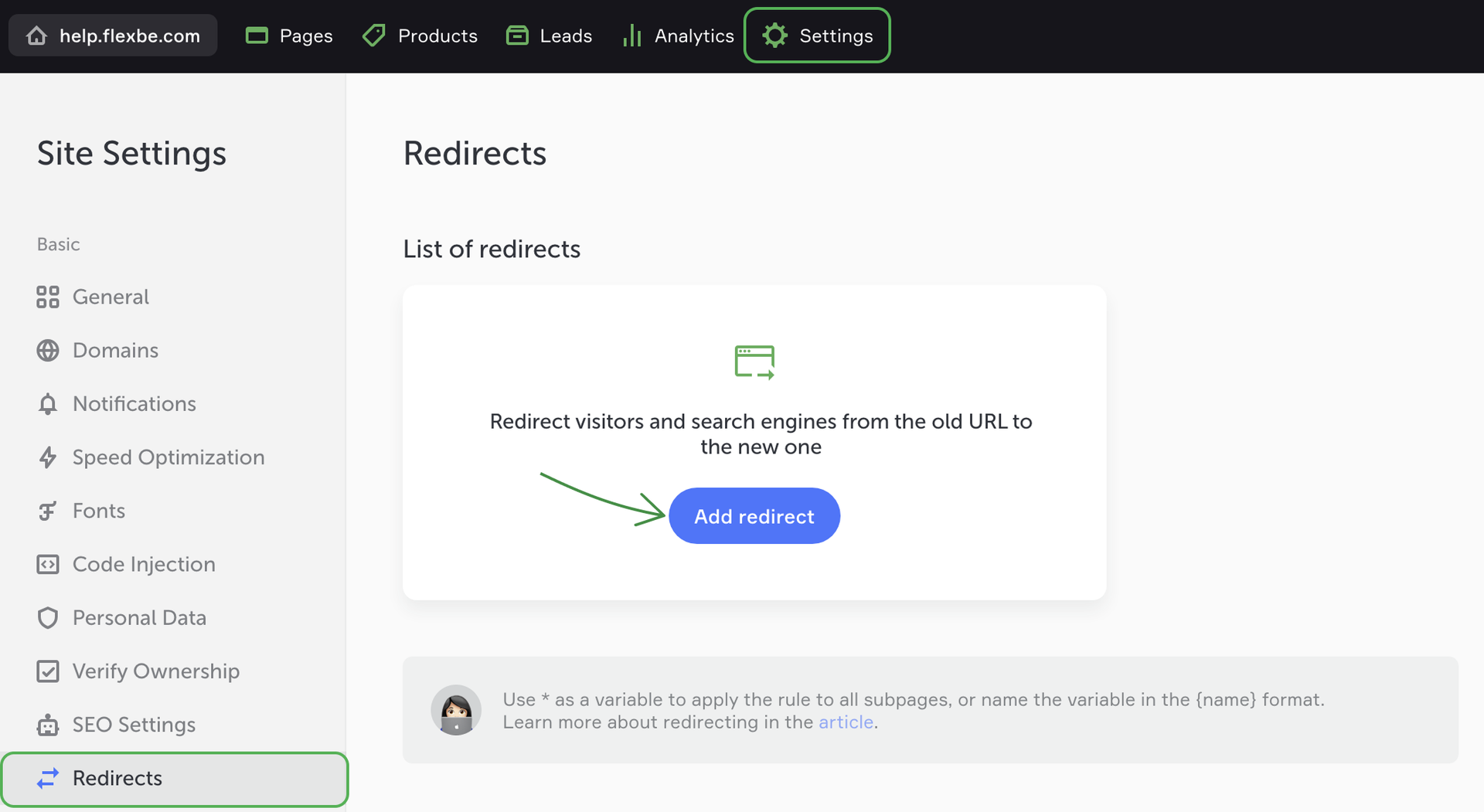
How to set up a redirect
Go to the Settings -> Redirects and click Add redirect.
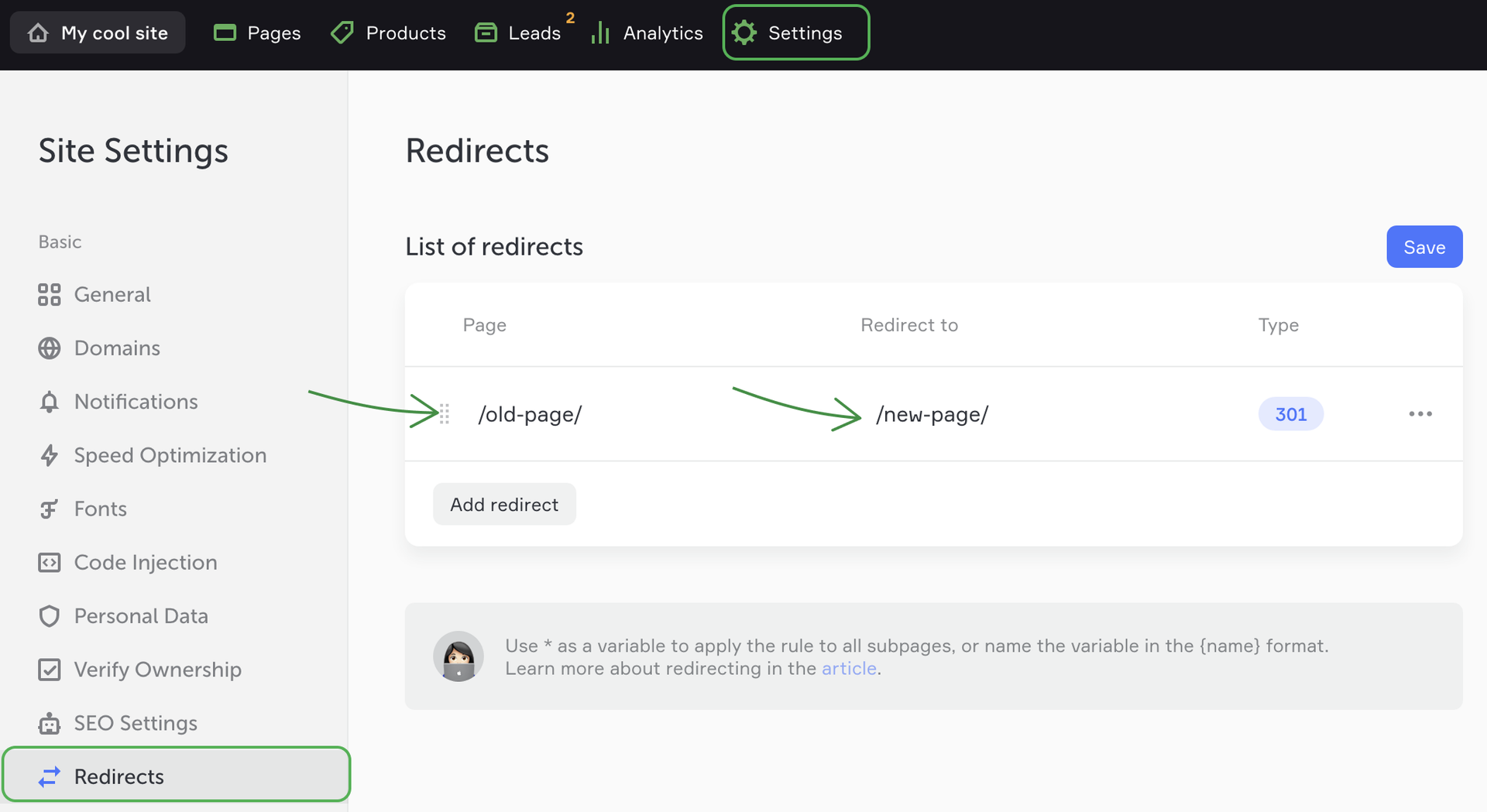
In the Page field, enter the URL of your old page. Then enter the URL of a new page in the Redirect to field.
In the Type field, select the type of redirect: permanent, temporary or transparent.
Priority order
If you want to configure several redirects from one URL to other URLs, the top rule in the list will be executed first. To change the priority order, drag and drop the rules using the dots icon.
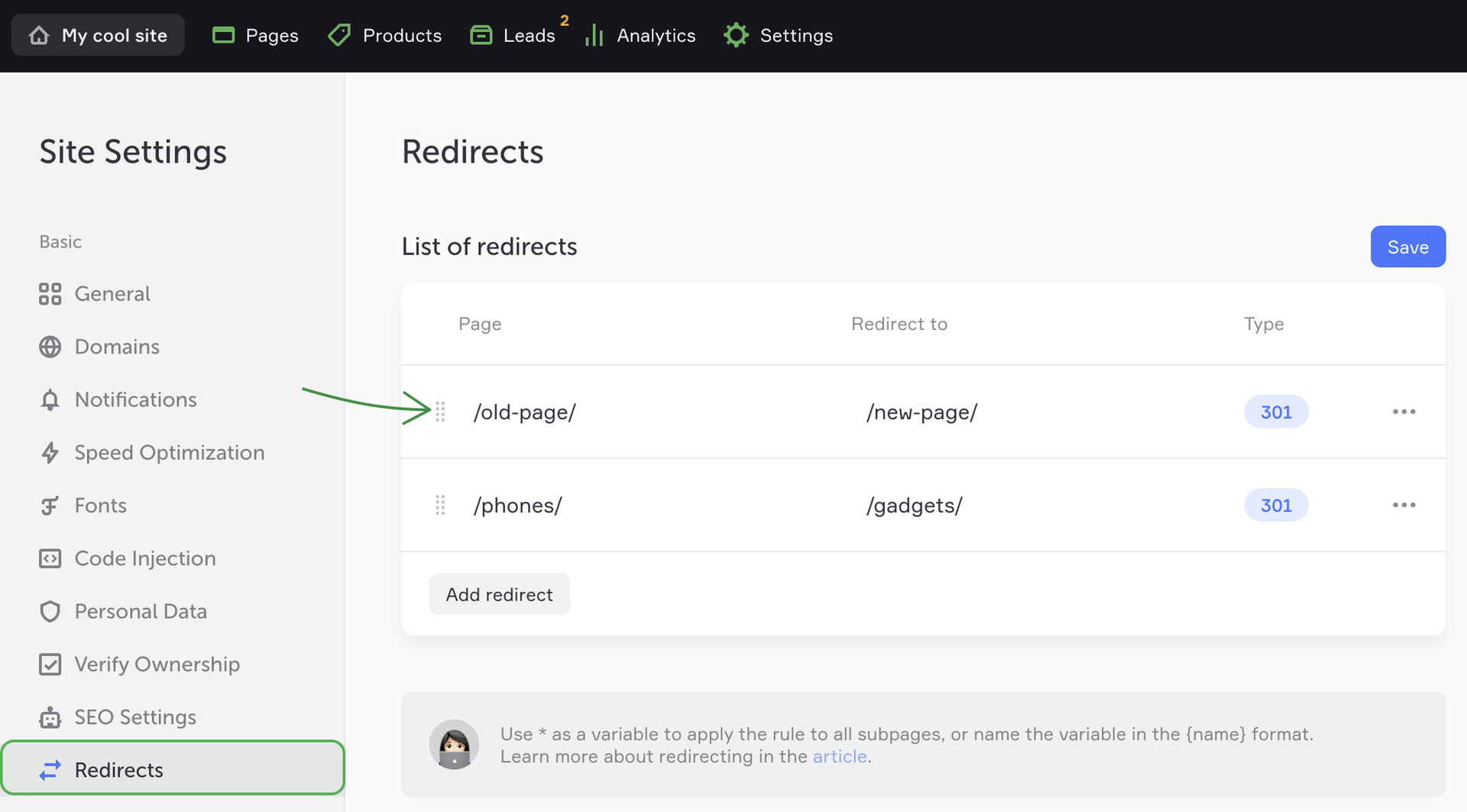
Types or redirects
There are three types of redirects you can add on the platform.
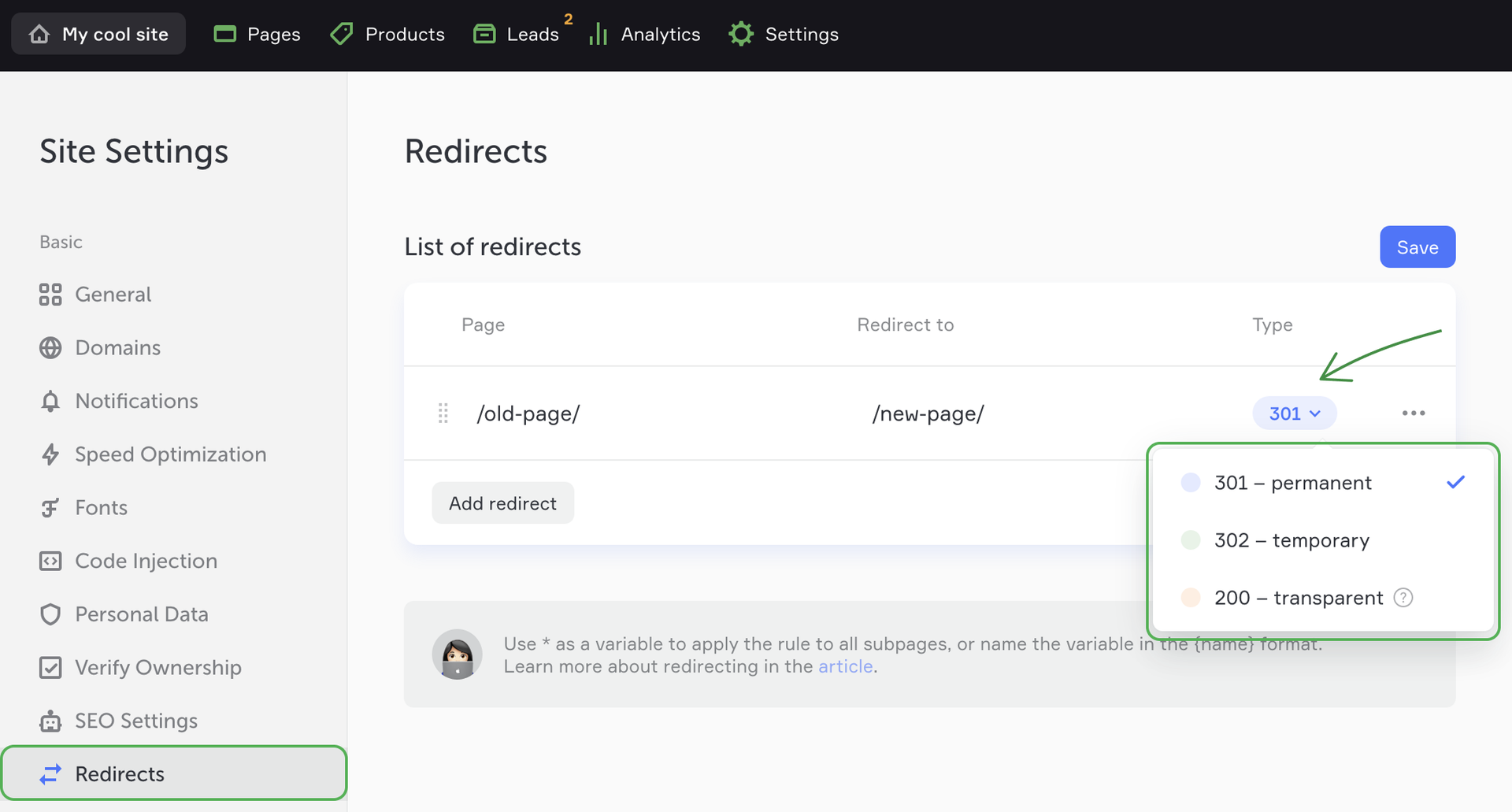
301 permanent redirects
A 301 permanent redirect tells browsers that a page has been permanently moved to a different URL. The search engine ranking and other SEO parameters of the old page are preserved with the new page, which is good news for the site's ranking.
Imagine that you move to a new house and take all your favorite things with you. You also change your residential address and tell it to all your friends and family. On the door of your old house you leave a note with your new address to help everyone find you when they need it.
302 temporary redirects
A 302 temporary redirect tells browsers that your old page has temporarily changed its URL. Browsers understand that the old URL is still relevant, the search engine ranking and other SEO parameters are preserved with the old URL.
Imagine that you move to another city for several months, so you will receive your packages and mail at a new address. After getting back home, your correspondence will again be delivered at your residential address.
200 transparent redirects
With transparent redirects visitors are routed from the old page to a new page with a different URL. However, the URL in the address bar of the browser doesn't change so your site's visitors won't notice the switch.
Imagine that you come to a fast food restaurant and order a burger. The waiter sneaks to a neighboring restaurant and brings you a burger from there. To you, it looks like the restaurant where you are sitting has made your burger.
NOTEYou can set up transparent redirects only for your own domain. You cannot add a transparent redirect to a third-party website.
Simple redirects
If you need to set up routing from one page to another one, and your site has a simple structure, use standard redirects.
You can use a simple redirect:
- 1 To migrate from an old URL /old-page/ to a new one /new-page/. In this case, browsers will redirect visitors to your new page.
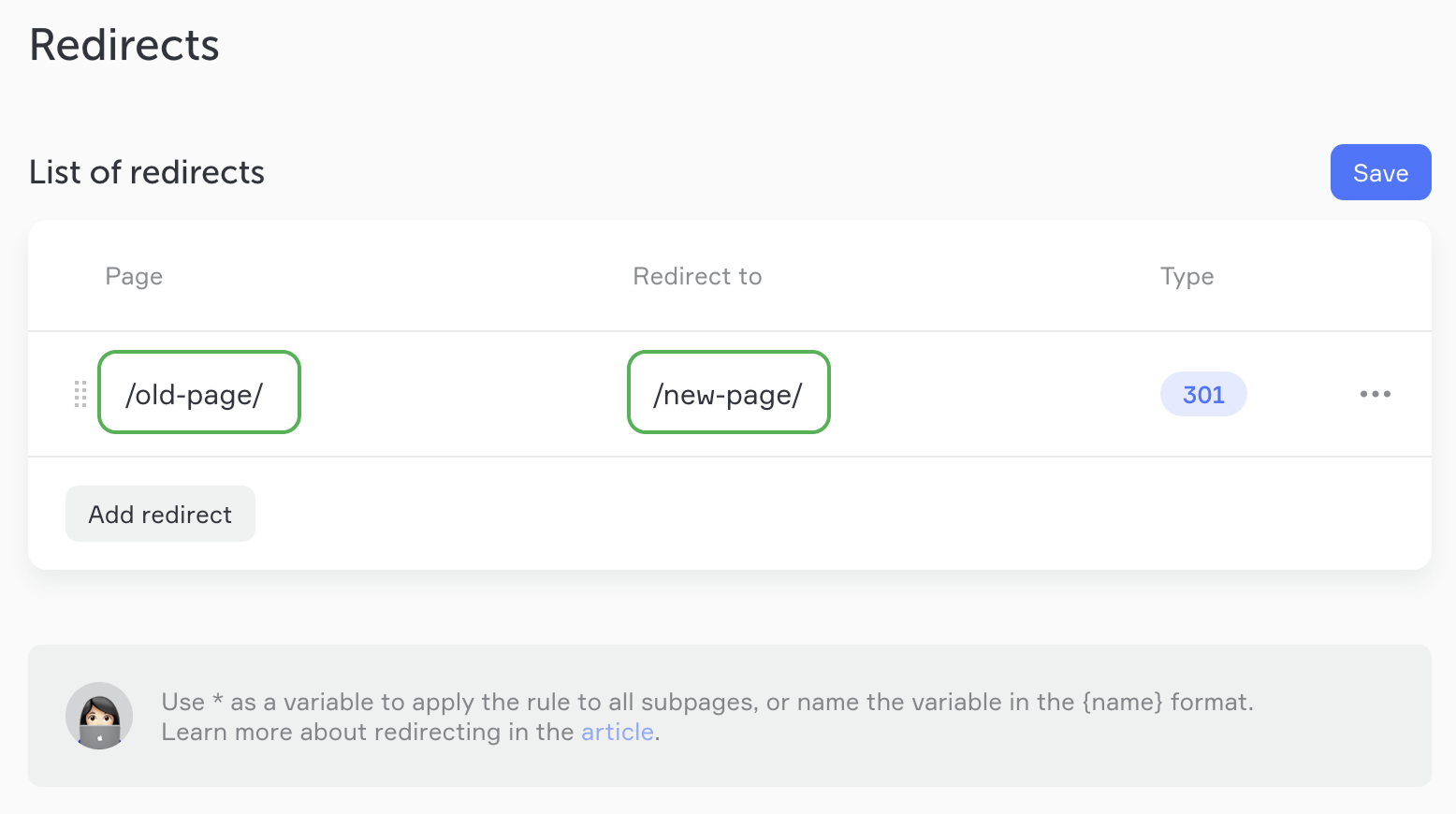
- 2 Forwarding visitors from your old page /old-page/ to your Homepage (/). In this case, browsers will redirect visitors to your site's Homepage.
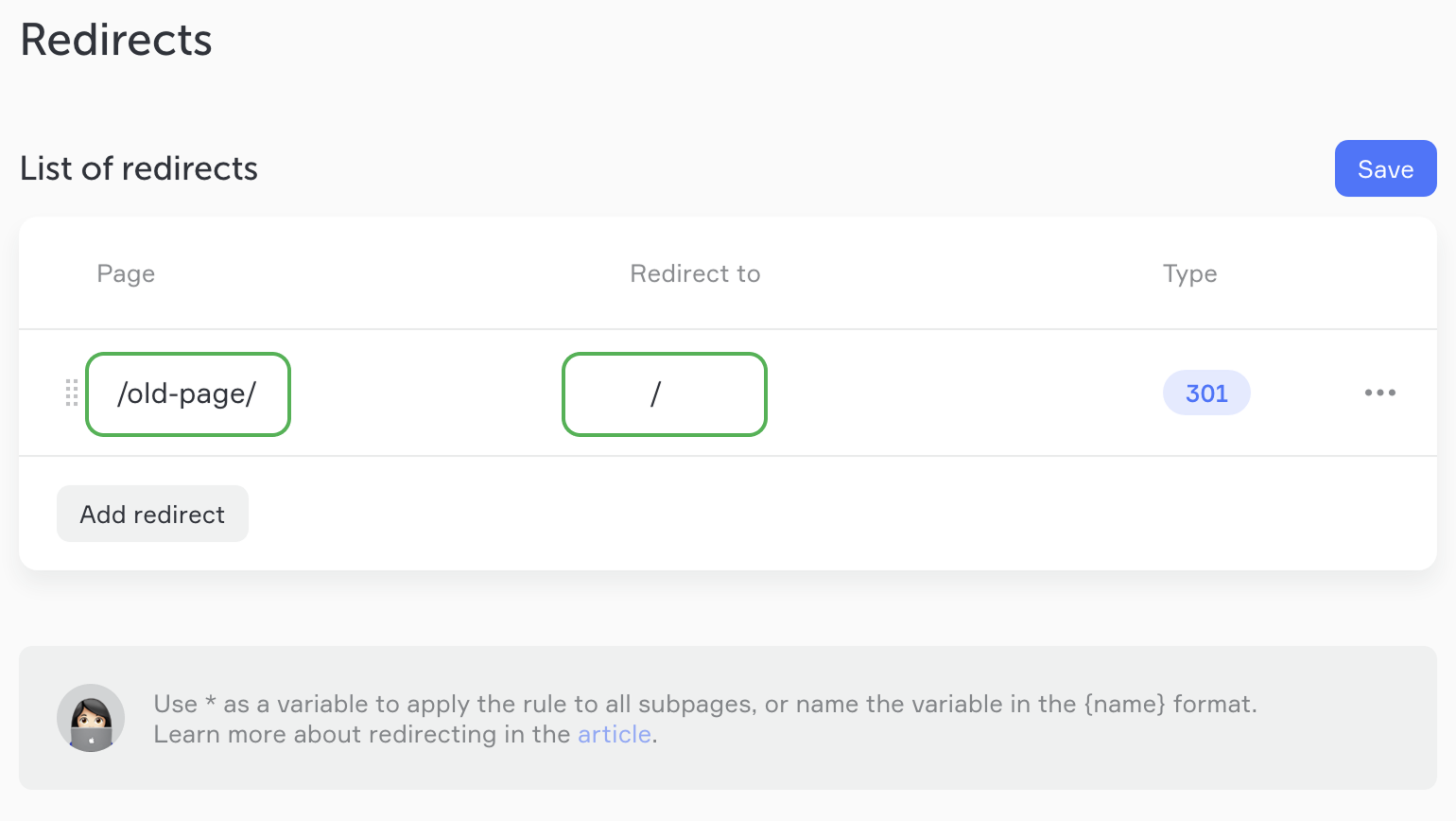
NOTEIn the Page field, you can only specify the domain of the current site, whereas in the Redirect to field, you can specify both the current domain or any other external domain.
Variables
Using one variable
| Old page URLs |
|---|
| /phones/iphone13 |
| /phones/iphone14 |
| /phones/iphone15 |
Then you decide to reorganize your site's structure using different URLs. You need to redirect all pages with the /phones/ URL slugs to the new /gadgets/ URL slugs.
To avoid creating three individual redirects (for each separate page), you can use variables.
Variables are specified in curly braces, for example, {uri}.
You can enter any name instead of uri. Use lowercase Latin letters, numbers and underscore characters (_).
For example, let's name the variable {model} to show the model of each gadget.
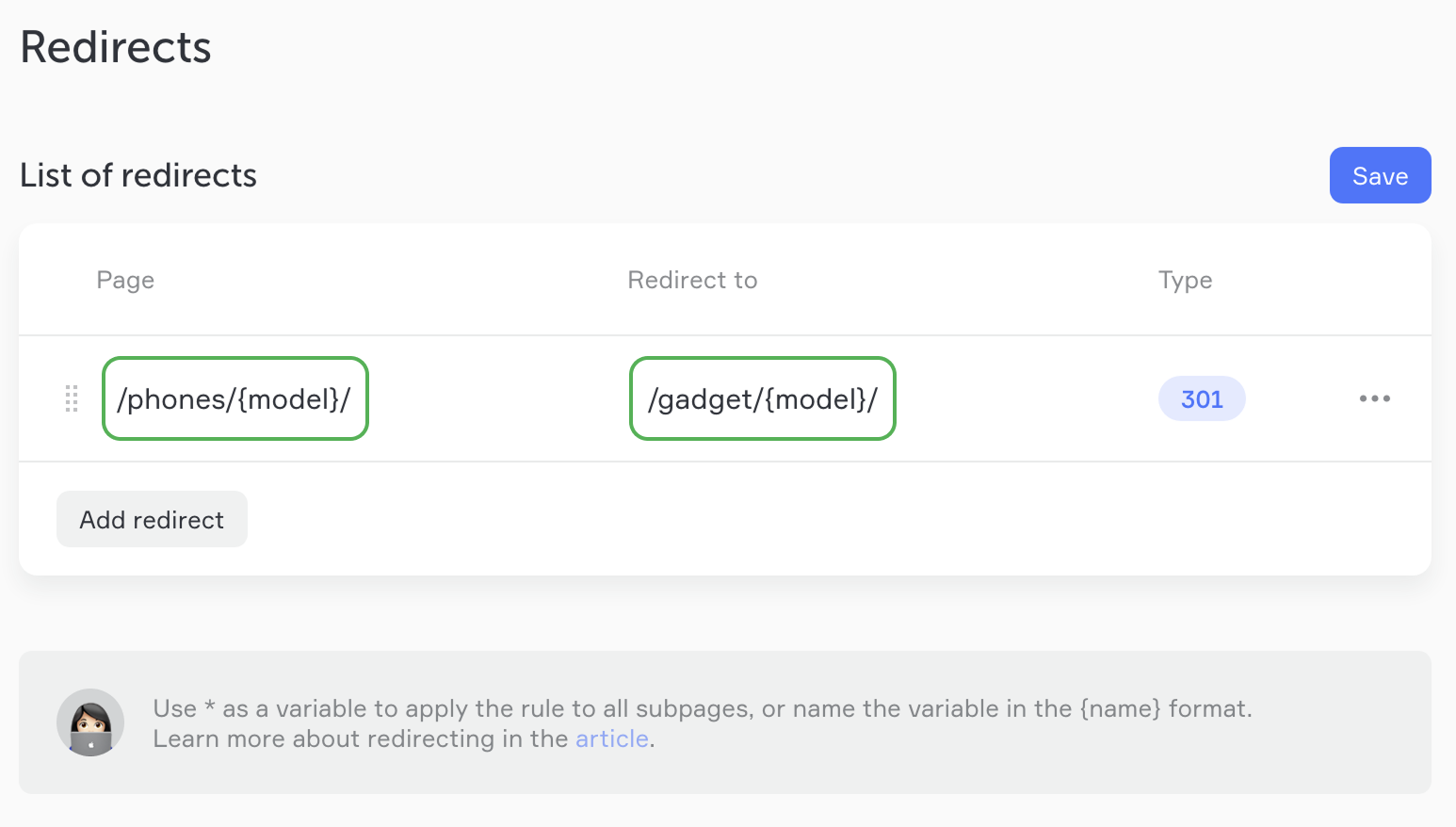
In this case, the traffic will be redirected from the old URLs to new ones.
| New page URLs |
|---|
| /gadgets/iphone13 |
| /gadgets/iphone14 |
| /gadgets/iphone15 |
You can leave the variable without a name. In this case, use the * character.
For example, add the following rule:
| Using variables | |
|---|---|
| /phones/* | /gadgets/* |
This variable works the same way as the {model} variable.
NOTEThe rule applies only to the subpages. The redirect won't work for the /phones/ URL slug itself.
Using two variables
NOTEIn this case, you should use only named variables to make them different and recognizable for the browsers.
| Old page ULR | New page URL |
|---|---|
| /lang/sp/category/phones/iphone13 | /lang-sp/category/phones/iphone13 |
Let's call our variables {language} and {model} to know what page the traffic will be routed to.
| Page value | Redirect to value |
|---|---|
| /lang/{language}/category/{model}/ | /lang-{language}/category/{model}/ |
Examples of redirects
| Old page URL (redirect from) | Page value | Redirect to value | New page URL (redirect to) |
|---|---|---|---|
| /old-page/ | /old-page/ | / | / |
| /old-page/ | /old-page/ | /new-page/ | /new-page/ |
| /phones/galaxy | /phones/{model}/ | /{model}/ | /galaxy/ |
| /phones/iphone13 | phones/{model} | /gadgets/{model} | /gadgets/iphone13 |
| /lang/sp/iphone13 | /lang/{language}/{model}/ | /lang-{language}/{model}/ | lang-sp/iphone13 |
Troubleshooting
There is a page redirect loop and the page won't open.
The redirect loop can occur when you simultaneously set up a redirect from your old page URL to a new page URL, and from the new page URL to the old URL. Check the list of configured redirects to avoid such problems.
My page doesn't redirect to an external site.
If you select a 200 transparent redirect, you can configure it only for the pages of your own website.
I'm trying to test the redirect in the editor but it doesn't work.
You can check redirecting only online. Redirects don't work in the editor. We recommend using the Incognito mode for checking.