How to set up a Meta pixel
Meta pixel (formerly Facebook pixel) is an analytics tool that measures effectiveness of your ads and tracks visitors’ activity on your site.
Using a pixel helps you:
- to serve advertising for those who performed certain actions on your site or visited a particular page (remarketing);
- to create a custom audience from the visitors who will probably perform a desired action (submit a form, take part in a contest, etc.);
- to measure effectiveness of your advertising campaigns and understand which ads influence the visitors’ behavior on the site.
Learn how to create a pixel and add it to your site o Flexbe.
How to create a Meta pixel
A Meta pixel is a snippet of JavaScript code for your site.
- 1 You need to create a business portfolio to manage everything in one place.
- 2 Then open the Events Manager tab on Meta.
- 3 Click on the plus icon to connect a new data source.

- 4 Choose Web and click Next.
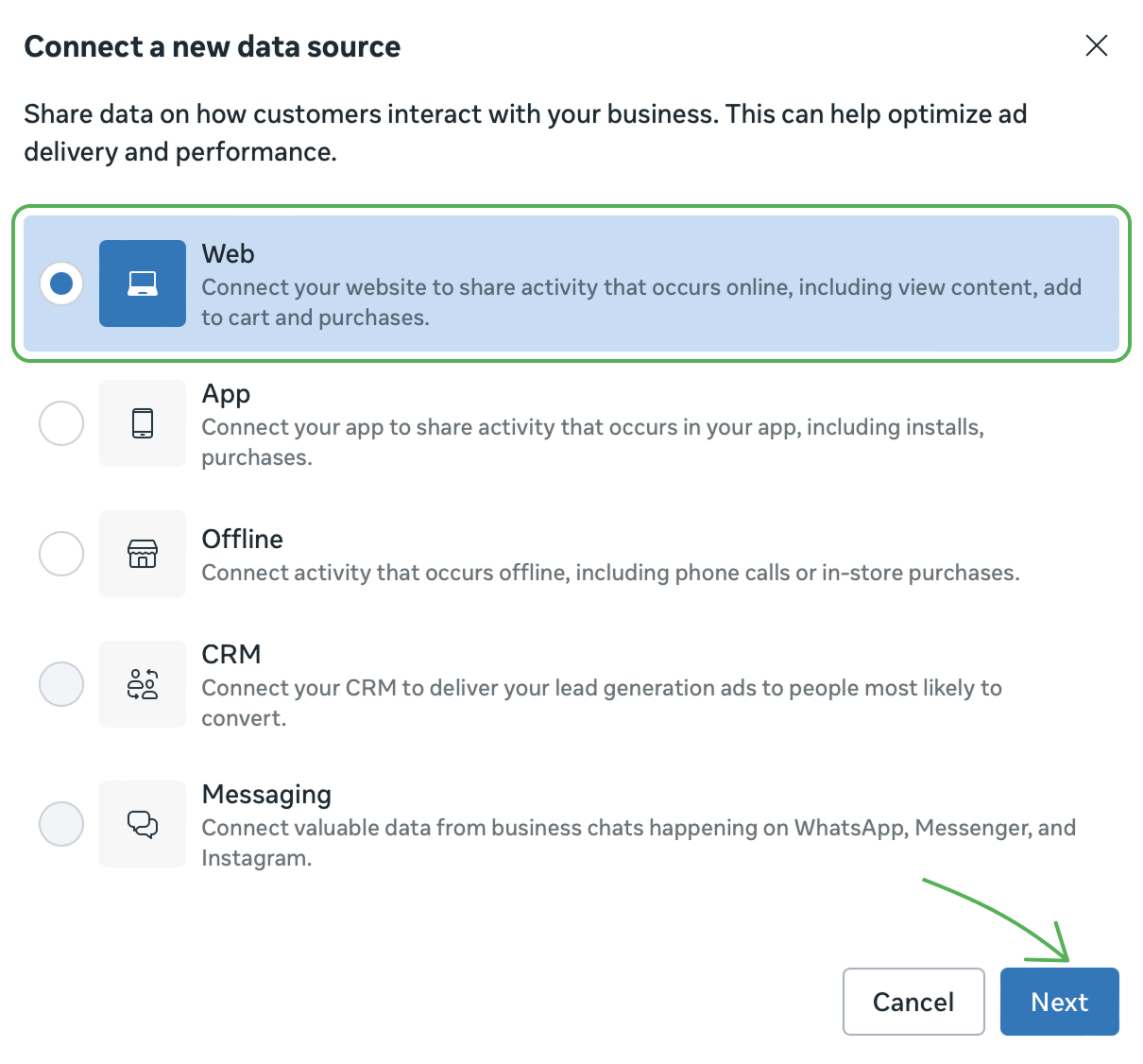
- 5 Choose Set up Meta Pixel.

- 6 Select Manually add Pixel code to website.
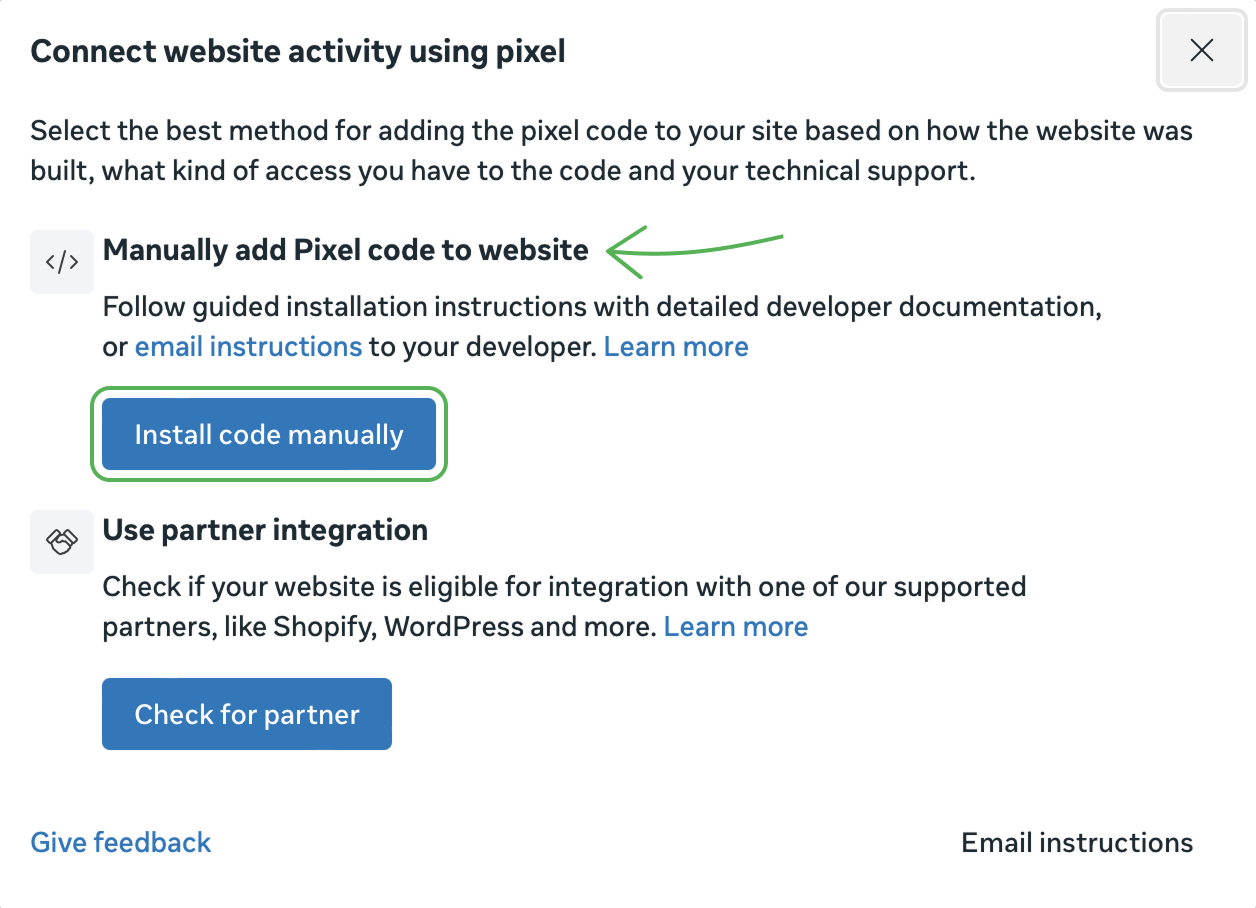
- 7 Click Copy code to paste in to your site..
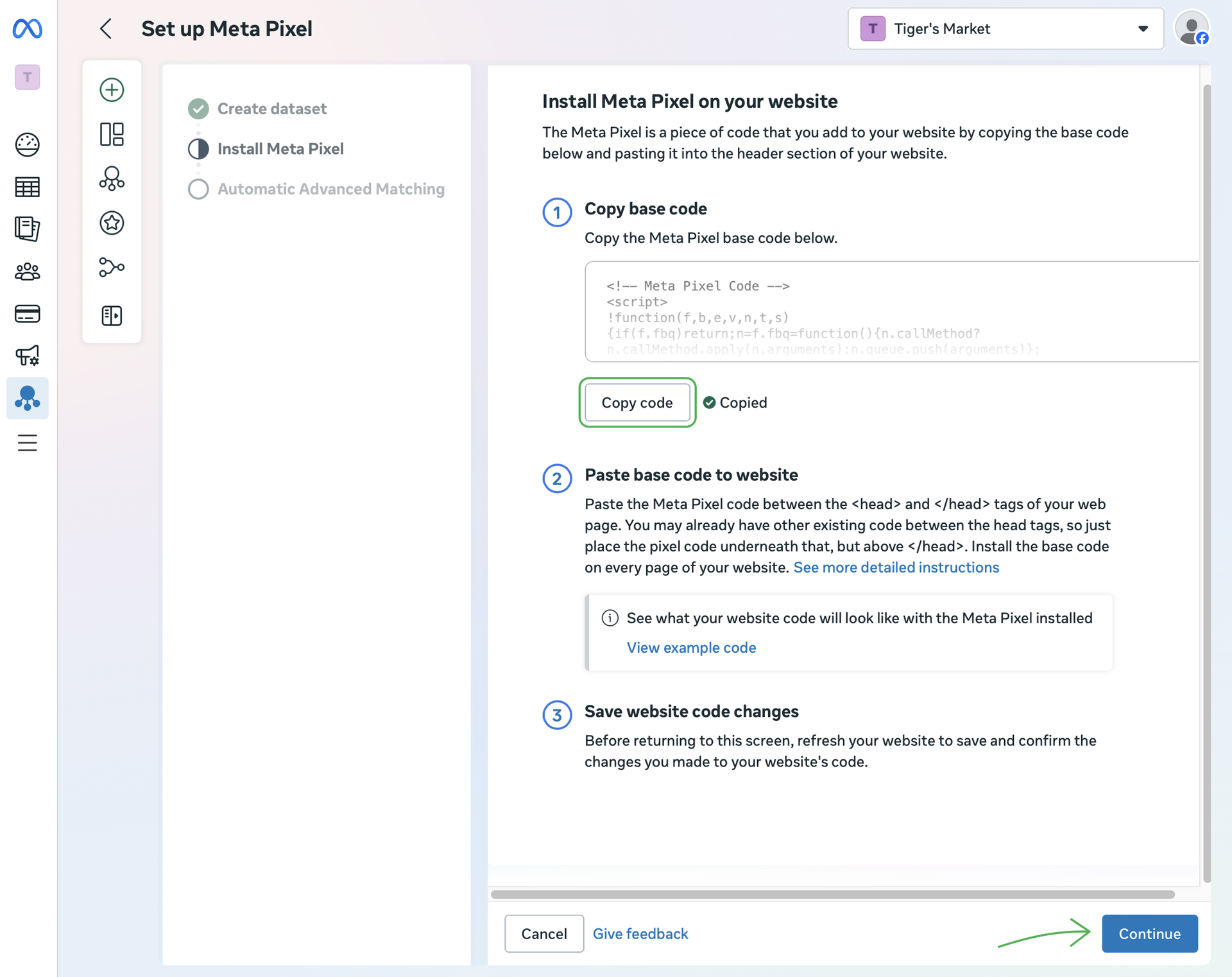
How to add the Meta pixel to your site
After you have copied the pixel code, go to Settings → Code injection, paste the code to the upper field and click Save.
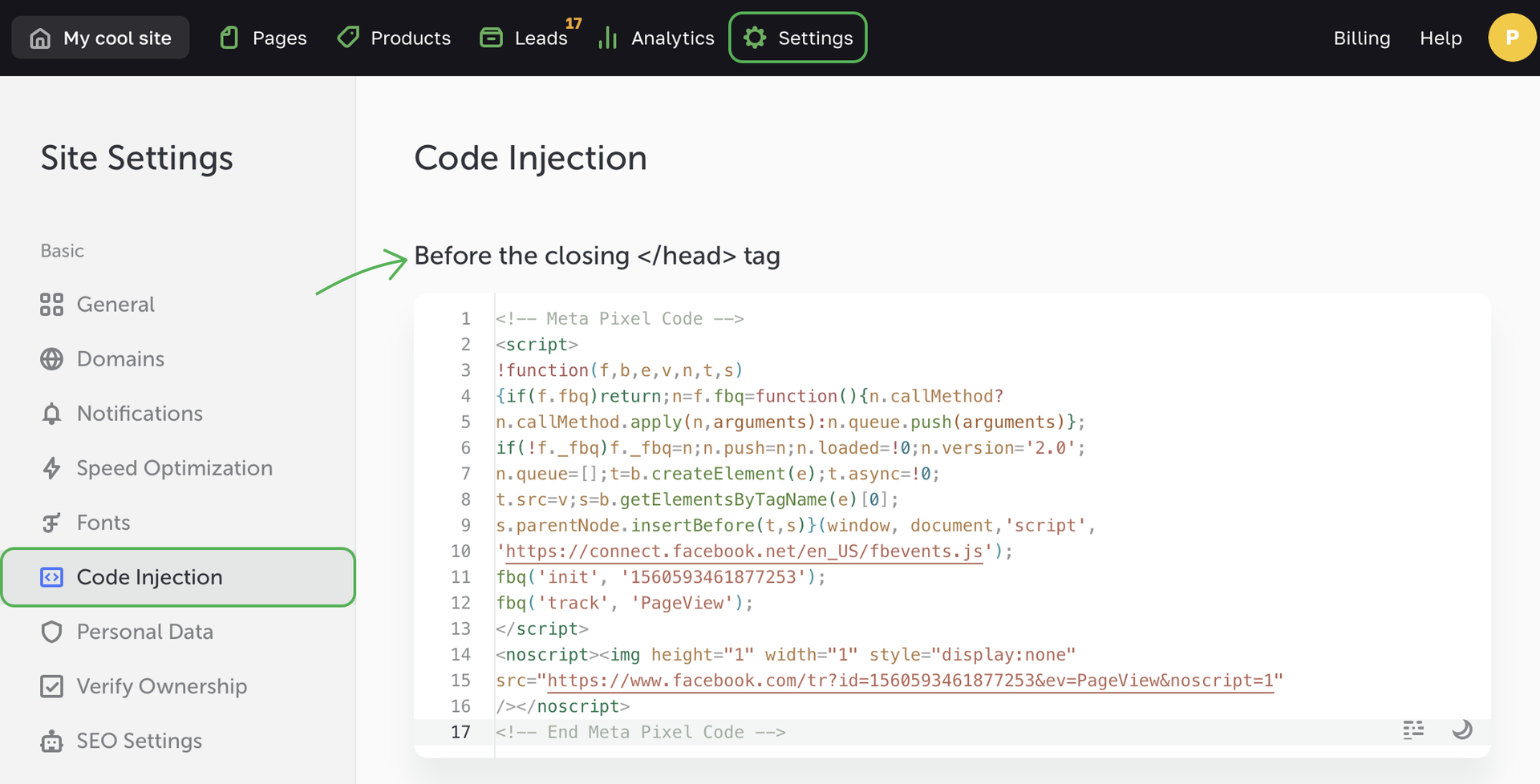
How to add a custom conversion
Use custom conversions if you want to track unique actions of your visitors and to optimize advertising for the events which are important for you business.
Custom conversions can include submitting a form, adding an item to the cart, subscribing for emails and others. To do this, add a Meta goal code into the settings of the required element.
Let's set up a custom conversion for a Buy Now button. Go to the button settings and open the Goals tab.
Enter your goal code to the Custom HTML code of the goal field, for example, fbq('track', 'Lead'); using script tags. It is a standard Meta goal code, here “Lead” is a variable. You can type any word instead of “Lead”.
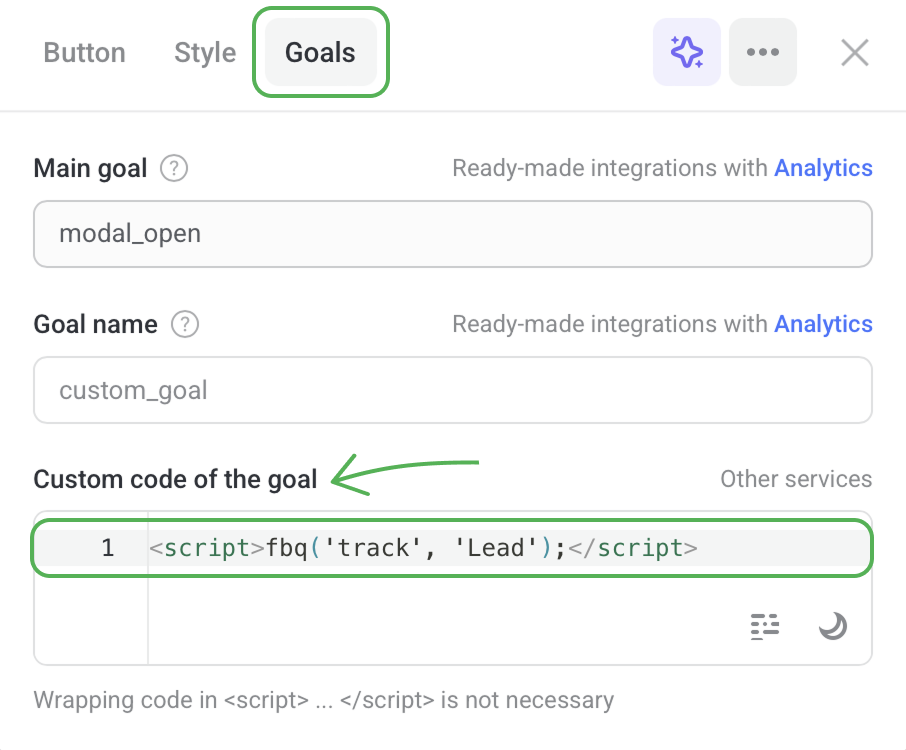
Follow the instructions above to set up goals: to add an item to the cart, purchase, book, see the catalog and any other events on the site that are important for you.
Learn more about a pixel in these Meta instructions, you can also find standard event codes here.