Connecting PayPal
- 1 Go to Settings → Payments and select PayPal.
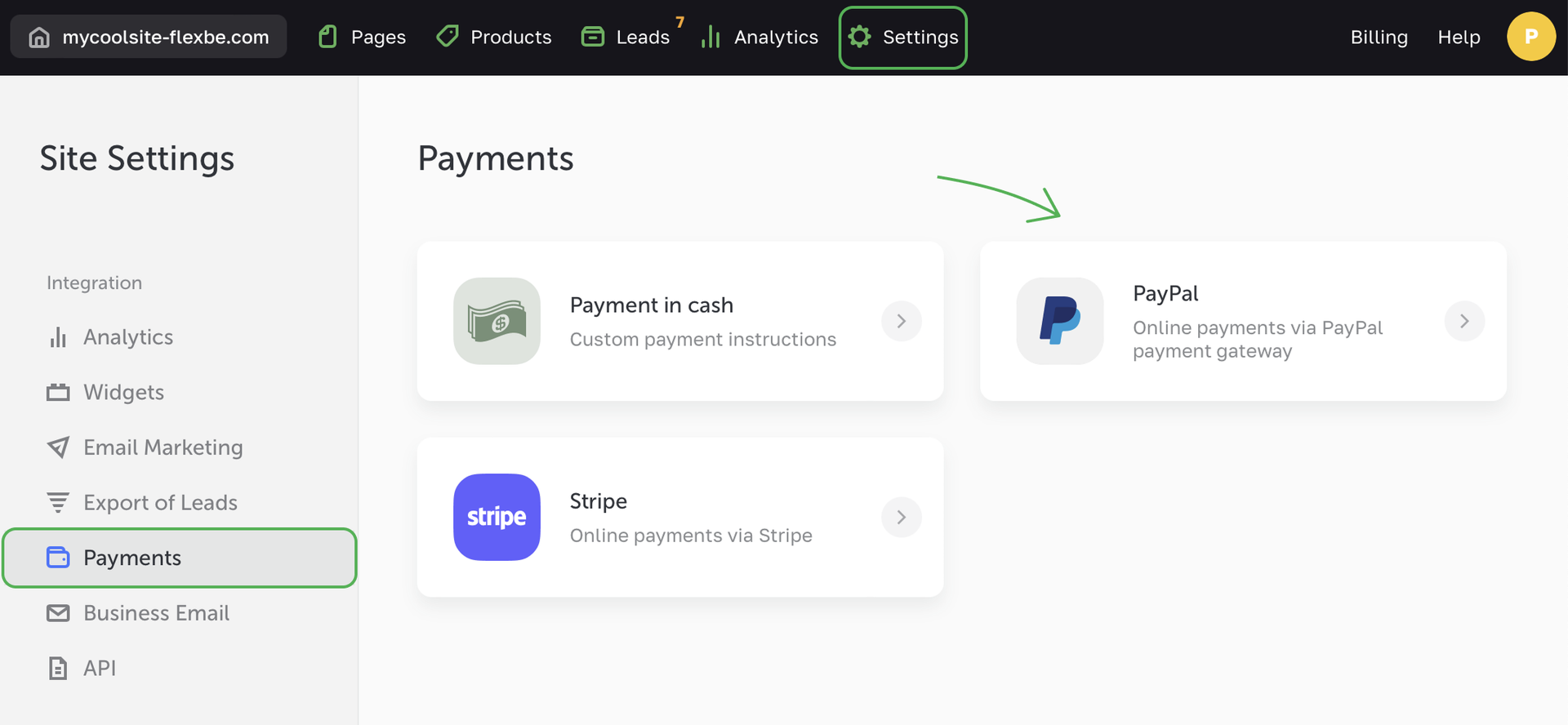
- 2 Click Connect and fill out the empty fields.

Test mode — if you want to check the account and make some test payments.
Live mode — if you are ready to start accepting payments.
- 3 Copy the data for API username, API password and Signature fields in your PayPal account.
NOTEYou should be signed up for a PayPal Business account.
- 4 To get the data for the empty fields, follow the link:
- for the test mode
- for the live mode
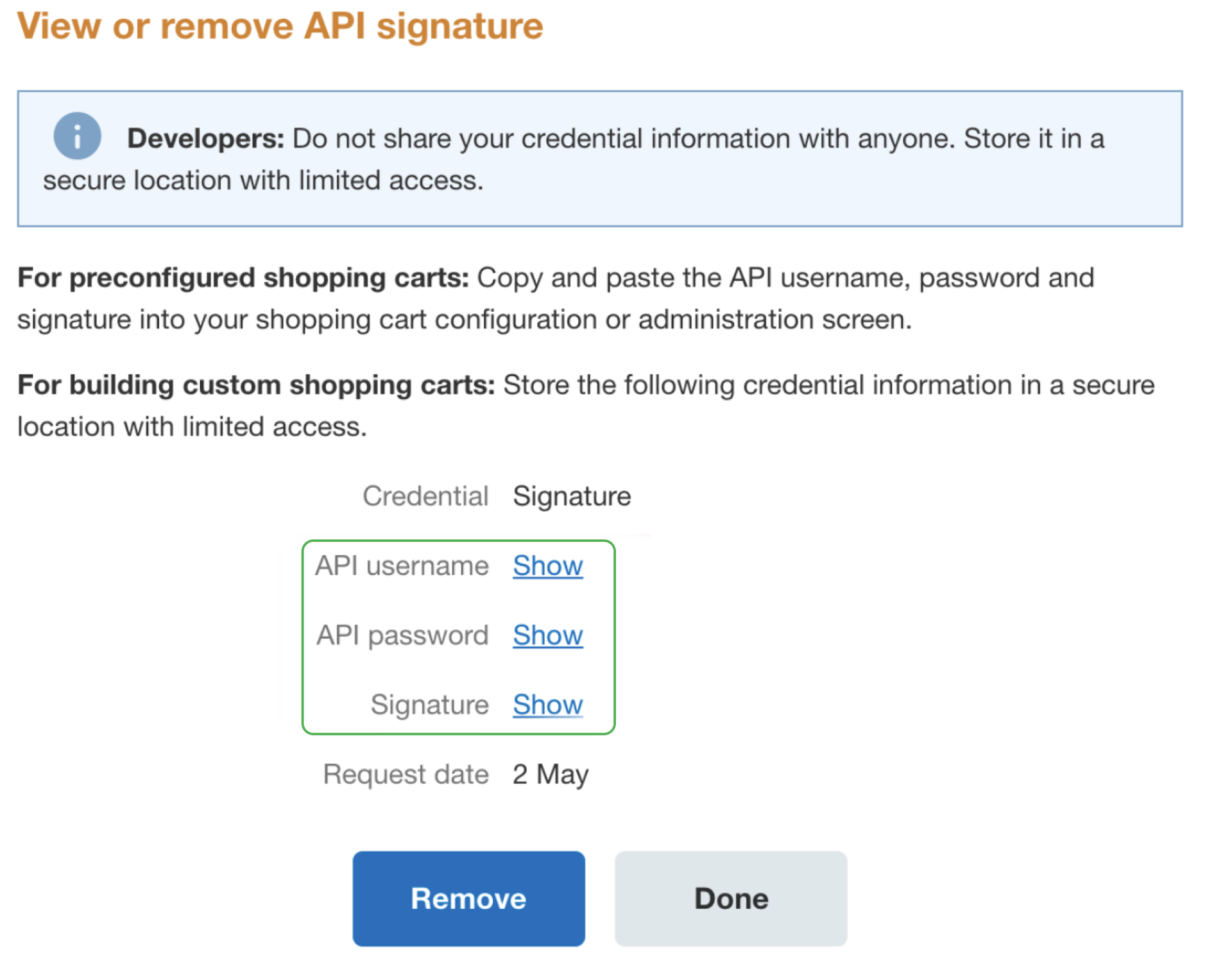
Click Show to get the information, copy it to the form on the platform and save the changes.
Payment process
You should be signed up for a PayPal Business account.
Only customers who have personal PayPal accounts can pay through PayPal. Otherwise PayPal will send an error message.
Currency
Your site currency must match your PayPal account currency. If they don’t match, you will be able to connect the integration, but you won’t be able to receive payments. PayPal will notify your customers that the seller doesn’t accept payments in the selected currency.
This is the list of currencies PayPal supports for payments: USD, EUR, AUD, CAD, CHF, CZK, DKK, GBP, HKD, HUF, ILS, JPY, MXN, NOK, NZD, PHP, PLN, RUB, SEK, SGD, THB, TWD.