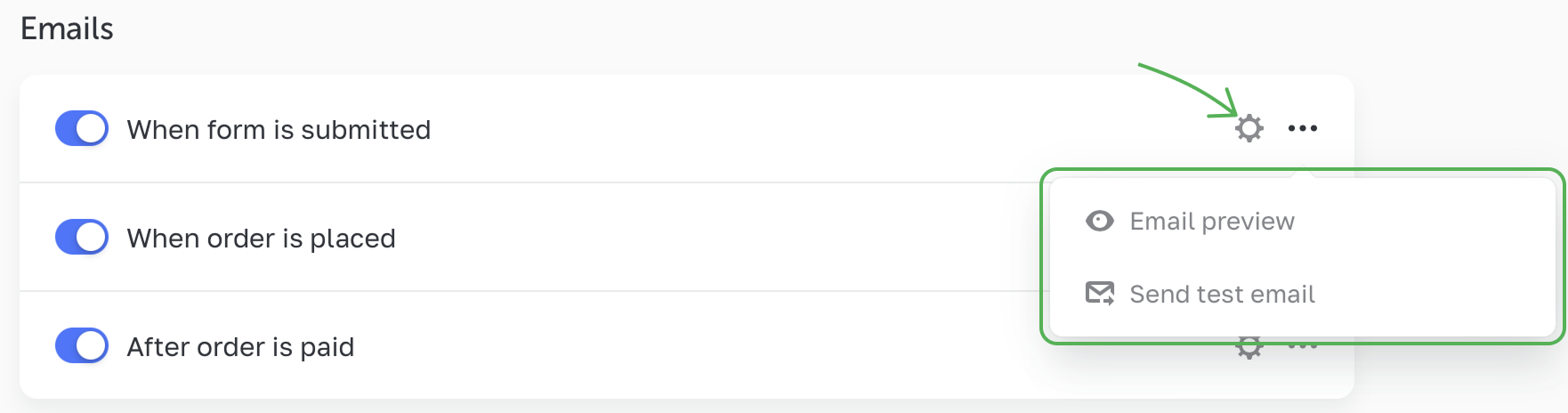Managing emails to customers
Keep your customers up-to-date about each important action they take on your site by sending them notification emails.
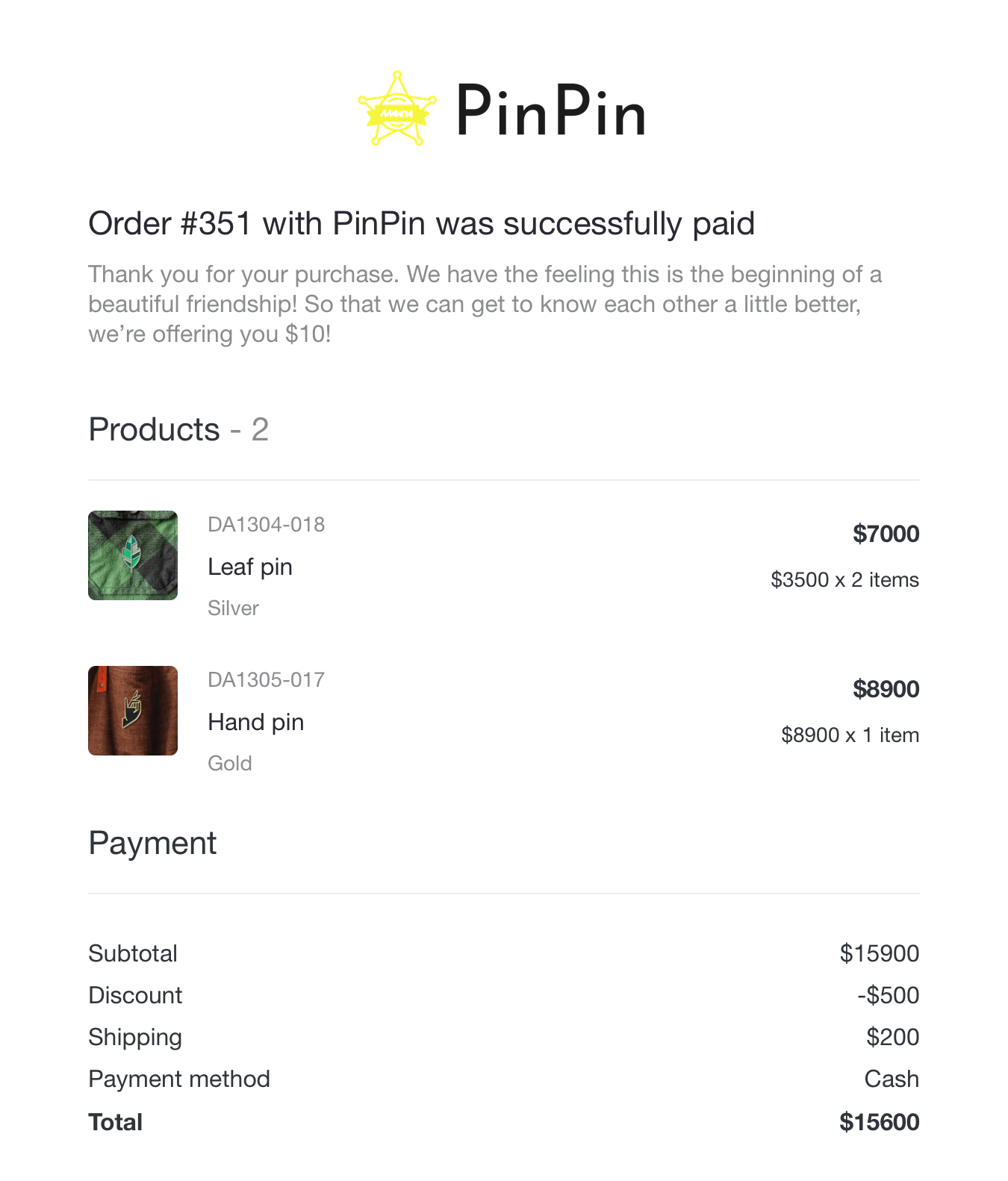
To set up automated sending, go to Emails to Customers in the site's Settings.

There are three occasions to send emails to customers: submitting forms, placing orders and making purchases. You can set up any of the templates or all of them.
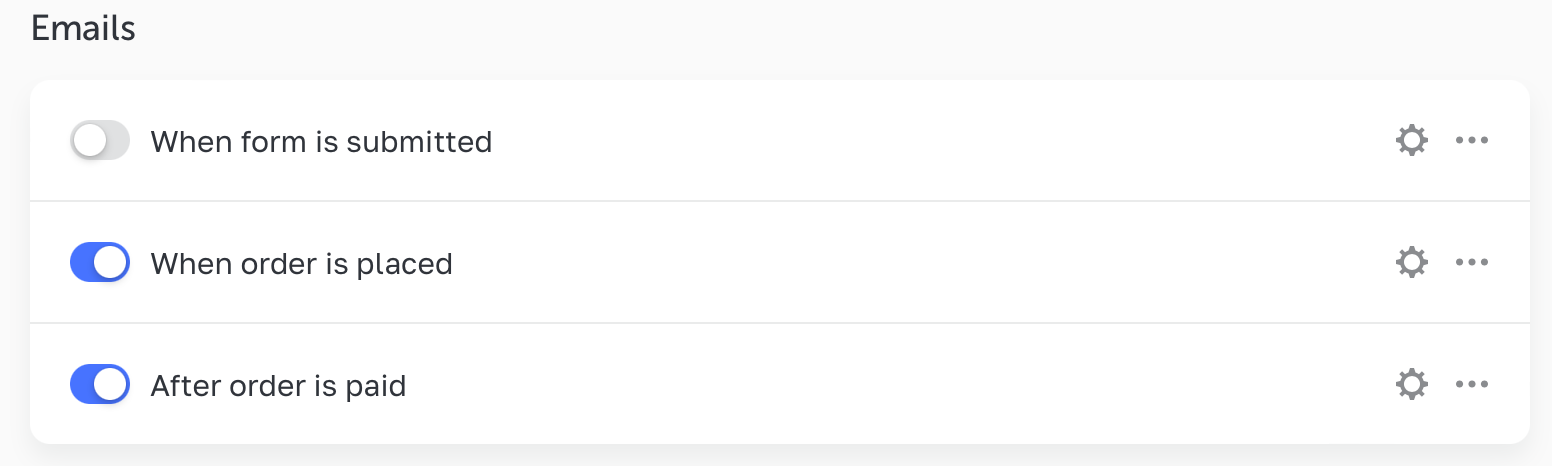
First, enter details about your company: add your logo in the JPG or PNG format, enter your business name and email address to let the customer know who sends emails and contact you in case they have any questions or issues. Then click Save.
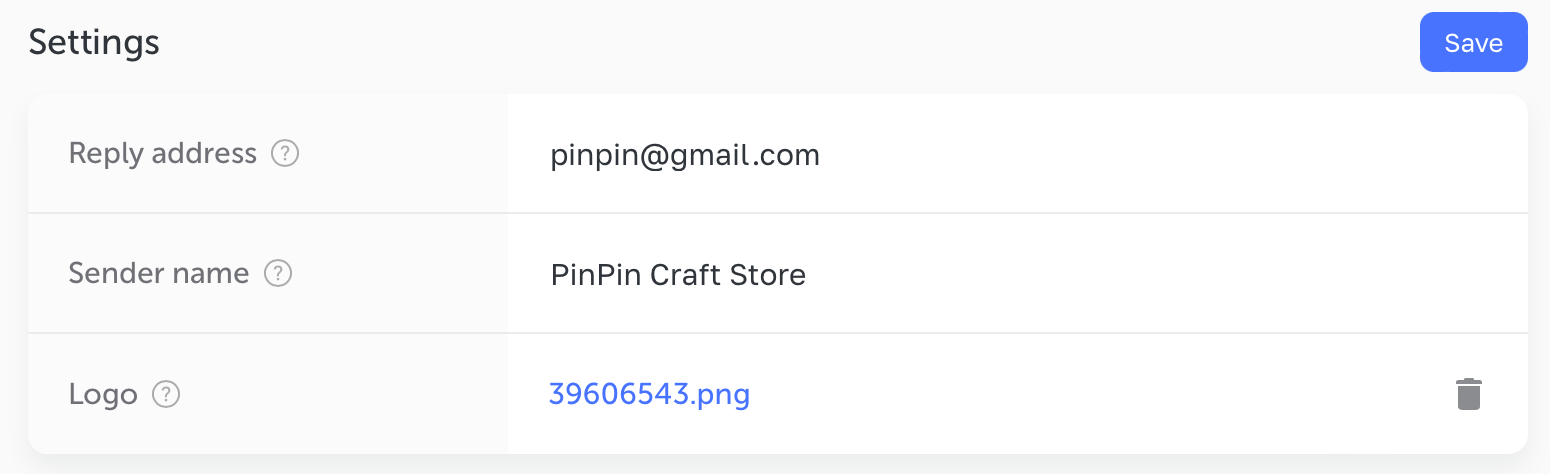
Now select one of the options and set up the body of your email.
The Subject and Title fields are complete by default and contain the following details about each order: its number, date or your site's name. You can delete these bracketed values.
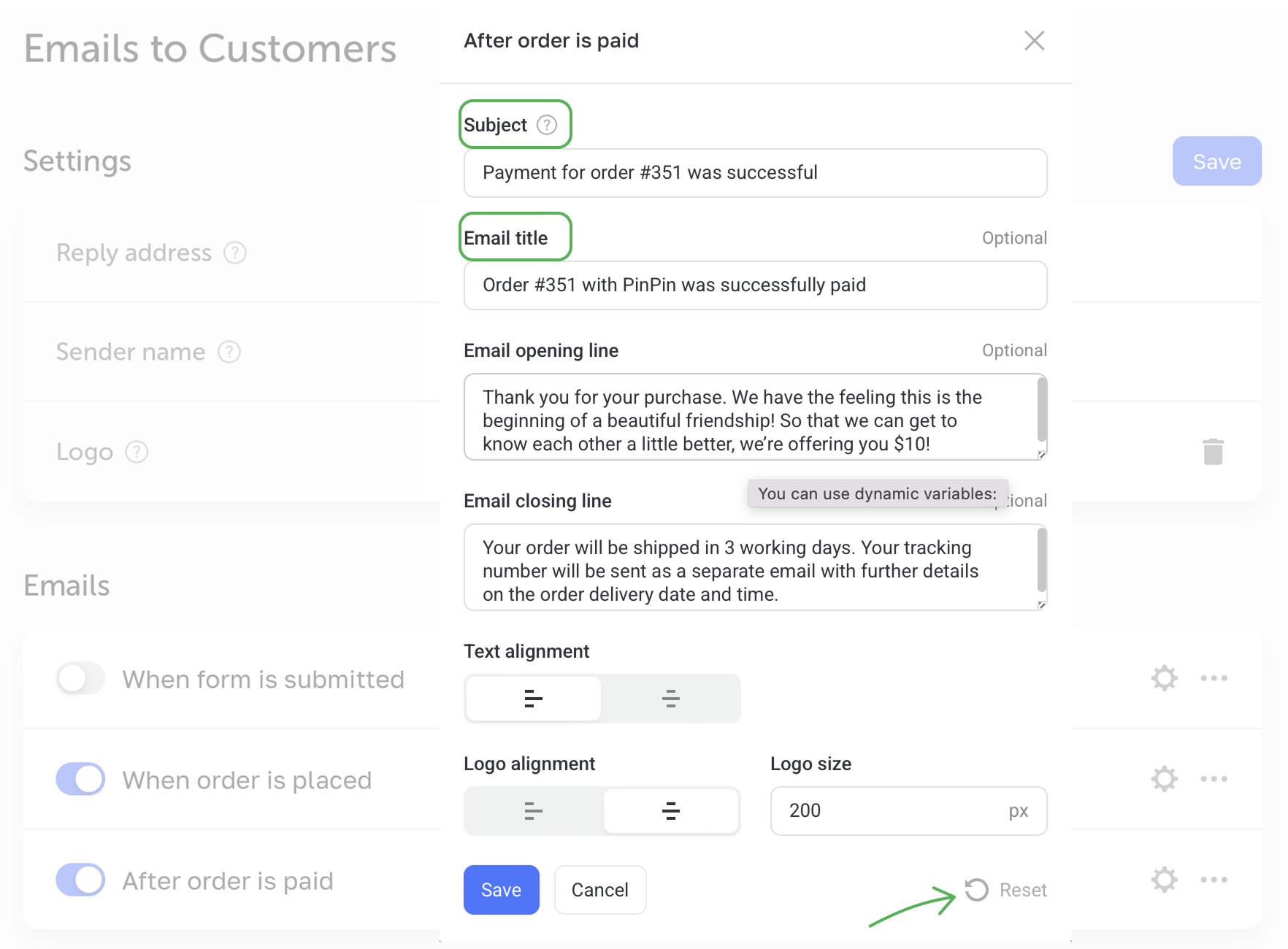
To restore the default email subject or title, just click the Reset button at the window bottom.
Write a couple of sentences for the opening and closing lines to make your email more personal and friendly. As these fields are optional, you can also leave them blank.
Once your template is ready, you can preview it or send as a test email to any email address.