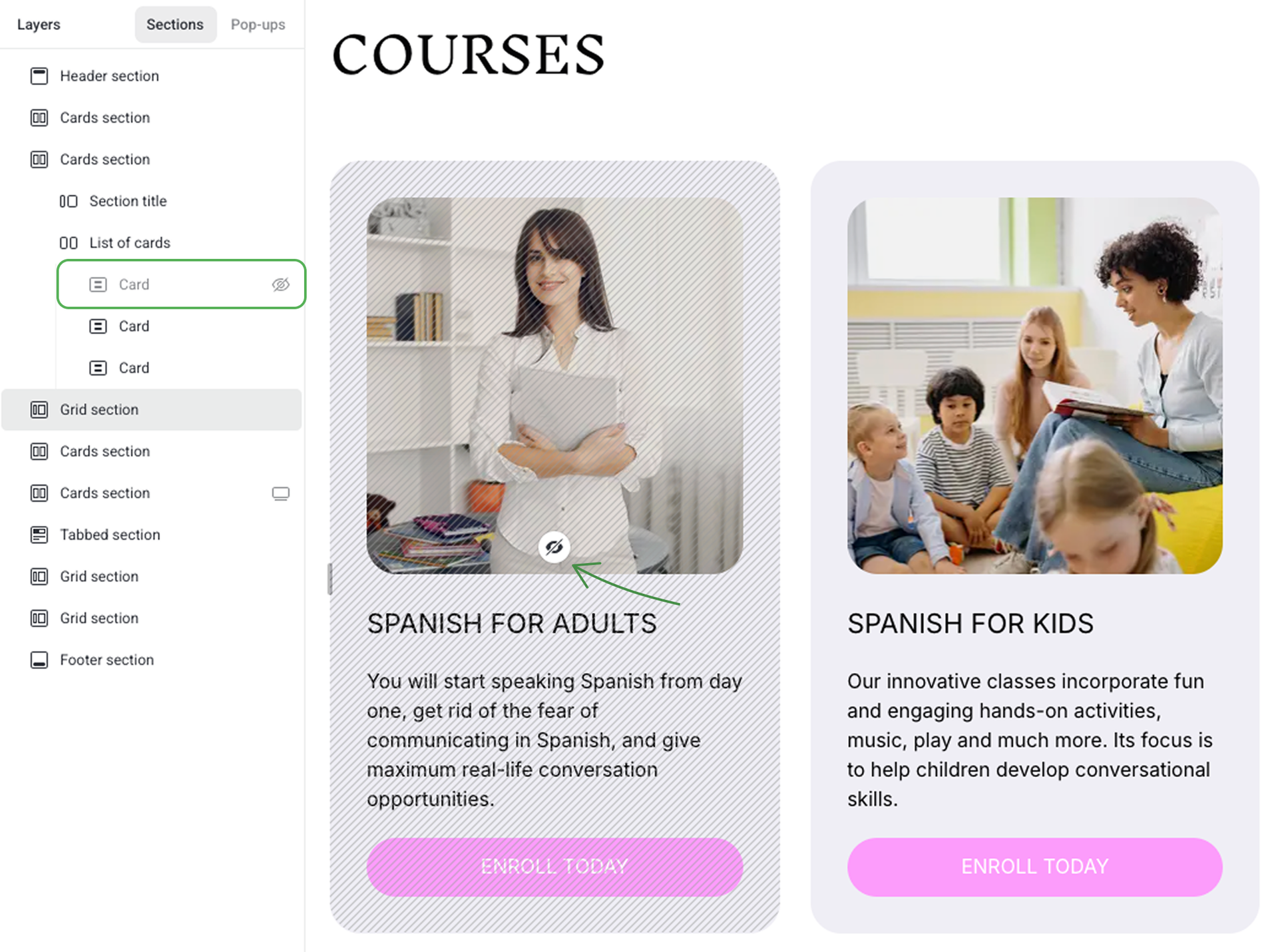Layers panel
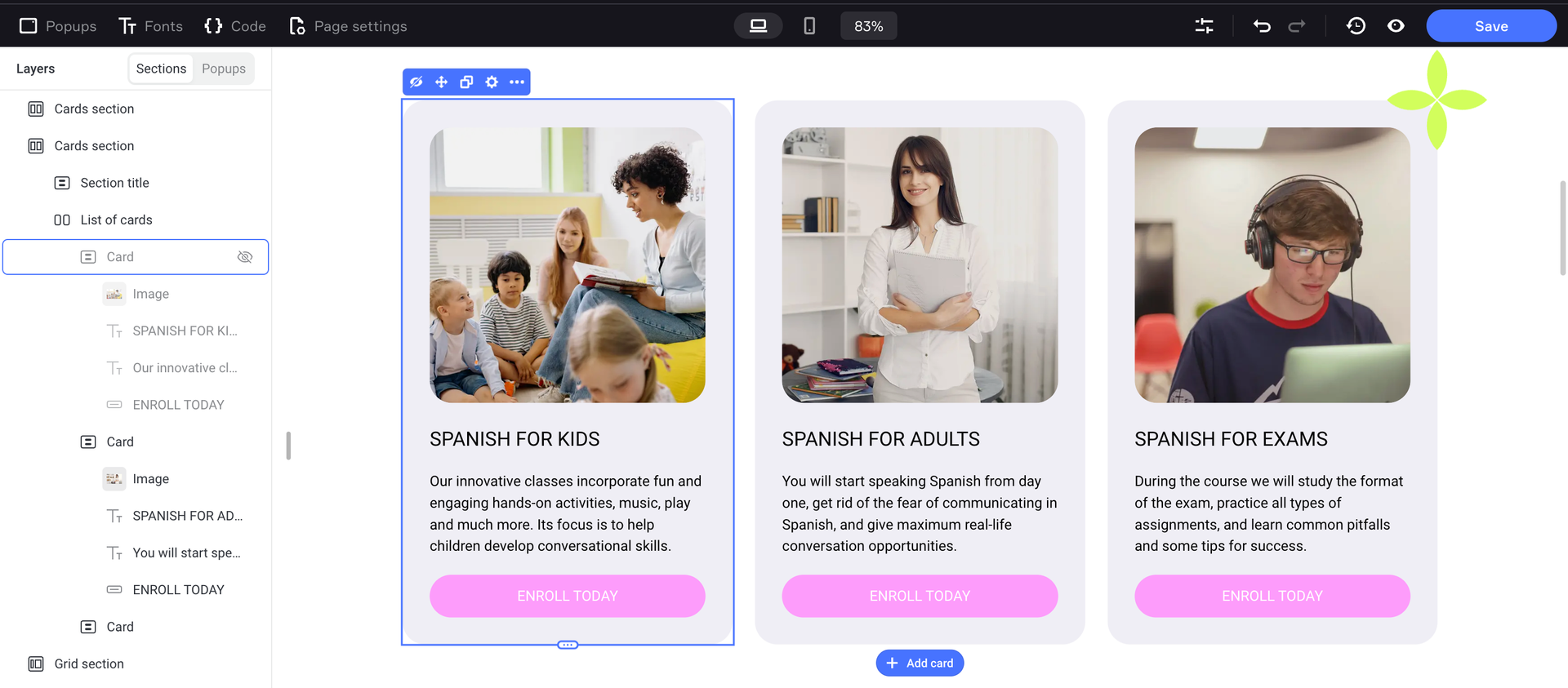
Any section is made of layers. By default, a layer is one or several elements that are combined into a content block, for example, a card.
The layers panel makes editing content and designing much easier. All elements of the page are located in one place. You can get instant access to any image, card or button even if an element is hidden, overlapped by other elements or located outside the viewport.
You can move layers around, hide and group them as you see fit.
How to open the layers panel
You can manage the layers from the sidebar editor. To open the editor, press Control + L or ⌘ + L.
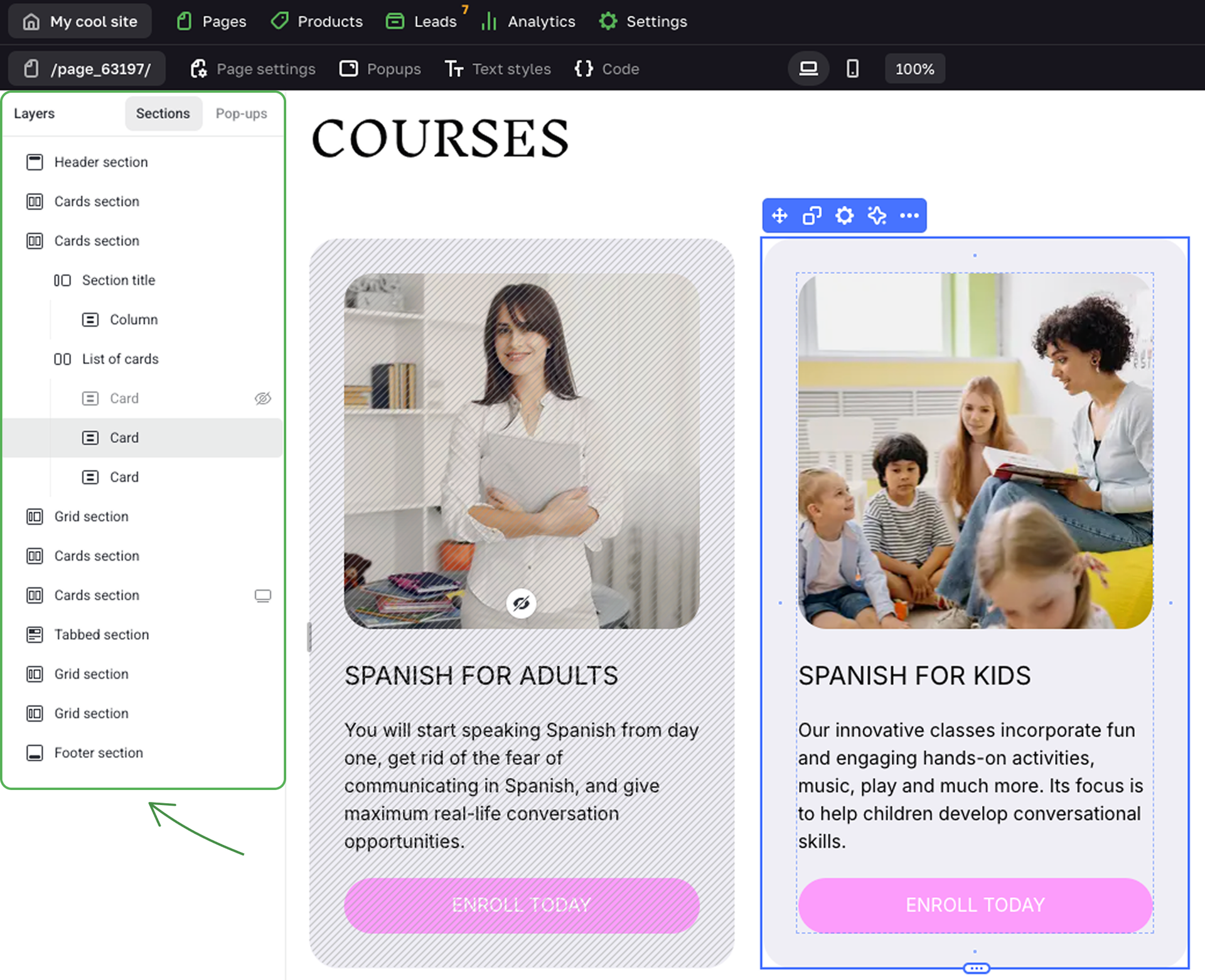
You can also open the panel through the editor options.
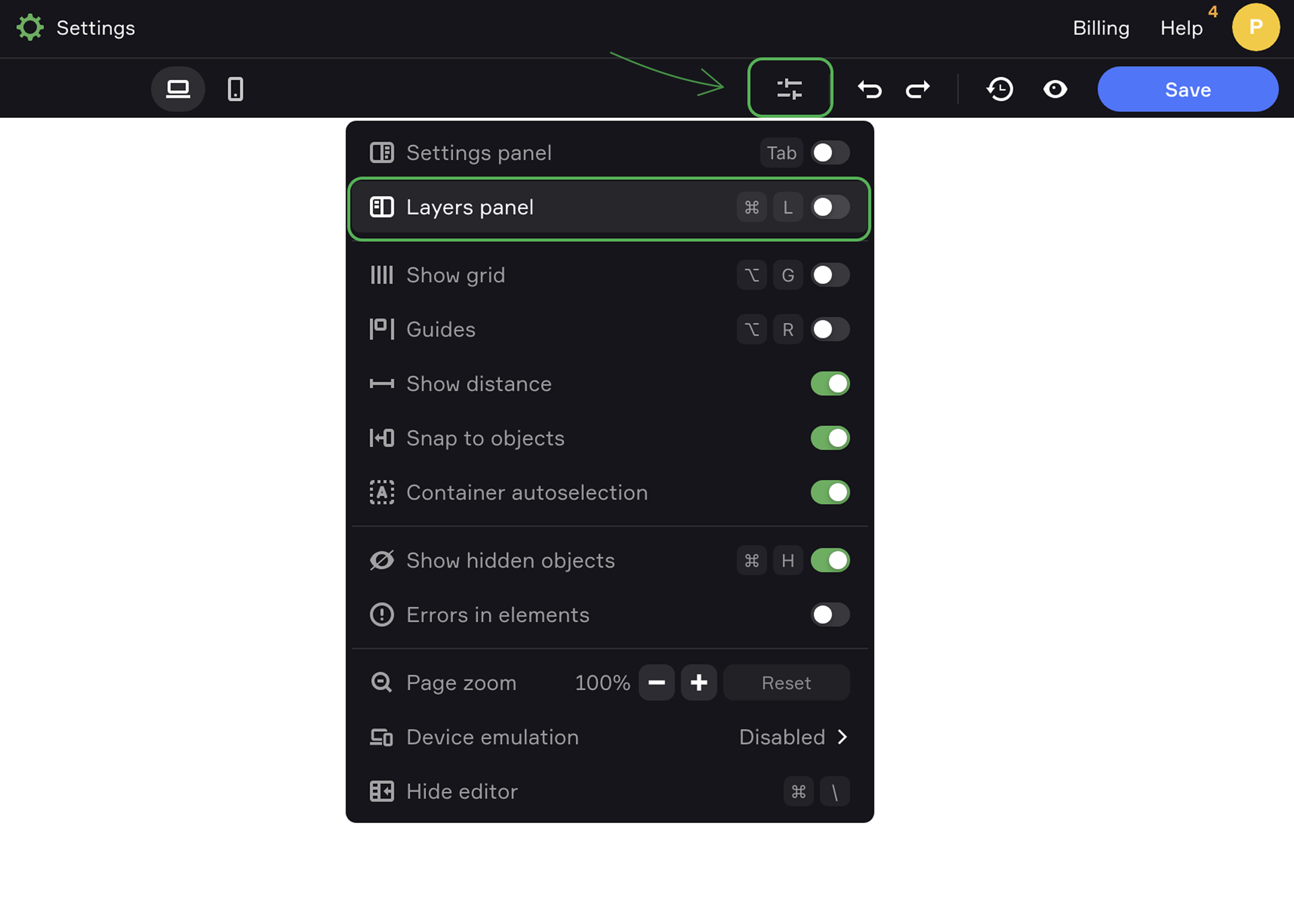
The panel is made of two tabs: Sections and Pop-ups. The principles of managing layers on the page and in the pop-ups are the same.
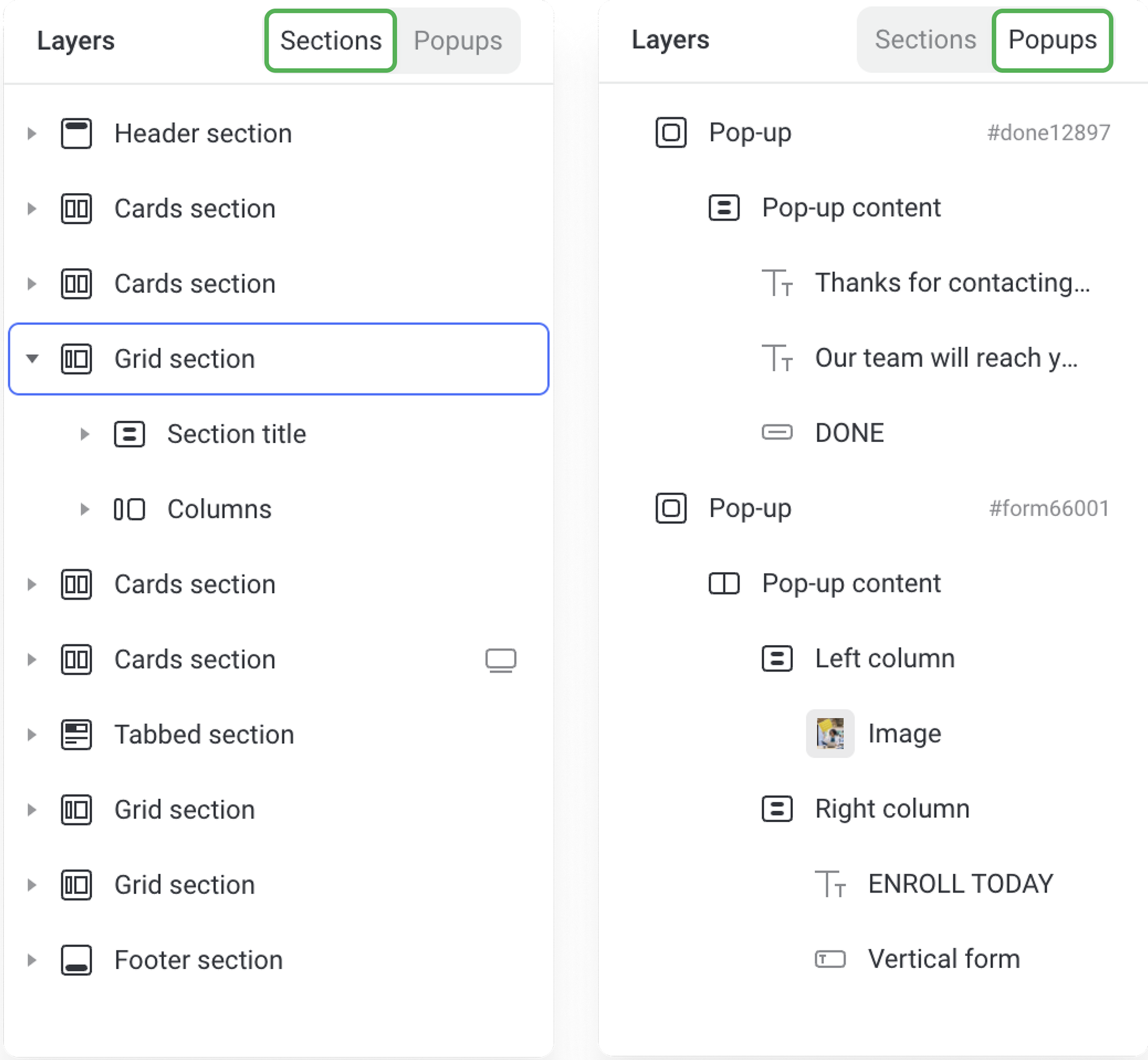
Moving elements
You can move elements, content blocks and sections in the layers panel. All the changes are instantly displayed in the editor.
Group actions
To move and delete several elements at a time, select them by pressing ⌘ or Shift.
Move layer option
Use the Move layer option to position Absolute elements on the page. You can move elements one layer back/front or send them backwards/forwards as you see fit.
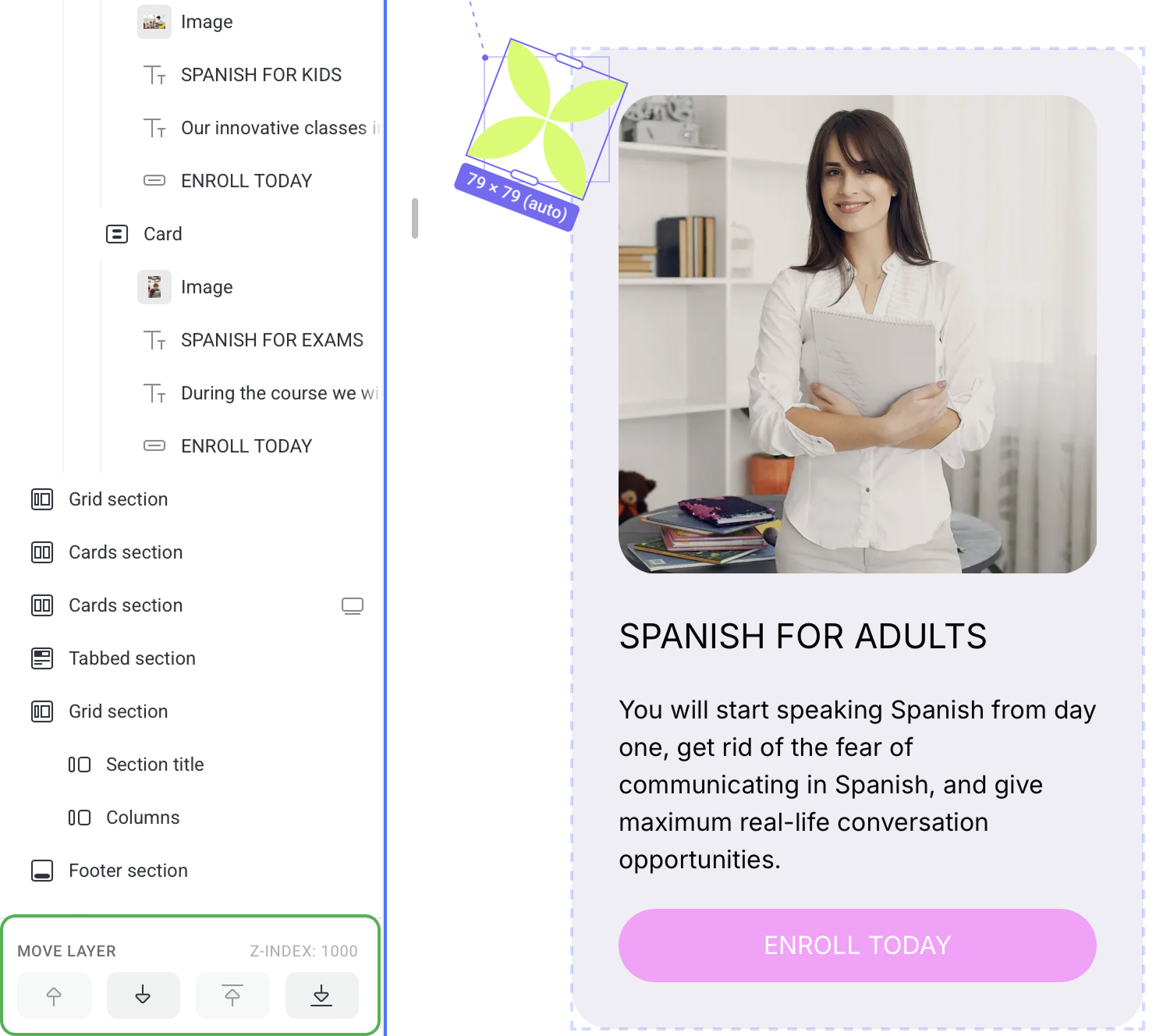
Hidden elements
Hidden elements are marked with the closed eye icon in the layers panel.