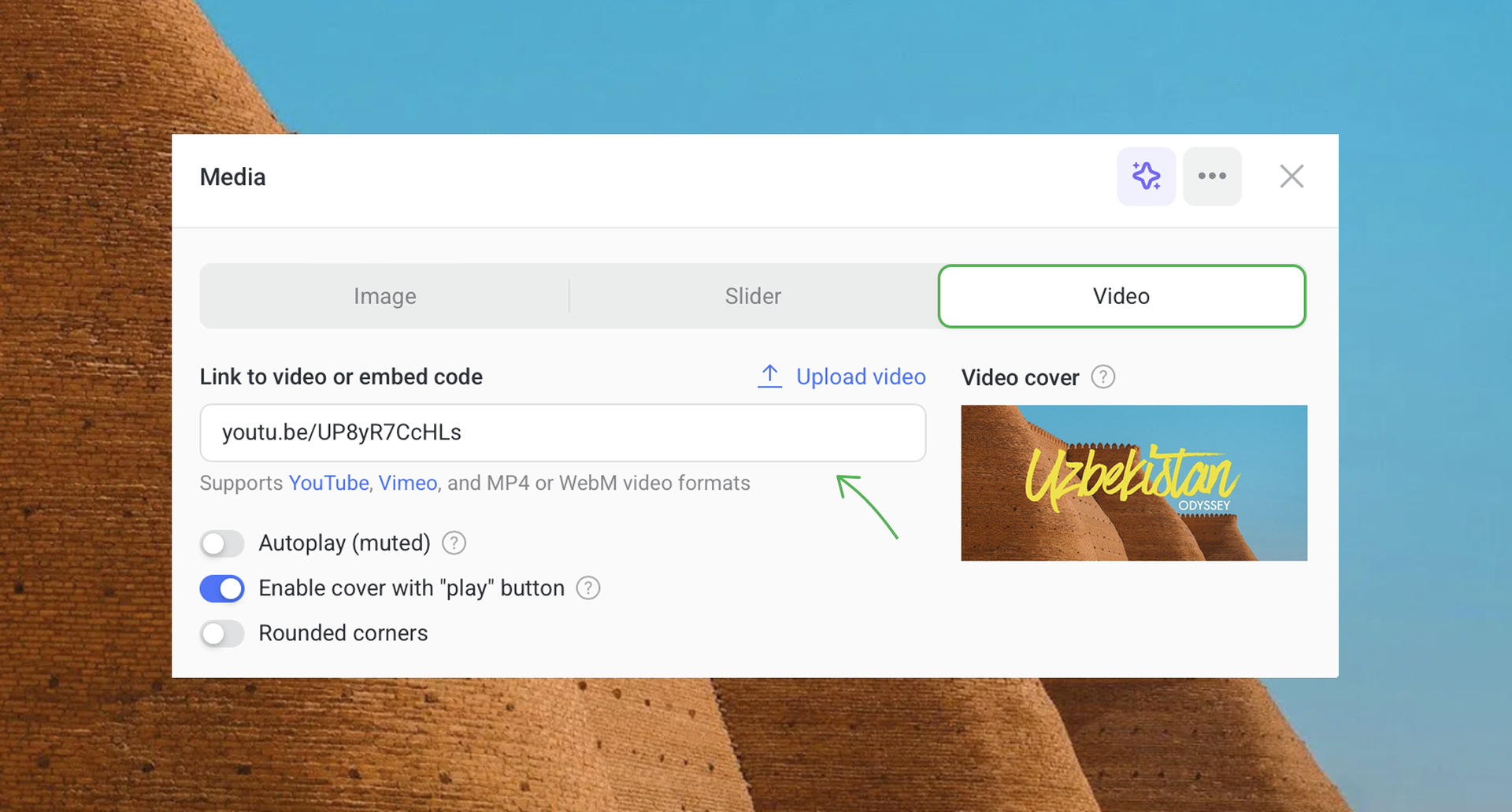Images
To add an Image, click the 
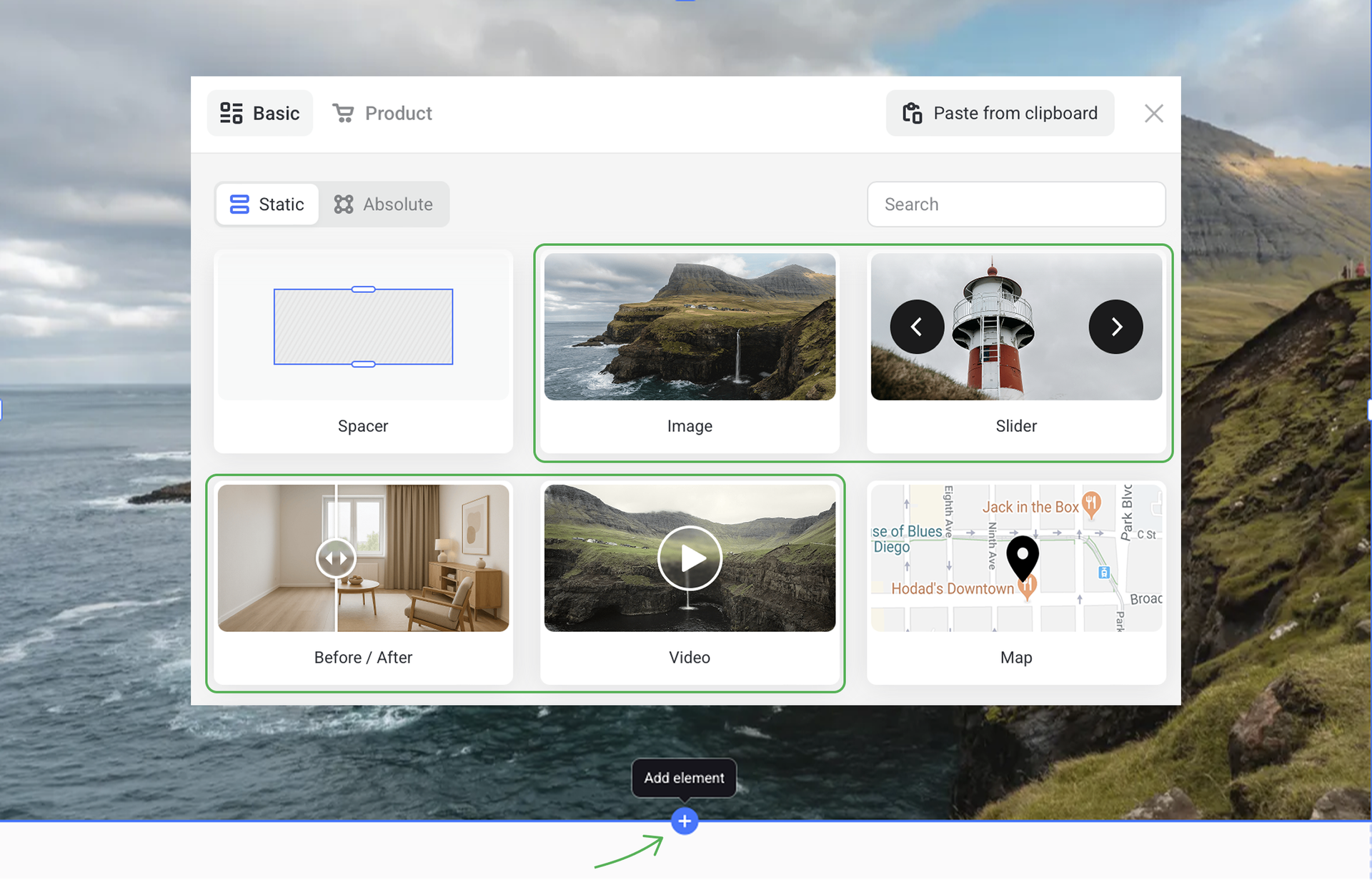
NOTEEach of these elements allows [uploading your own photos] or using free images from the integrated Gallery.
To open the settings menu, click on the element. Here you can:
- upload an image you want or select one from the Gallery
- tweak how to show the image (with or without paddings, compressed, scaled, etc.)
- give an image description and set when to show it
- enter Alt text that your site's visitors will see it if the photo hasn't loaded properly.
- set up its Action on click
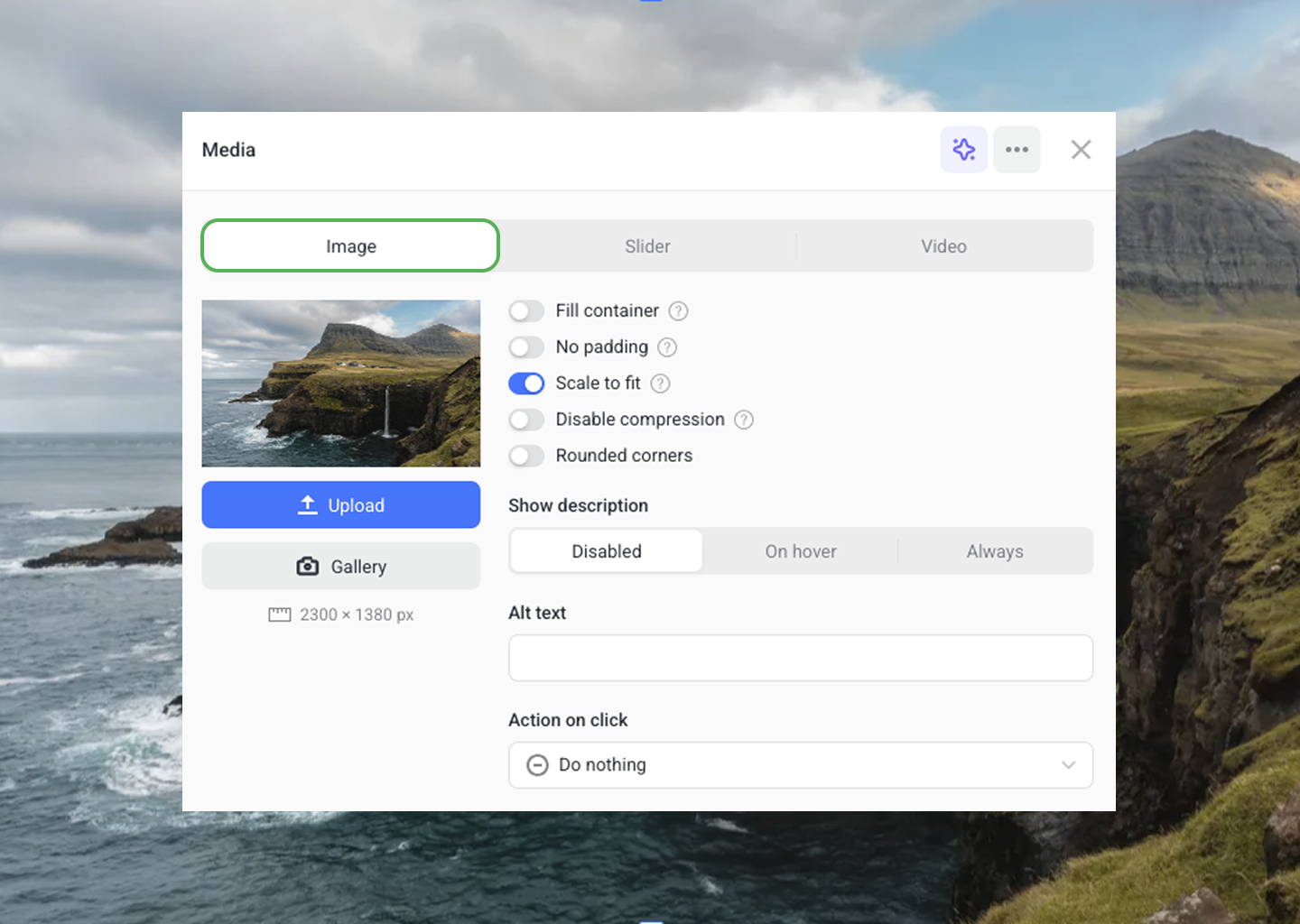
Media elements have multiple options as the Action on click:
- Lightbox — clicking on the image opens a modal window with the enlarged image version.
- Show pop-up — add and customize any form to fit your needs.
- Follow link — allows taking visitors to a different page.
- Scroll to section — select any section on the current page to take visitors to.
- Send email — clicking on the image opens the email agent with your address and relevant subject.
- Call — visitors can click on the image to call the number you've given.
- Download file — add a file that your site's visitors can view or instantly download.
- Run JavaScript — clicking on the image runs the custom code you insert.
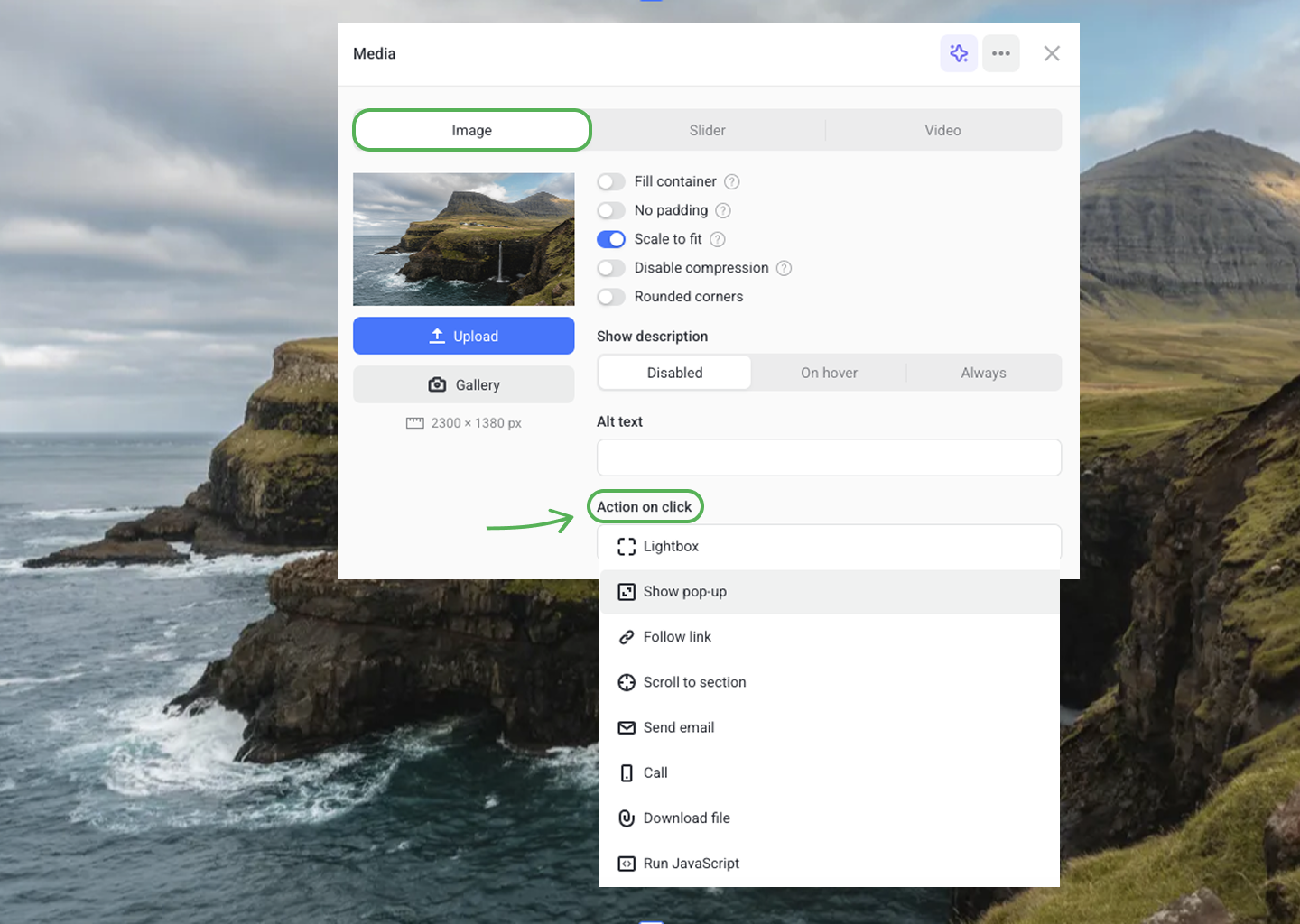
Slider
In the Slider tab, you can upload or add images and videos that will slide in the gallery.
Go to the Slider settings to set up the indication, effects, pagination look, slideshow loop and much more.
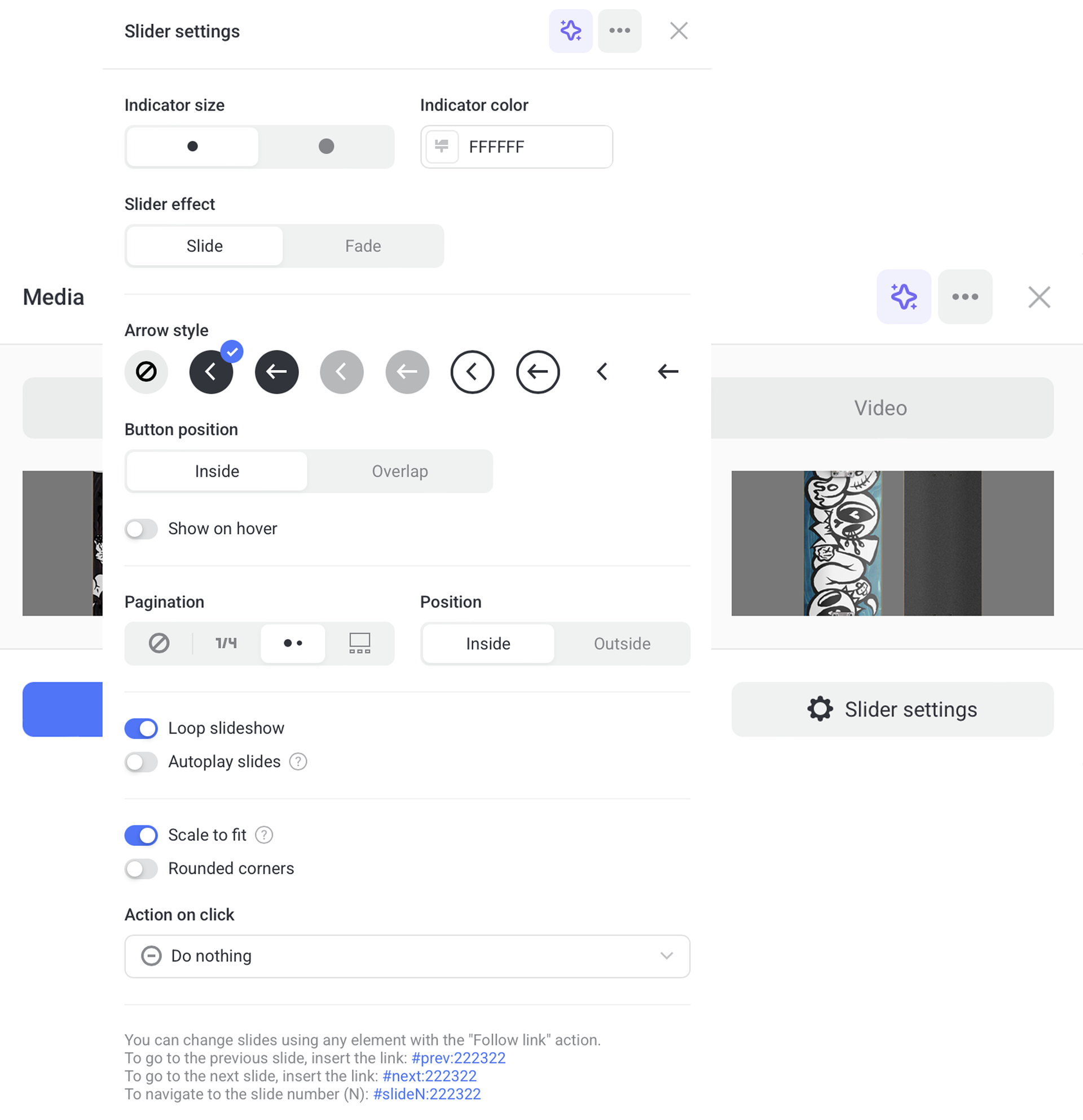
Before / After
This element is made of two images that are great for comparing services or visualizing business offers. You can add both images and videos, or combine them.
To customize the look of your Before/After element, click the ellipsis icon at the top right corner of the element.

Video
In the Video tab, you can pload or add a link to your YouTube, Vimeo or MP4 video, or upload your own video in MP4 format. You can also enable and customize the video cover.