How to set up Google Analytics
How to create a property in Google Analytics 4
Before setting up Google Analytics 4 (GA4), you need to create a property. Your property is a site or an application about which GA is collectsing statistics data.
If you have several sites, you need to create a separate property for each of them. One account in Google Analytics 4 can gather data about 2,000 properties.
Go to the Admin tab in Google Analytics 4, click Create -> choose Property.
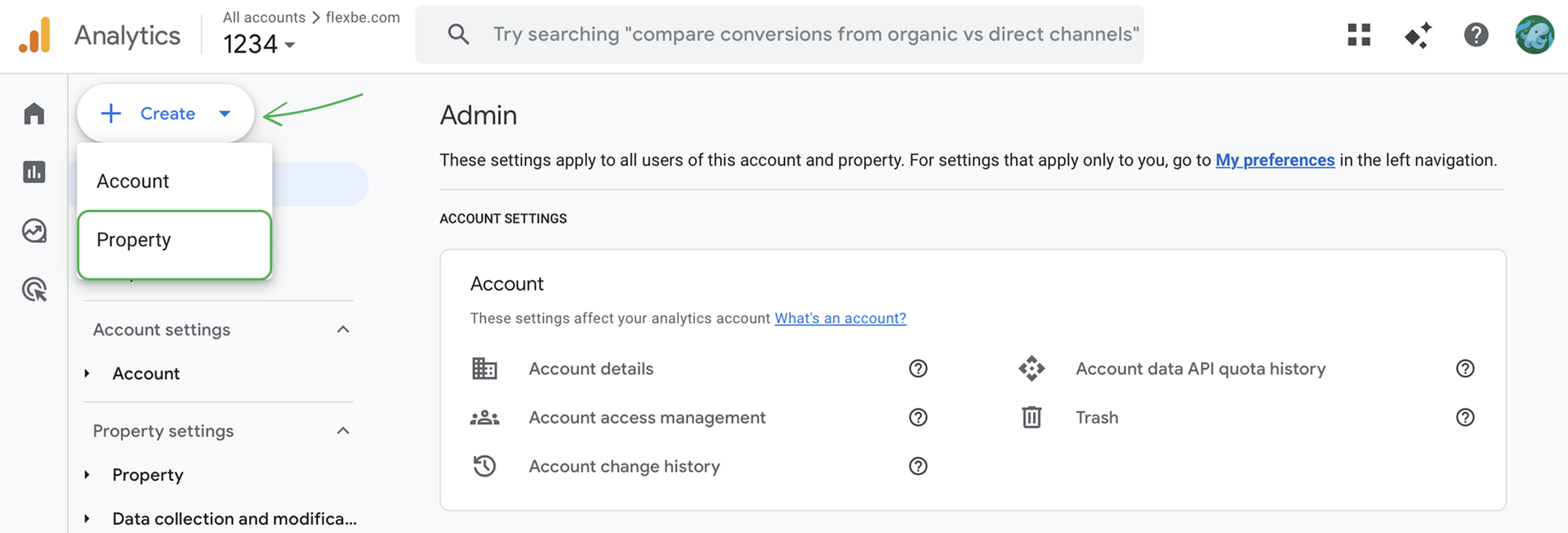
Fill in the Property details:business details, objectives and source of data to be collected. Then, give your site's URL and name the stream.
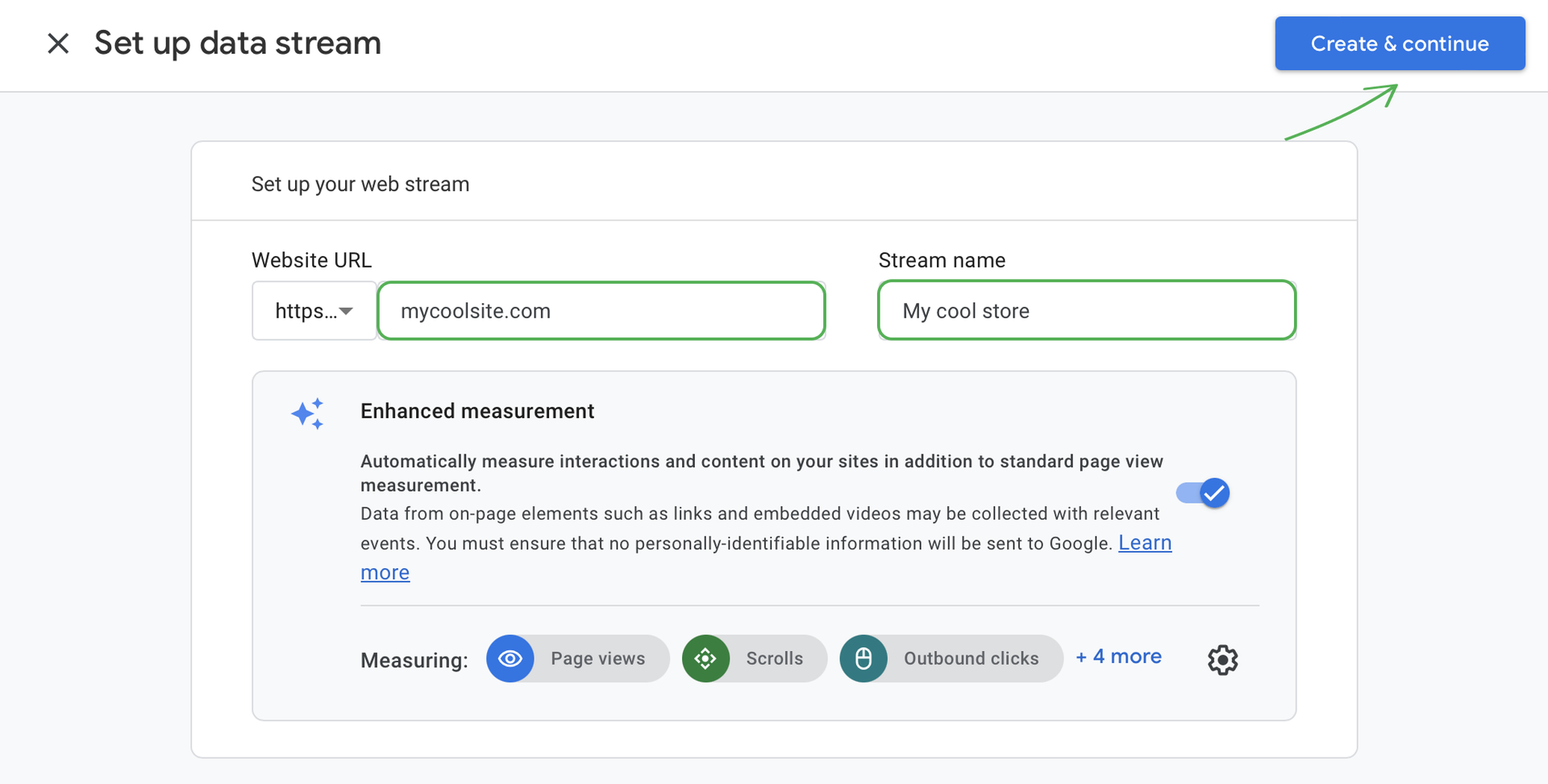
In the stream details menu, copy the Measurement ID as you will need it to connect GA4 to you Flexbe website.
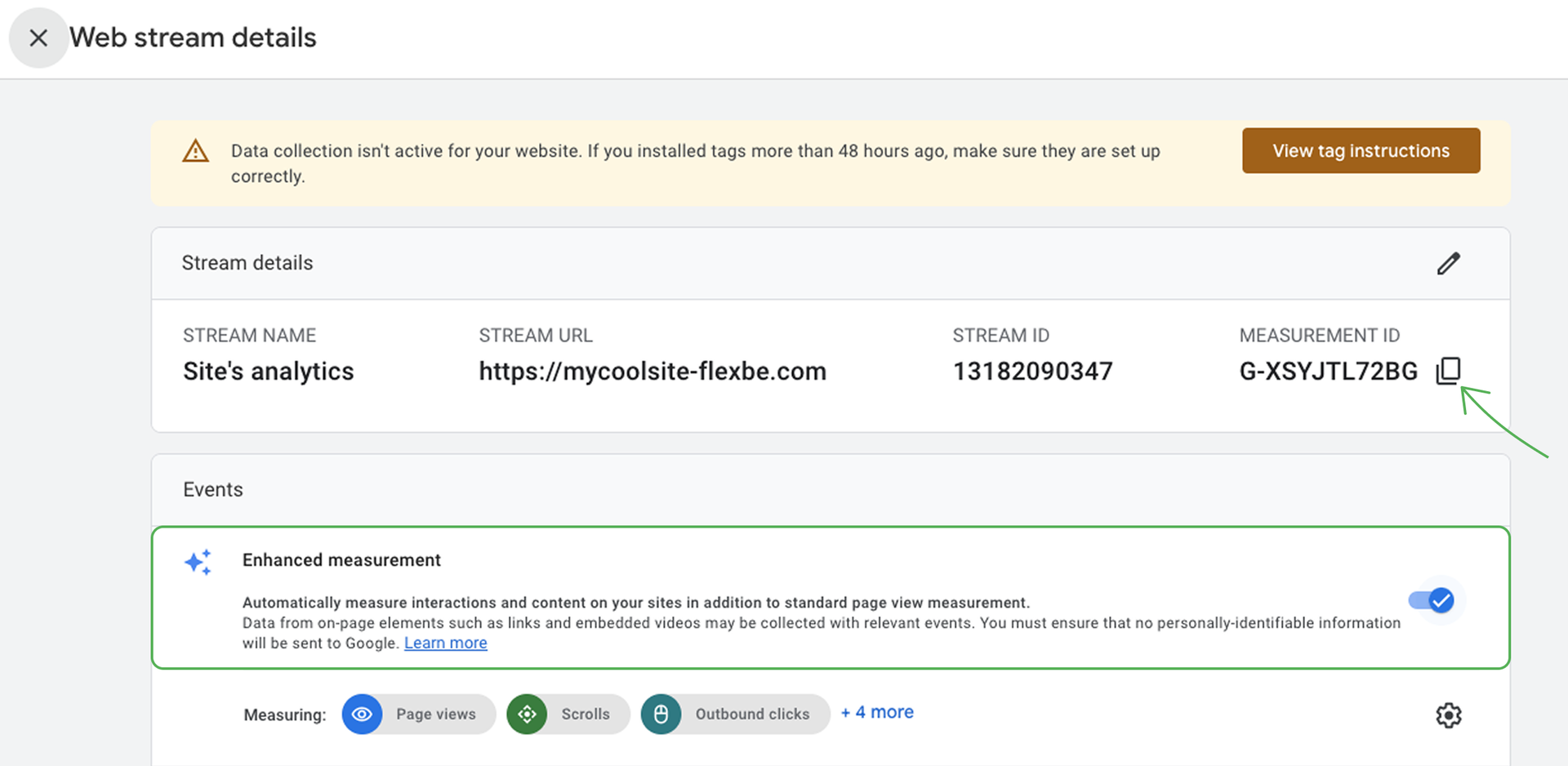
NOTEBy default, the Enhanced measurement option is on. Set it up as you see fit.
Once the property is ready, you can set up Google Analytics for your site. The service will start operating, as soon as you have entered the counter ID.
How to install GA4 on your site
To connect GA4, go to Settings → Analytics and choose Google Analytics.
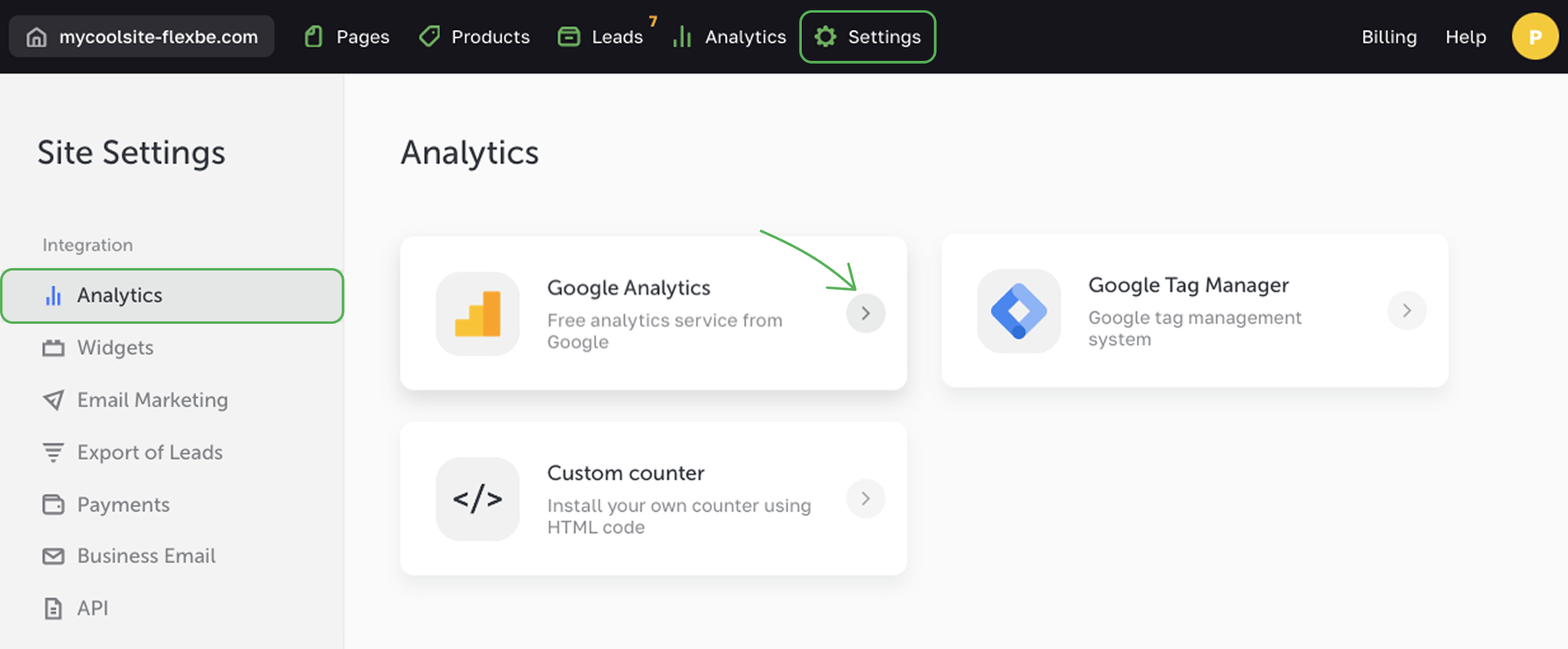
In the integration window, paste the copied ID into the Counter ID field and click Connect.
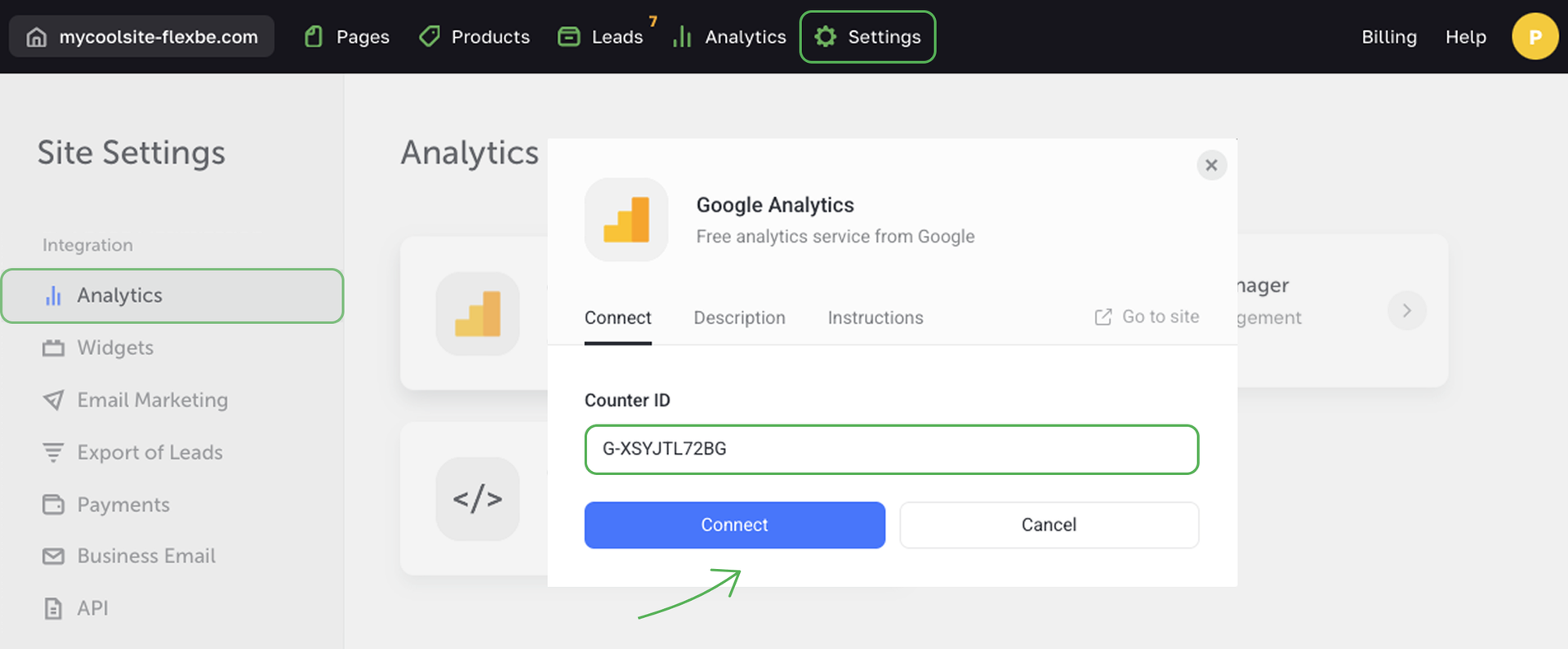
The second step is to add the Google tag snippet to your site. To do this, go to the Admin tab of GA4, open Data collection and modification -> Data streams and click the arrow in the property card.
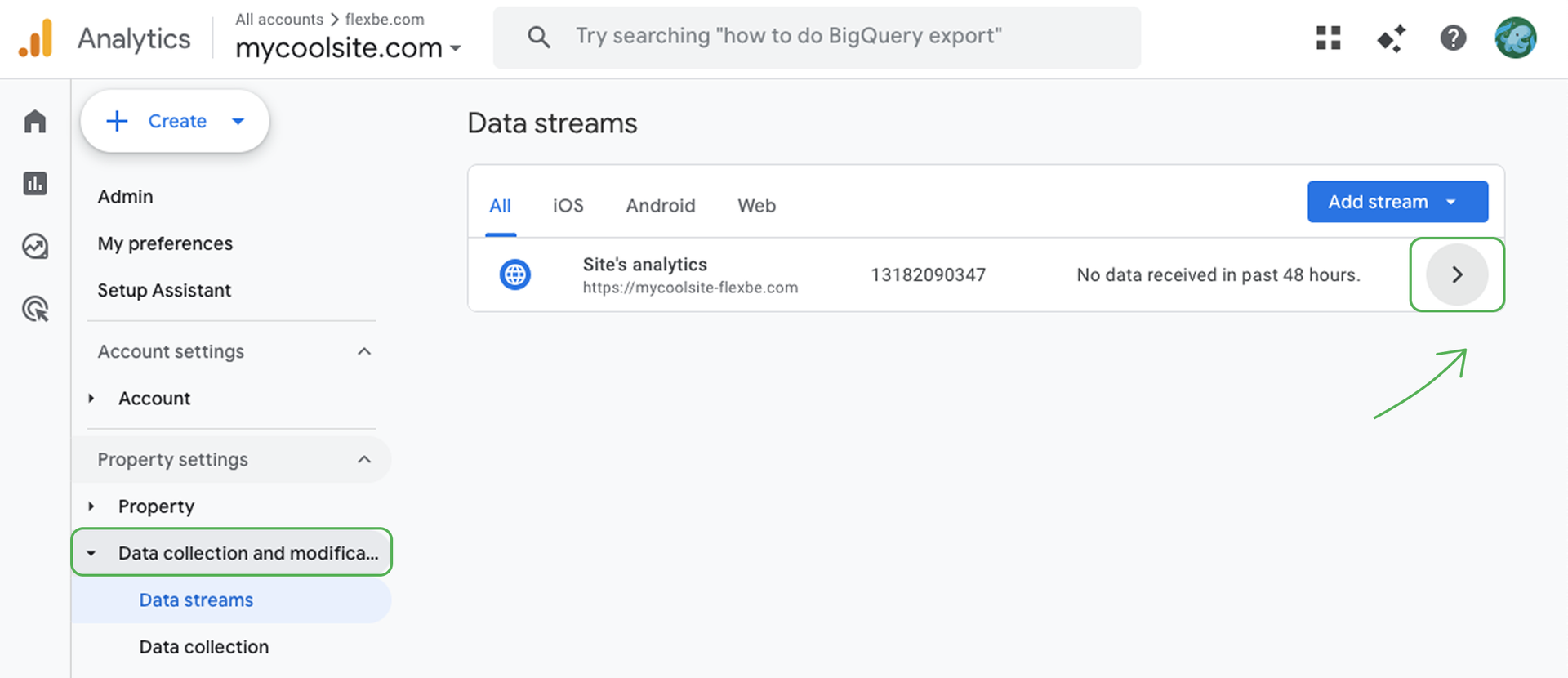
At the bottom, go to View tag instructions, then switch to the Install manually tab.
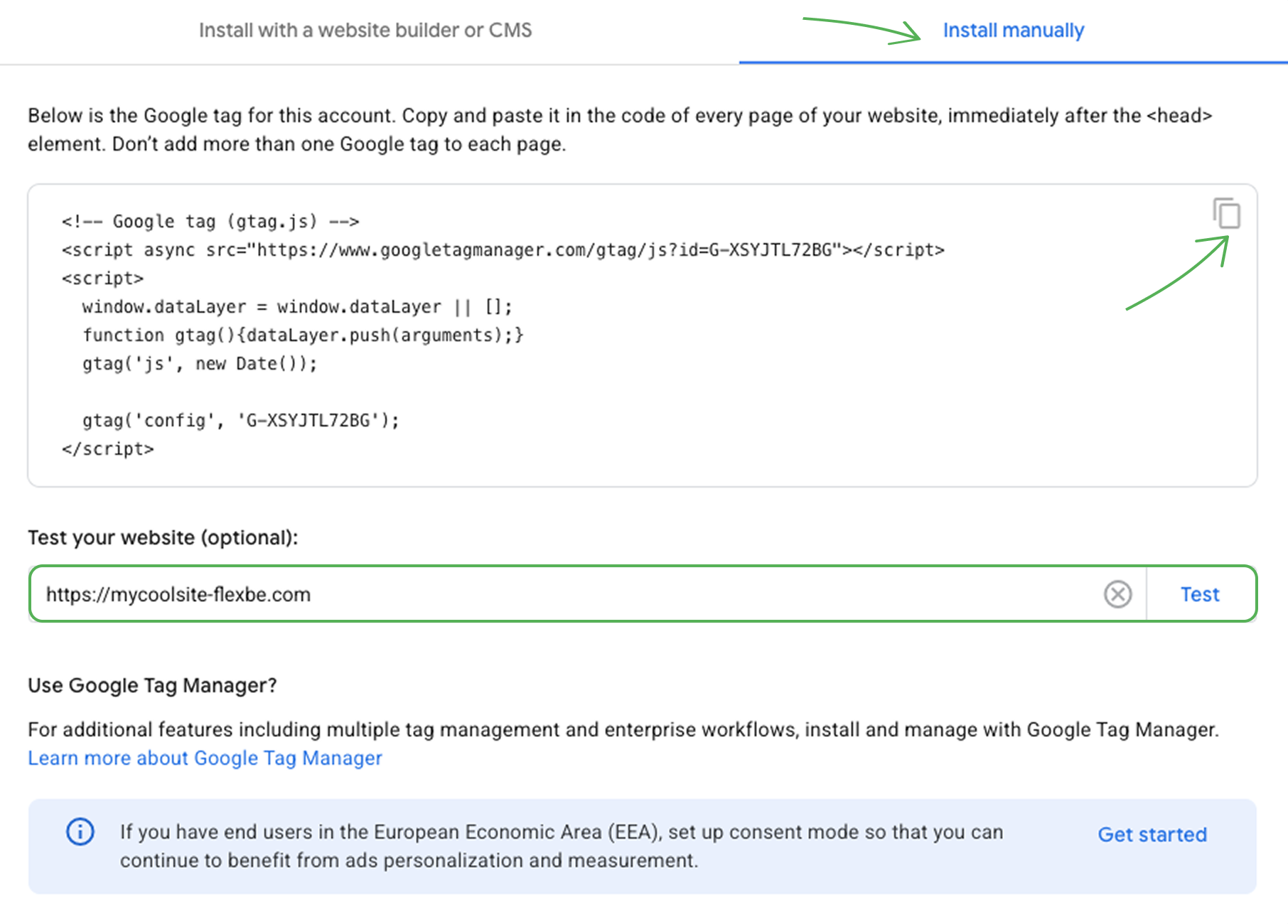
Here copy the Google tag snippet and paste it to Settings -> Code Injection as described. Here you can also test the installation.
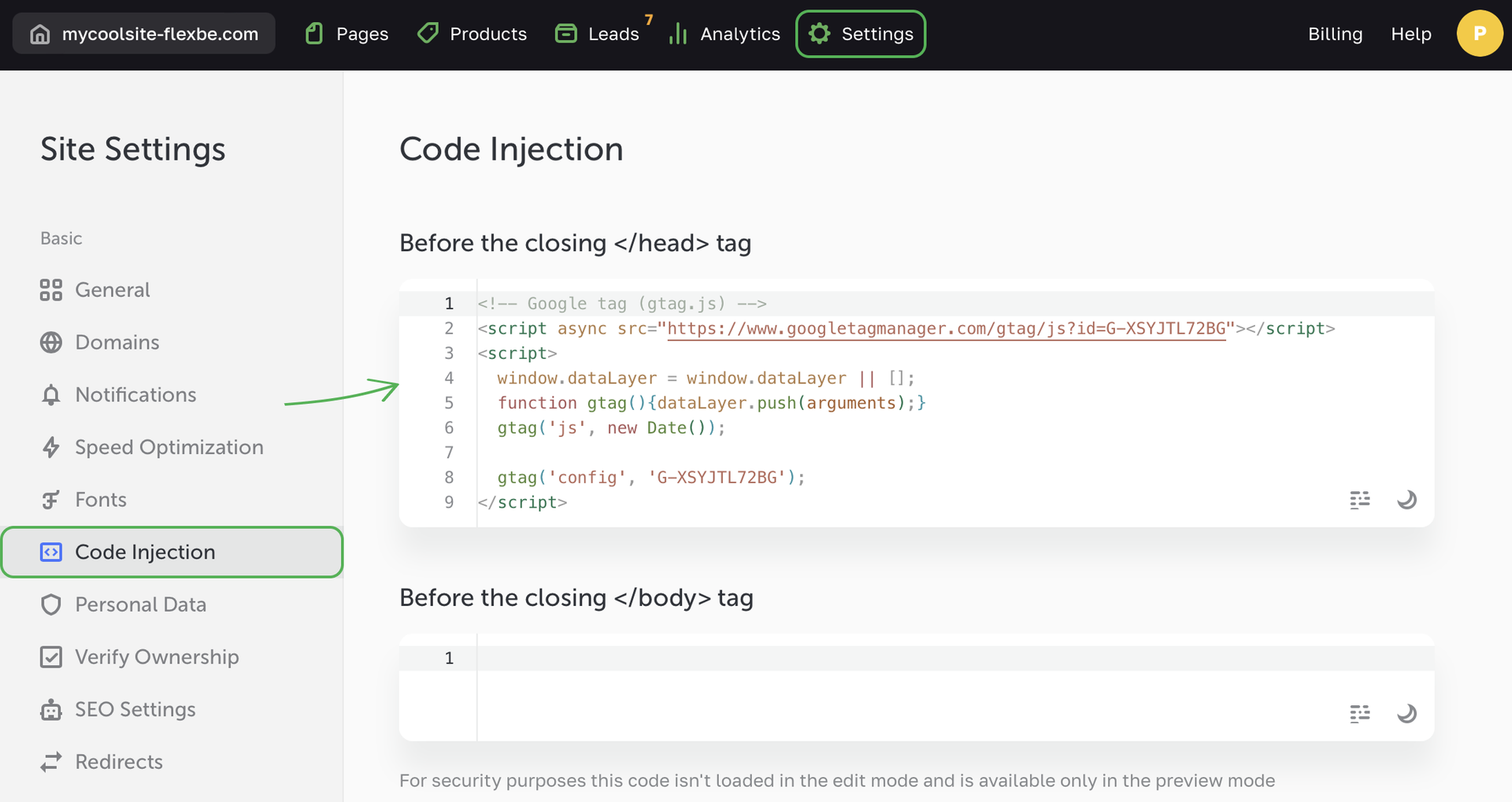
Viewing reports
To help you get acquainted with the types of reports and data collected by GA4, you might access the Google demo account to explore the reports and features of an actual e-commerce website.
We recommend using the Realtime reports tab as your starting point as it provides the freshest information about what is happening on your site.
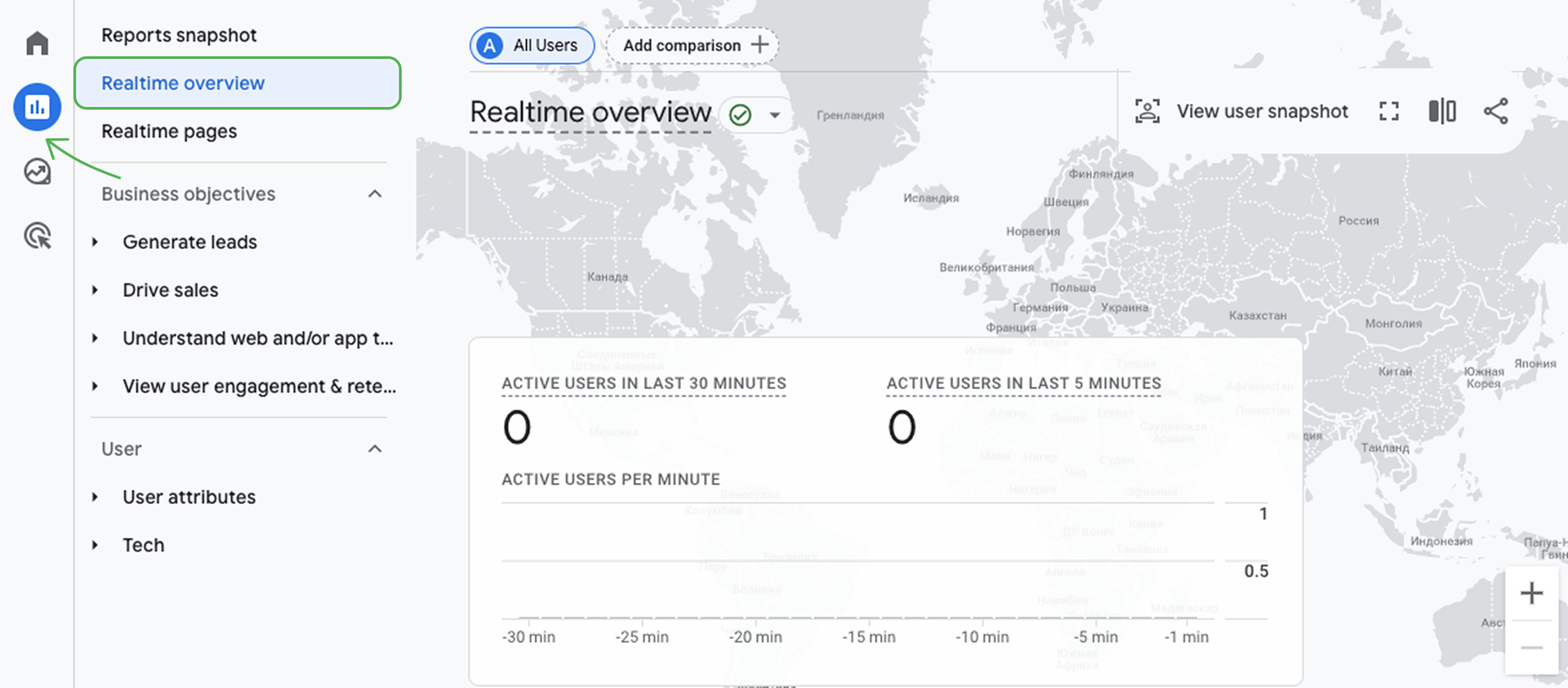
Tracking events on the site
GA4 automatically collects a vast number of events.
By default, the Enhanced measurement toggle is switched on to collect data on page views and interactions with the site's content.
To add, set up and customize the list of tracked events, go to Data display -> Events.