Dynamic content replacement
Dynamic content replacement (DCR) means several versions of one page that users see depeding on their queries. It comes in handy if you are managing several advertising campaigns at a time or testing different site versions.
DCR is set up at the section level. You can create and design several versions of one section with different section headings, images and texts. Visitors will see different page versions by entering different search queries.
How to add dynamic content replacement
To launch a sales campaign, let's place a special offer: “Get 15% off for orders over $50” in the hero section. Then, we add the second version with the following offer: “Delivery within 2 hours”. So we have two pages with two different links. The rest of the site's content remains the same.
To enable DСК, click the “…” icon in the section settings and switch on the toggle. The Dynamic content replacement icon appears in the top left section corner.
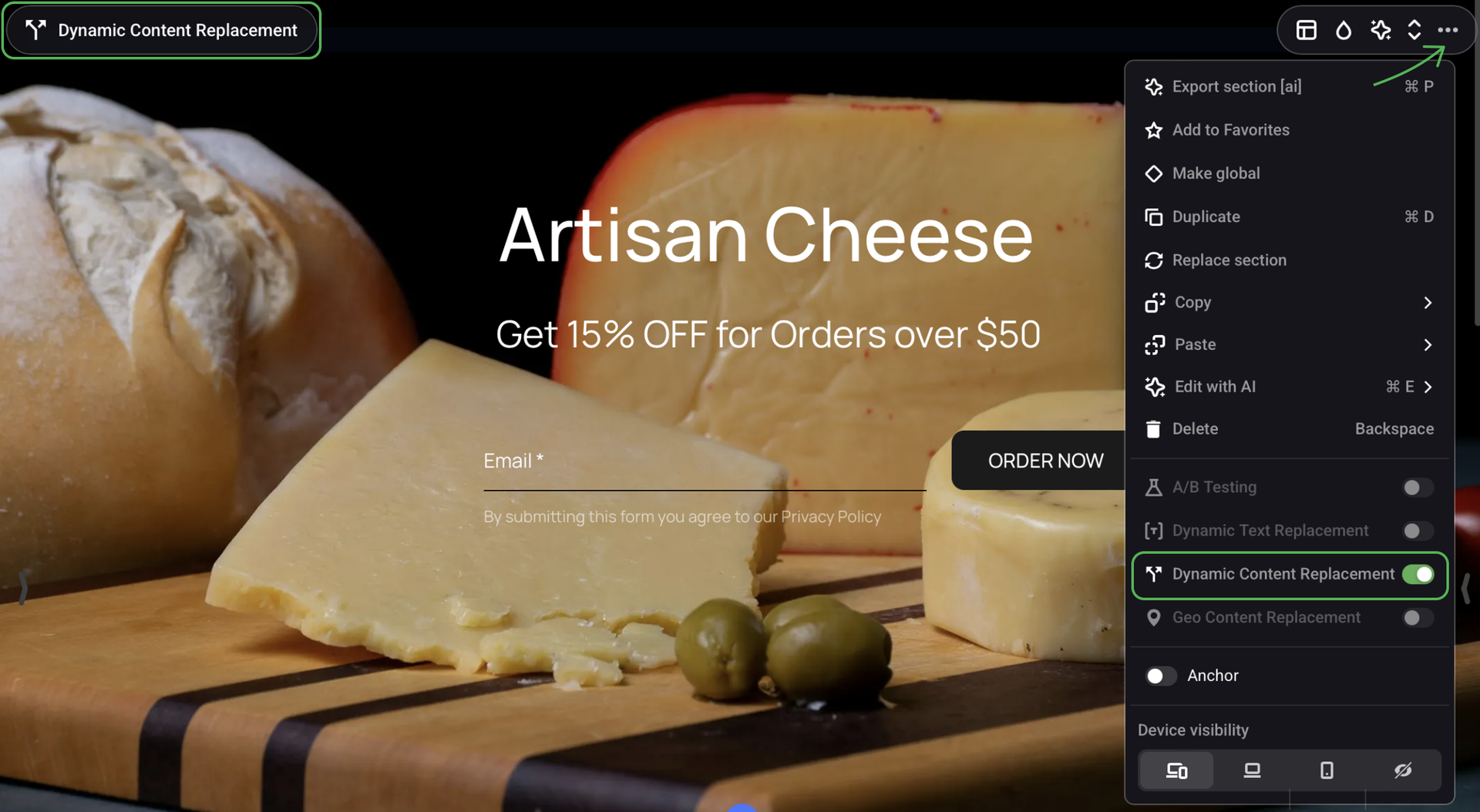
Click on the icon: “Get 15% off for orders over $50” is the Default section version. It will display to visitors who click cheeze.com in the search results page.
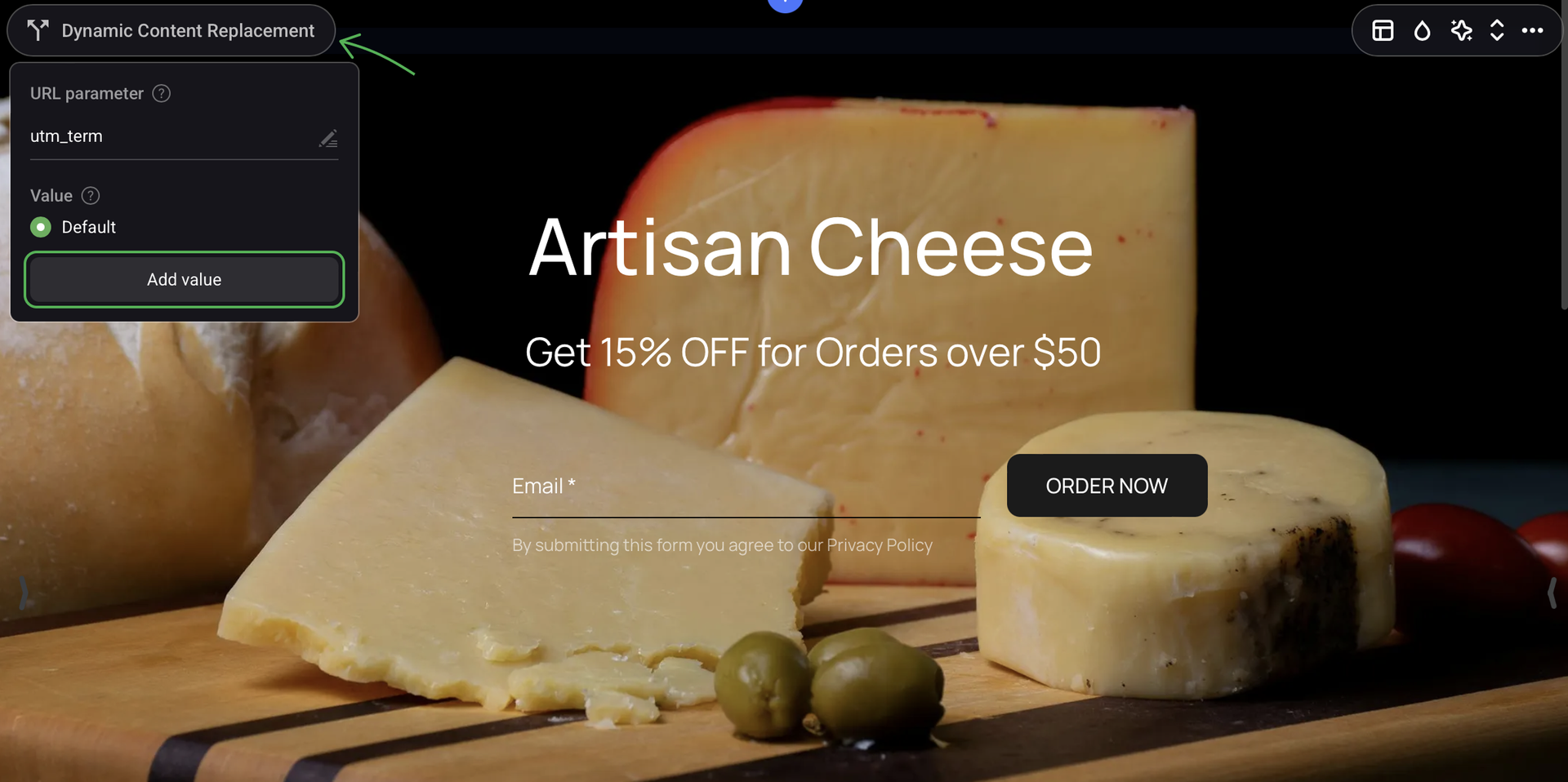
To add the second version of the section, click Add value and name it, for example, delivery. This word will be added to the main link: cheeze.com/?utm_term=delivery.
This way we can place advertising on two different URLs and track their conversion rates.

Now there are two versions of the section; you can add more versions or enable DCR option for other sections. Make sure to use Value names consistently when adding more sections to each page version.
NOTEMake sure to use Value names consistently when adding more sections to each page version.
When you disable DCR, the Default version is saved to be displayed onwards.