Converting SVG files
Converting SVG images comes in handy when you add a custom Shape element to your page. It lets you to set up its fill and apply some visual effects in the Flexbe editor.
You can convert an SVG file in the shape settings menu.
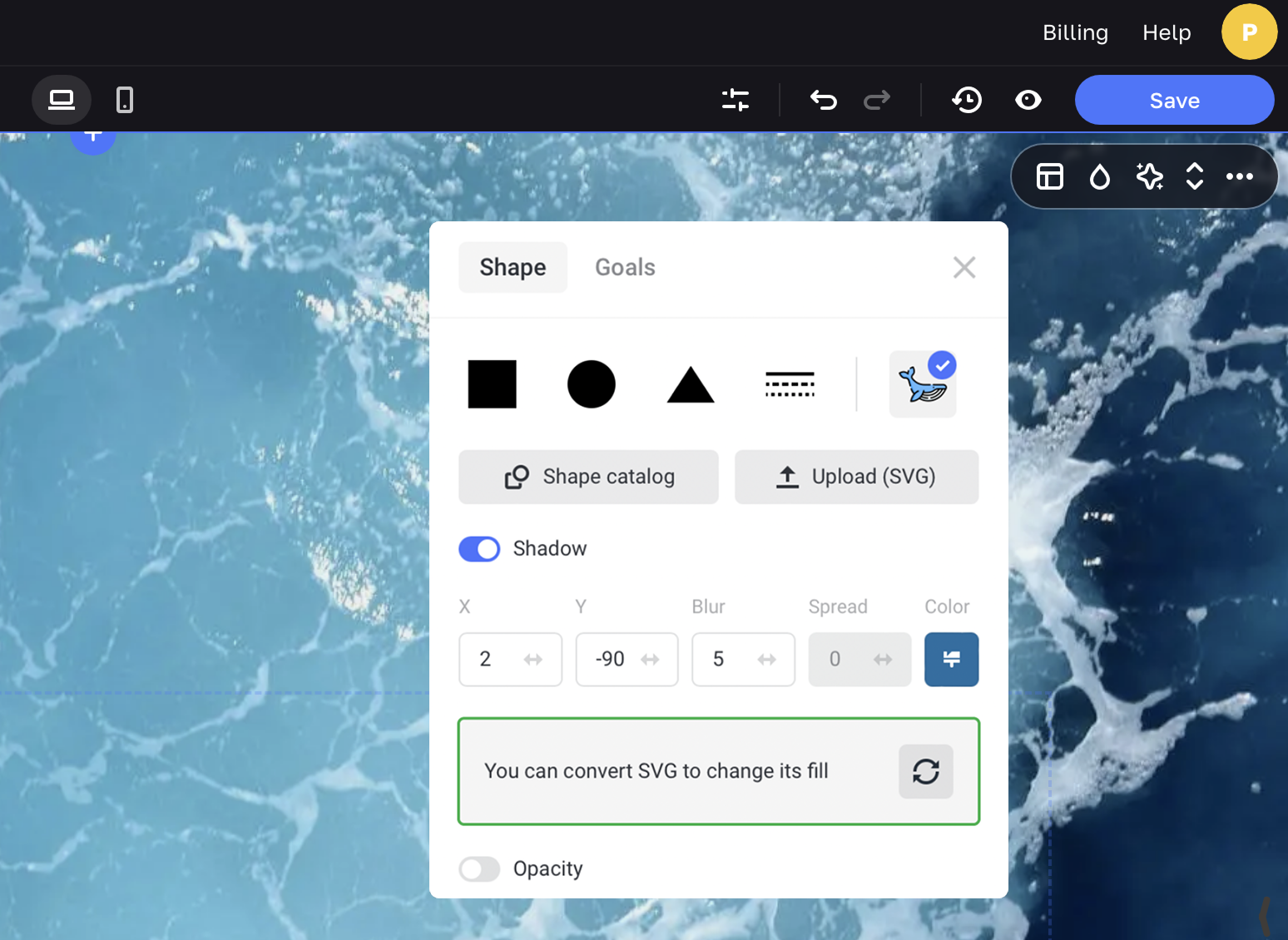
After the conversion you'll see the Fill settings block that allows you to select any color of the shape, upload an image and set up its effects.
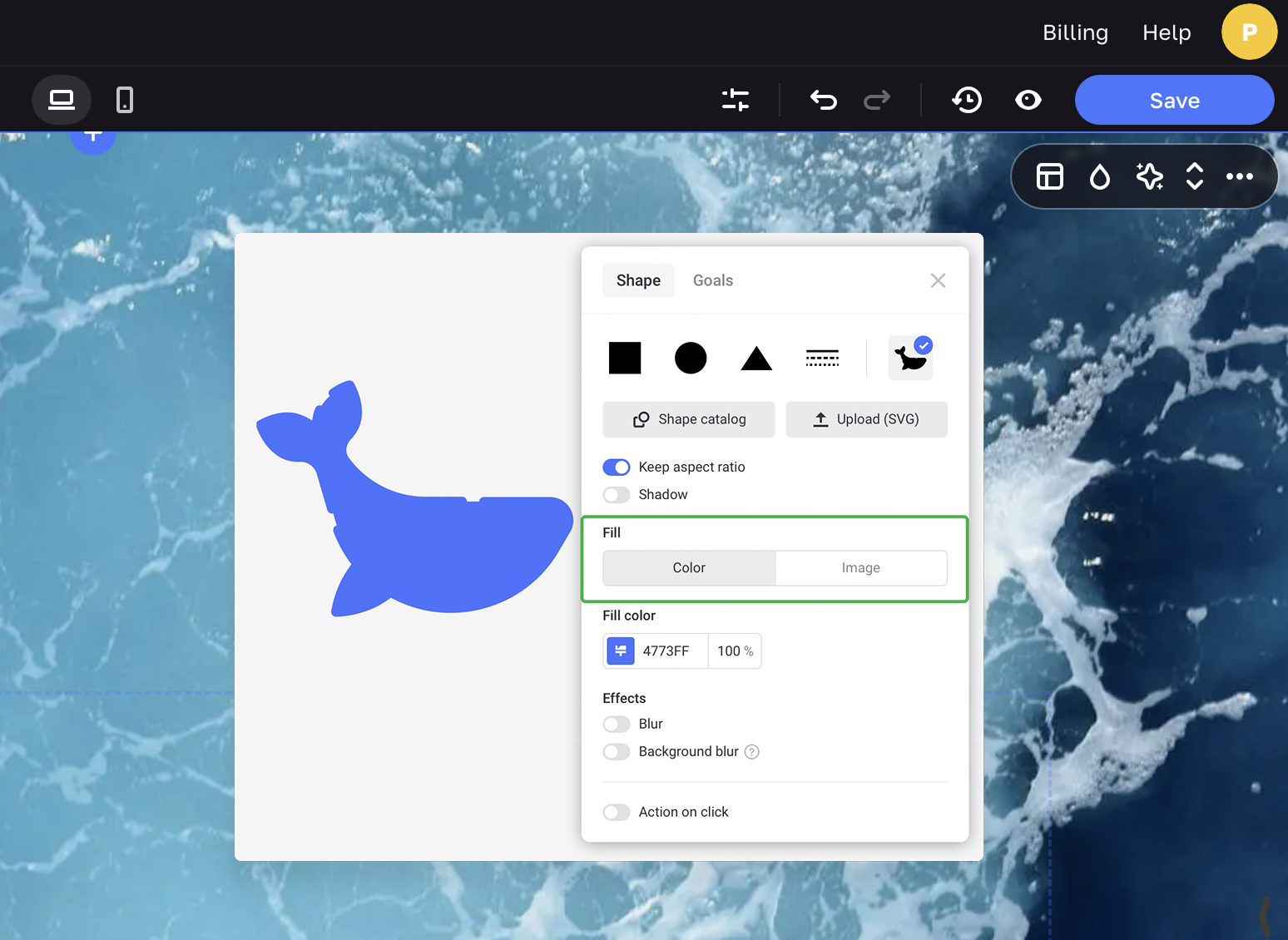
You can fill the shape with any color or add a gradient on the Color tab.
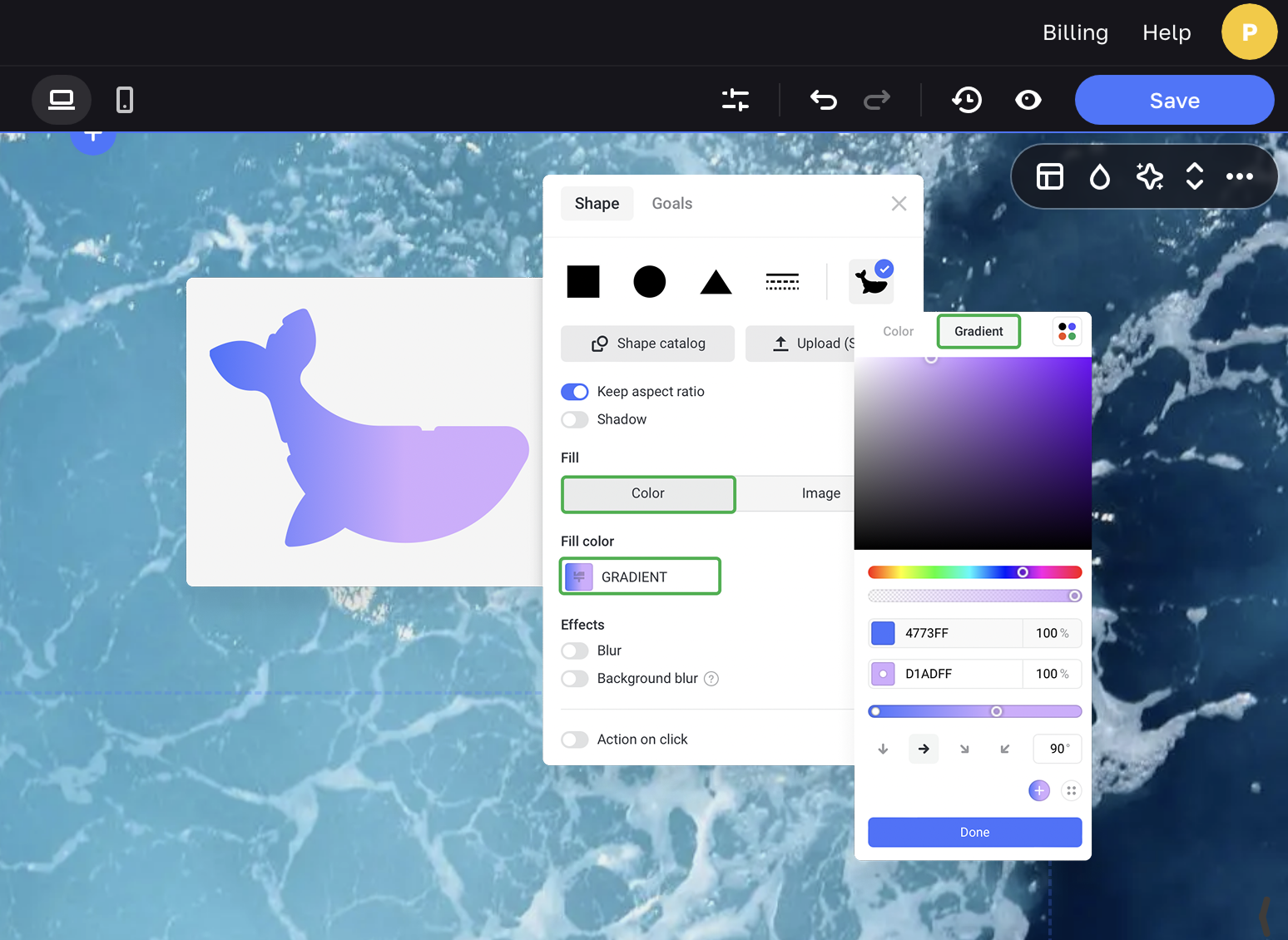
Upload your own image or choose one from the in-built free library on the Image tab.
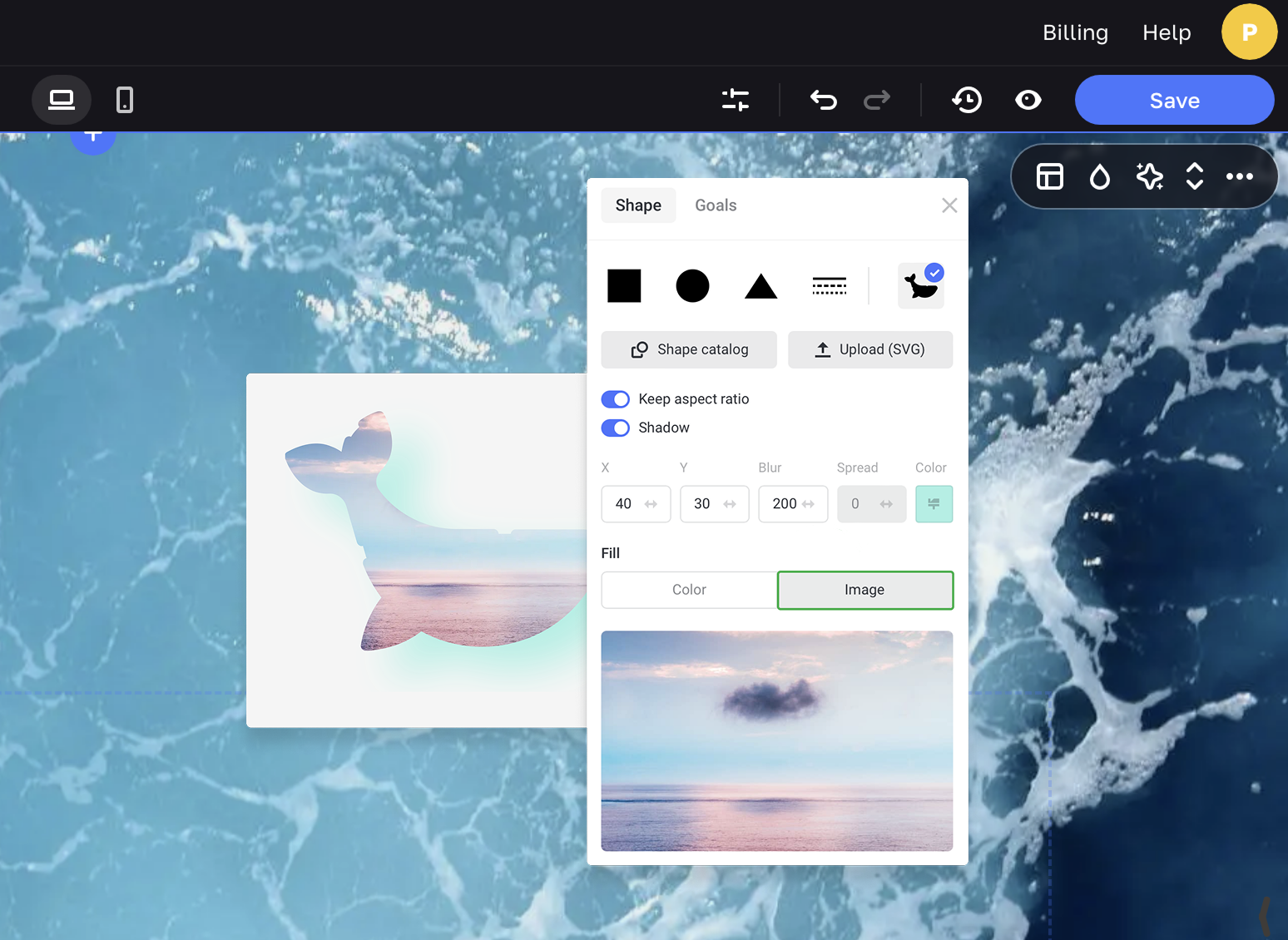
Recommendations for converted images
To convert an SVG file successfully, your image shouldn't have:
- more than one color
- gradients
- opaque layer(s)
- shadows
- blurring
- fonts that are not converted to vector graphics
If your SVG file has several layers, you need to unite them into one. Several layers can also affect the quality of conversion.
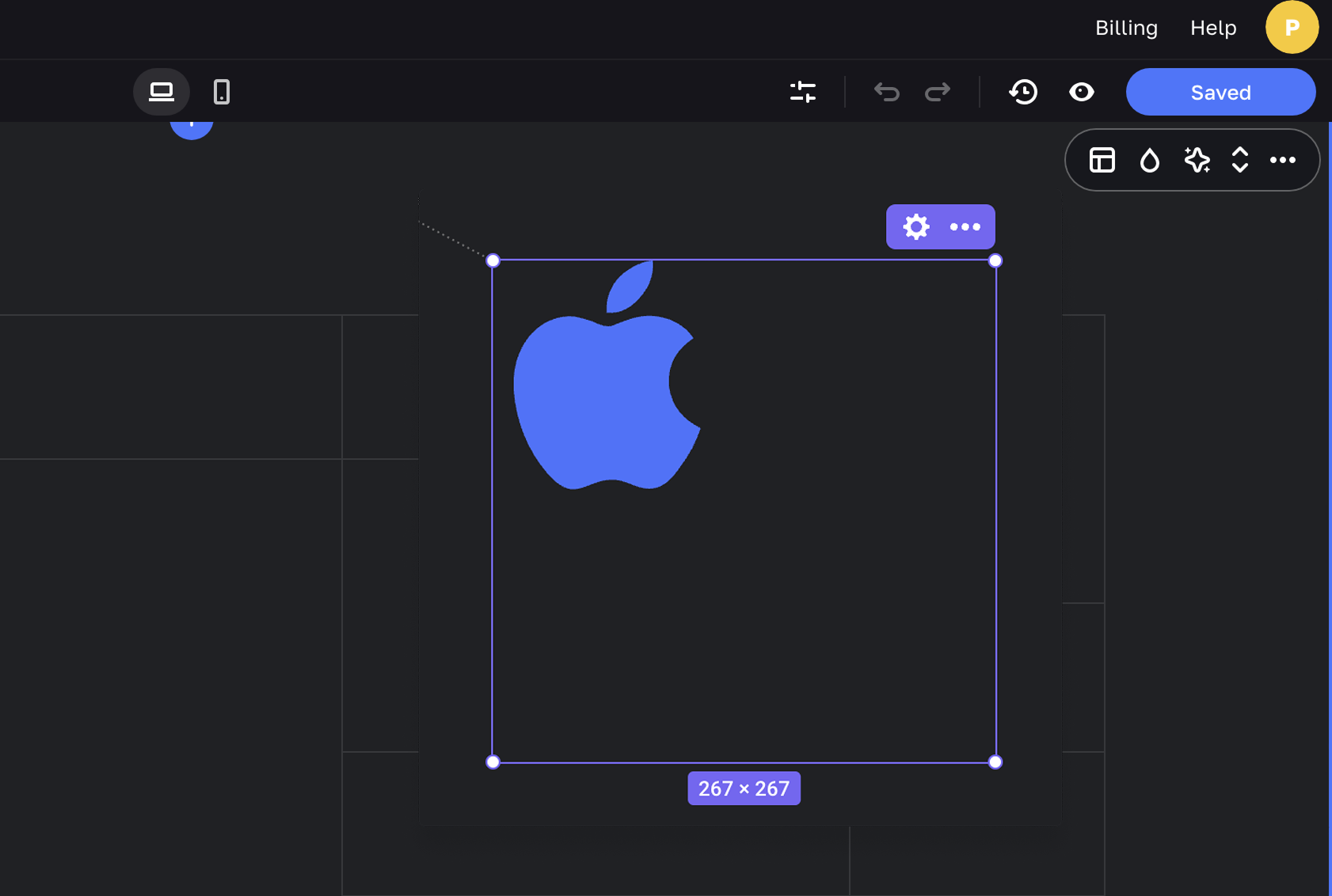
NOTEIf your SVG file contains several groups, its frame can get larger than the icon while converting.